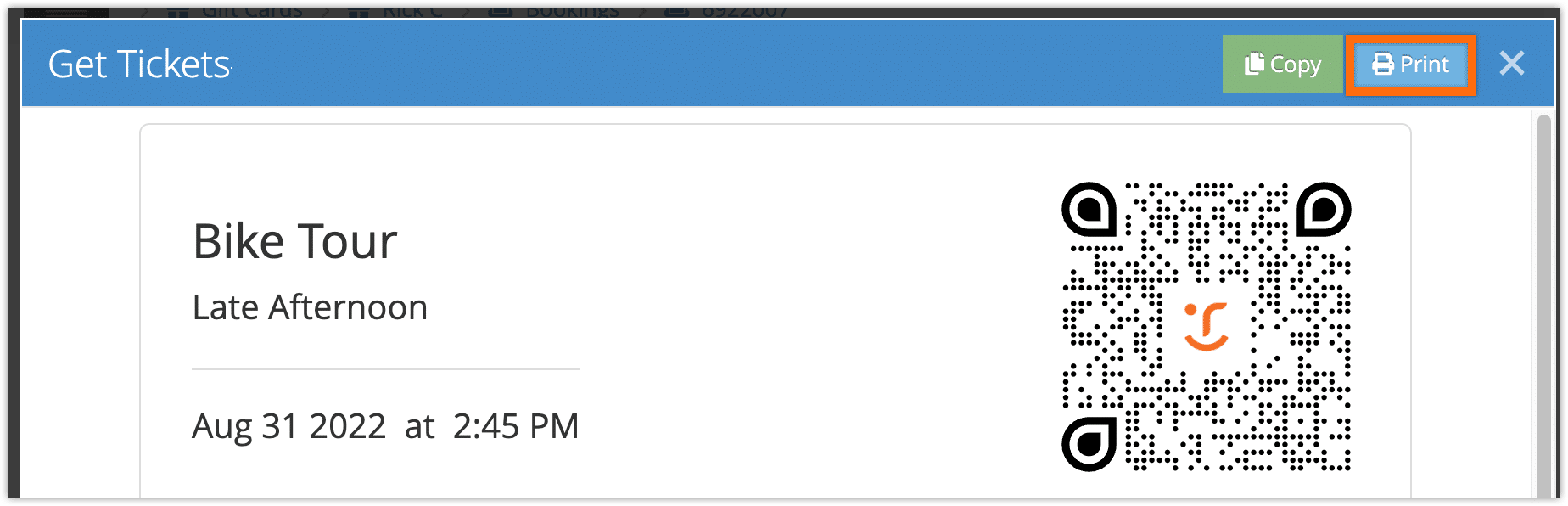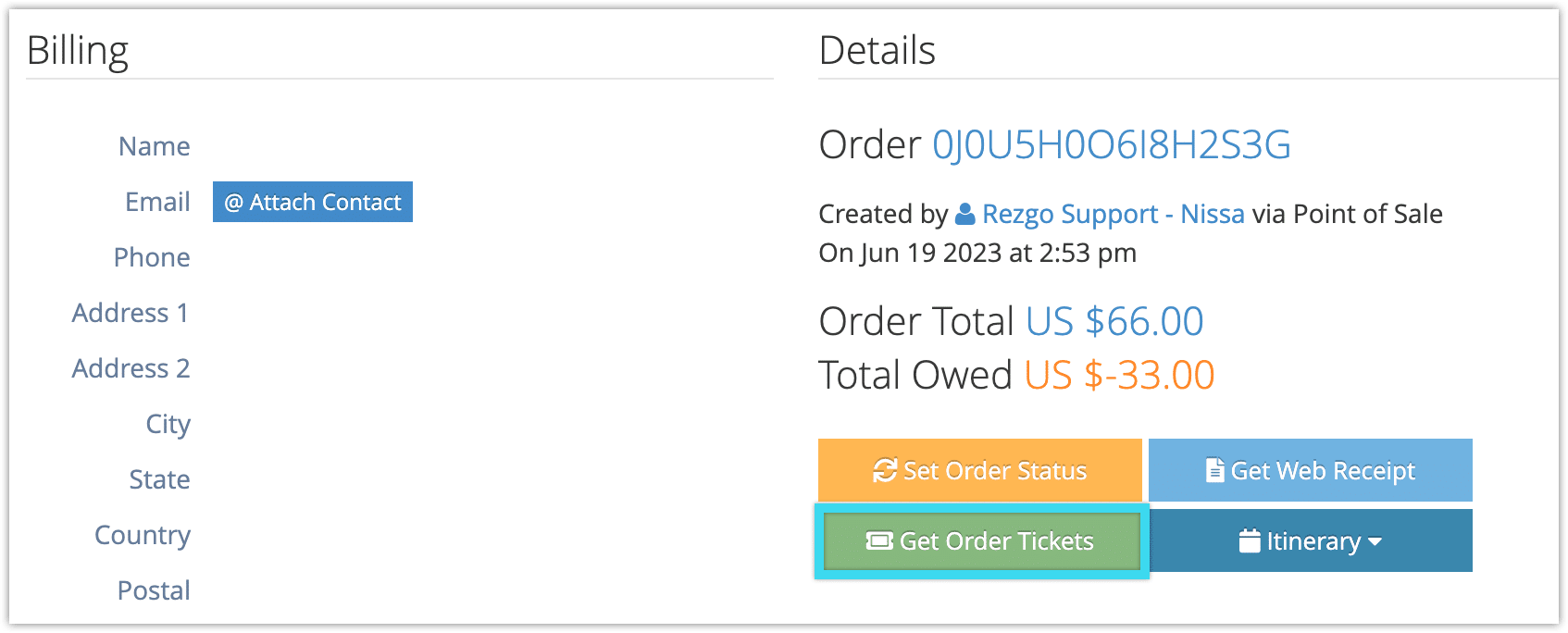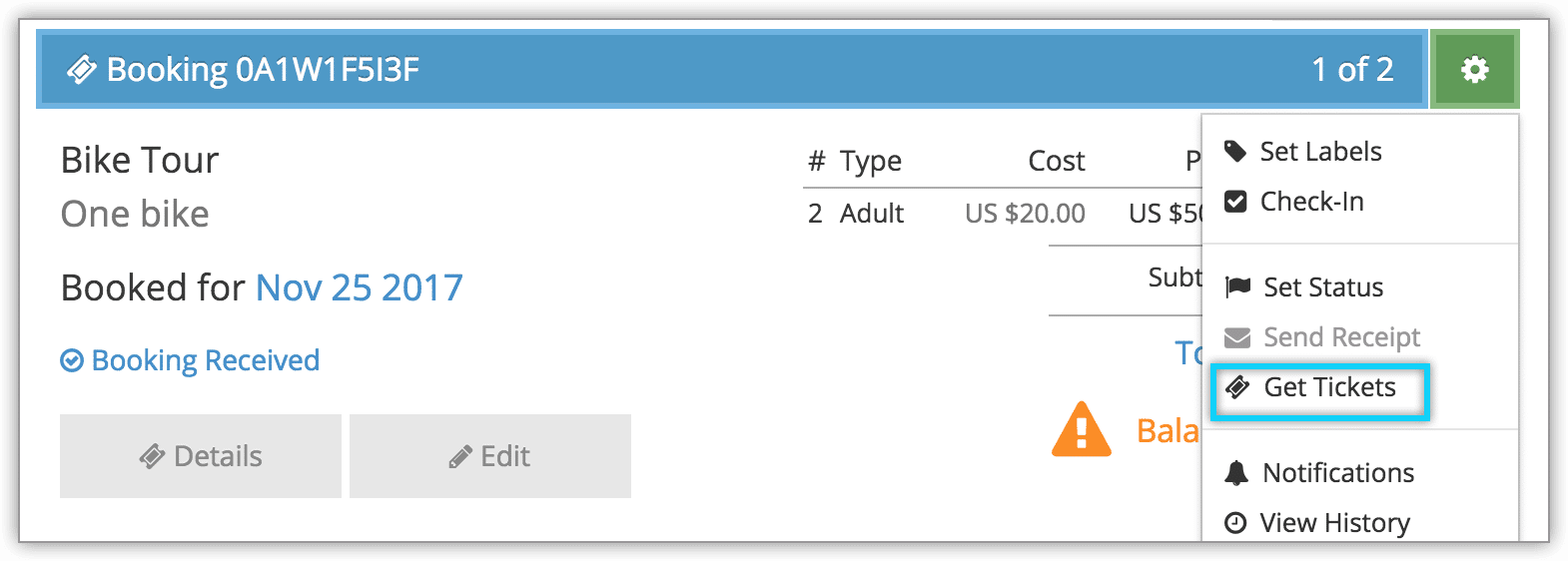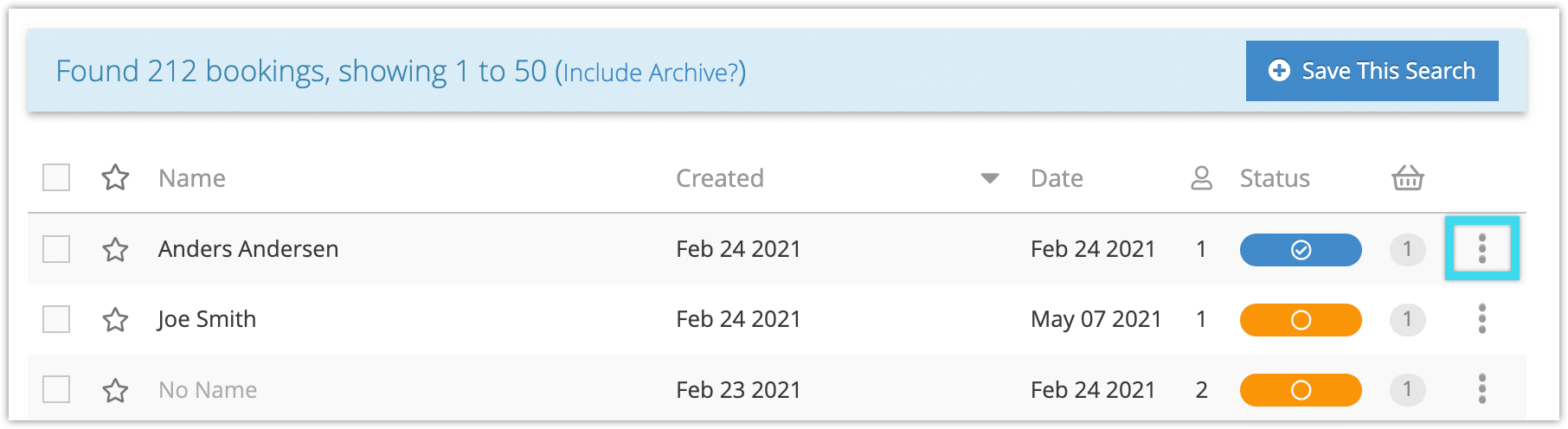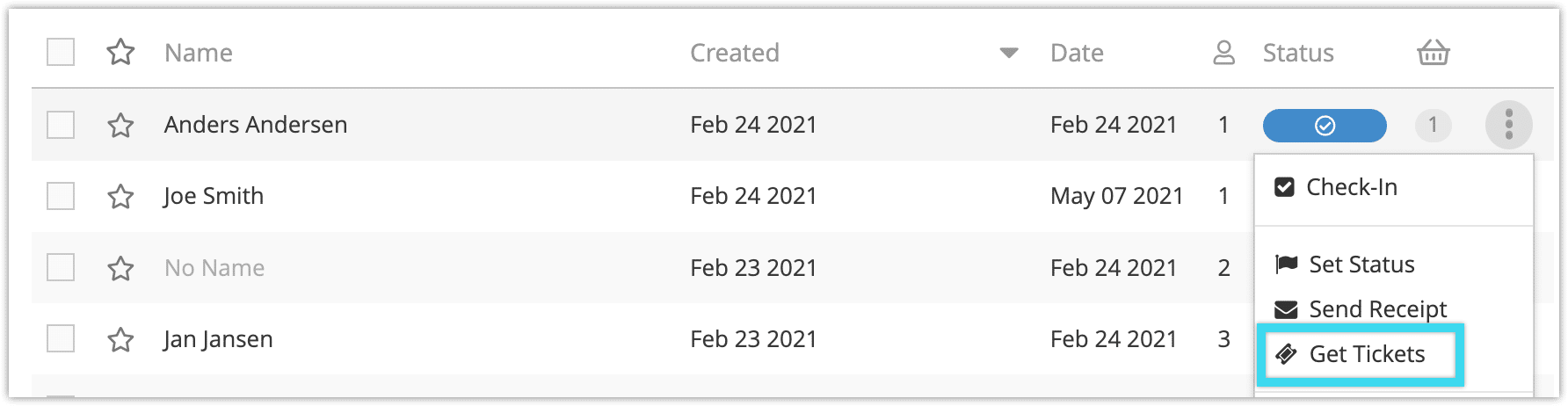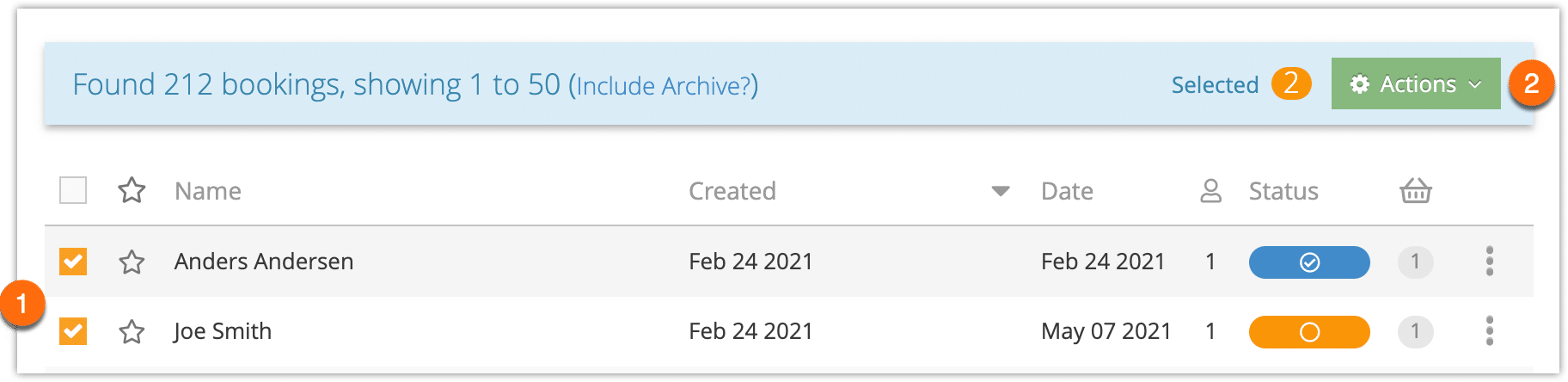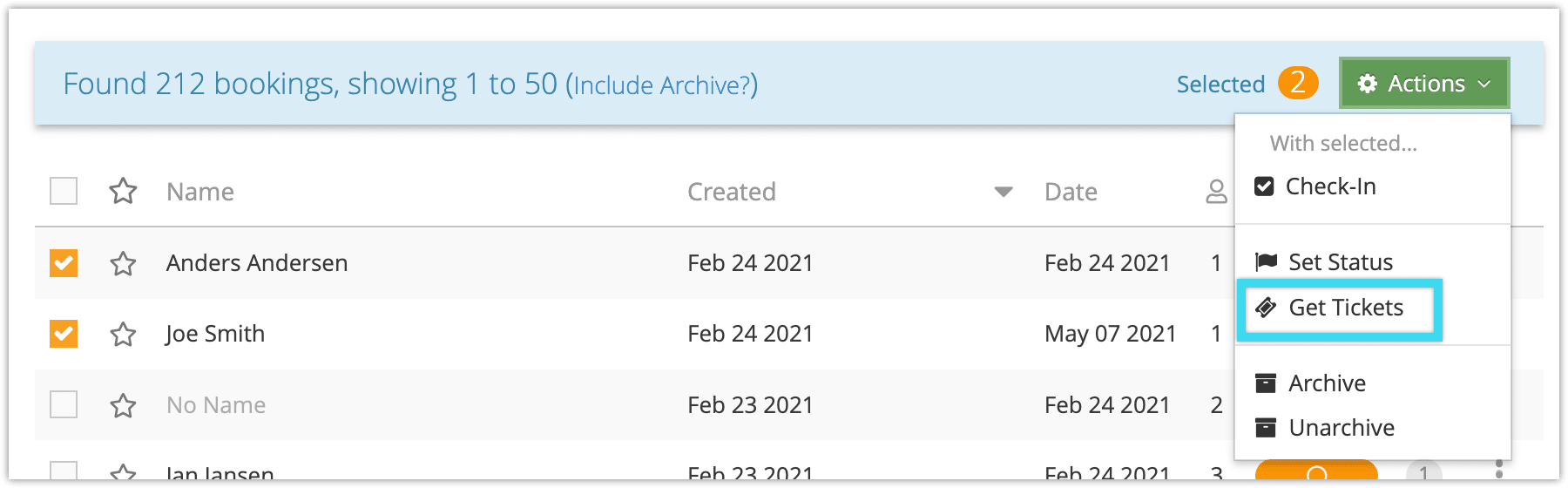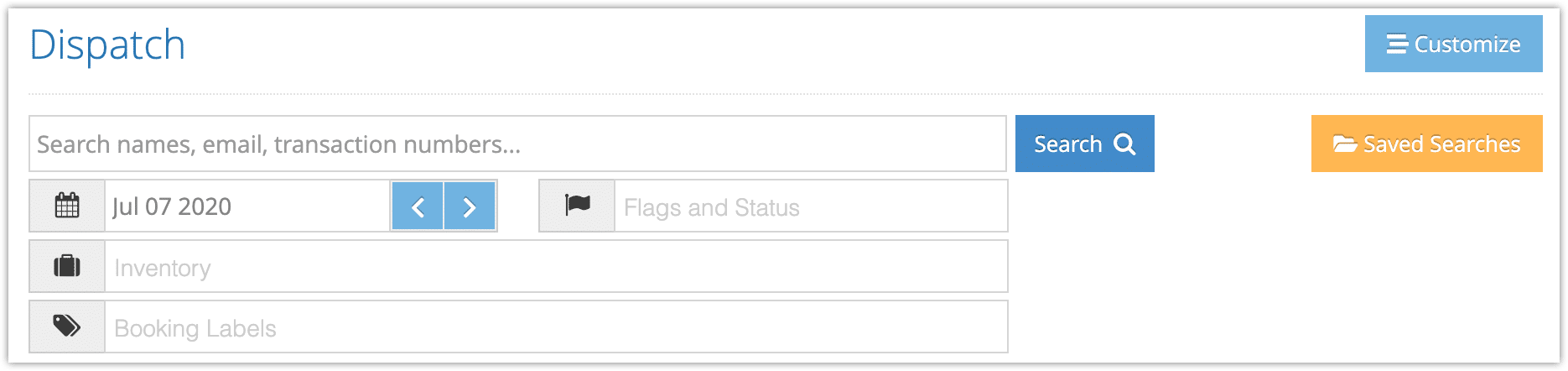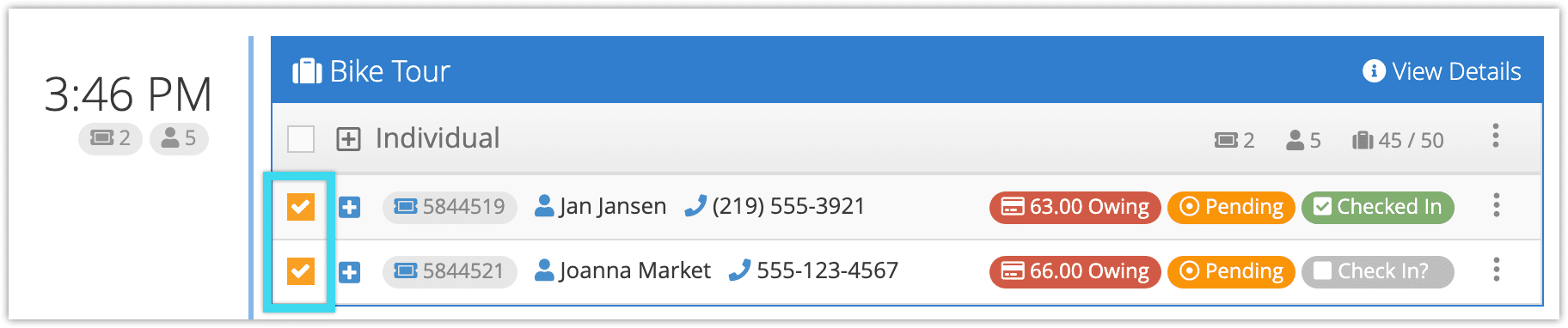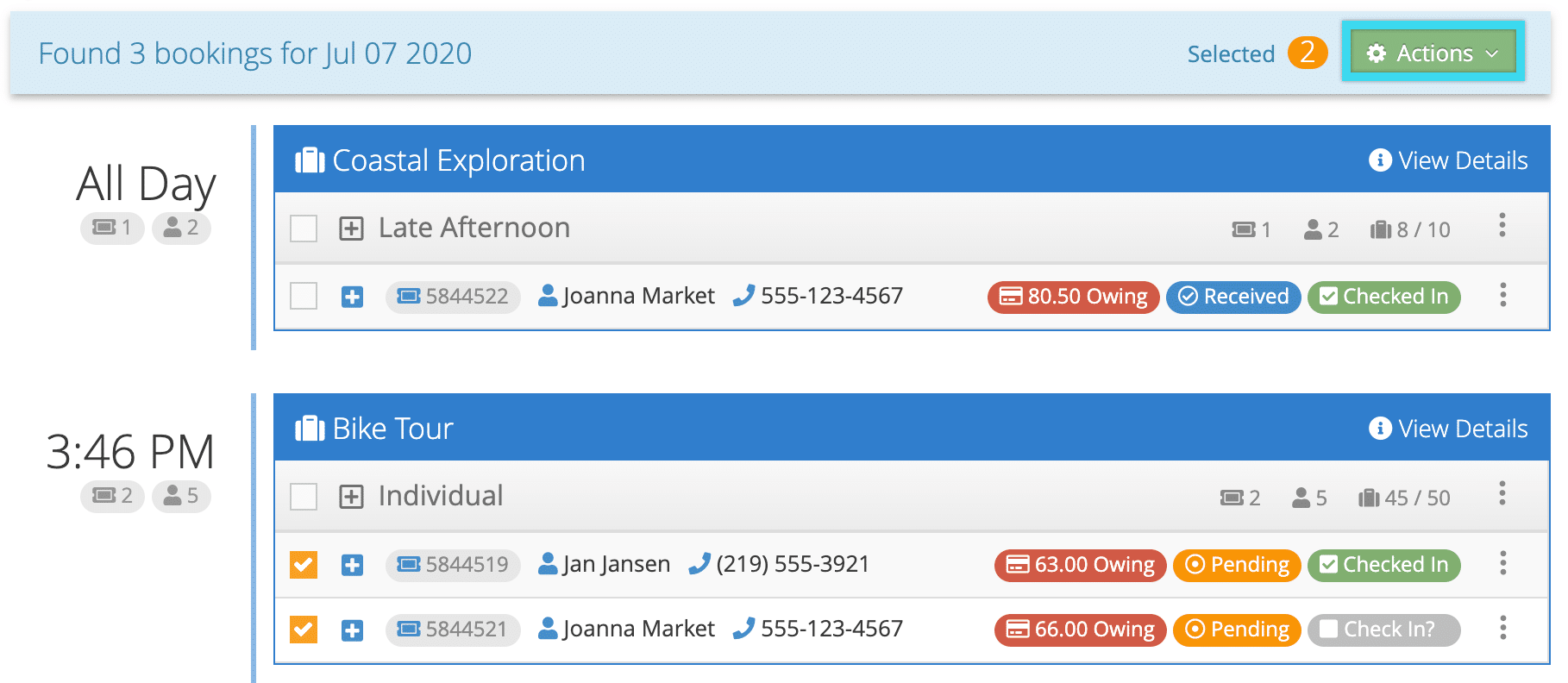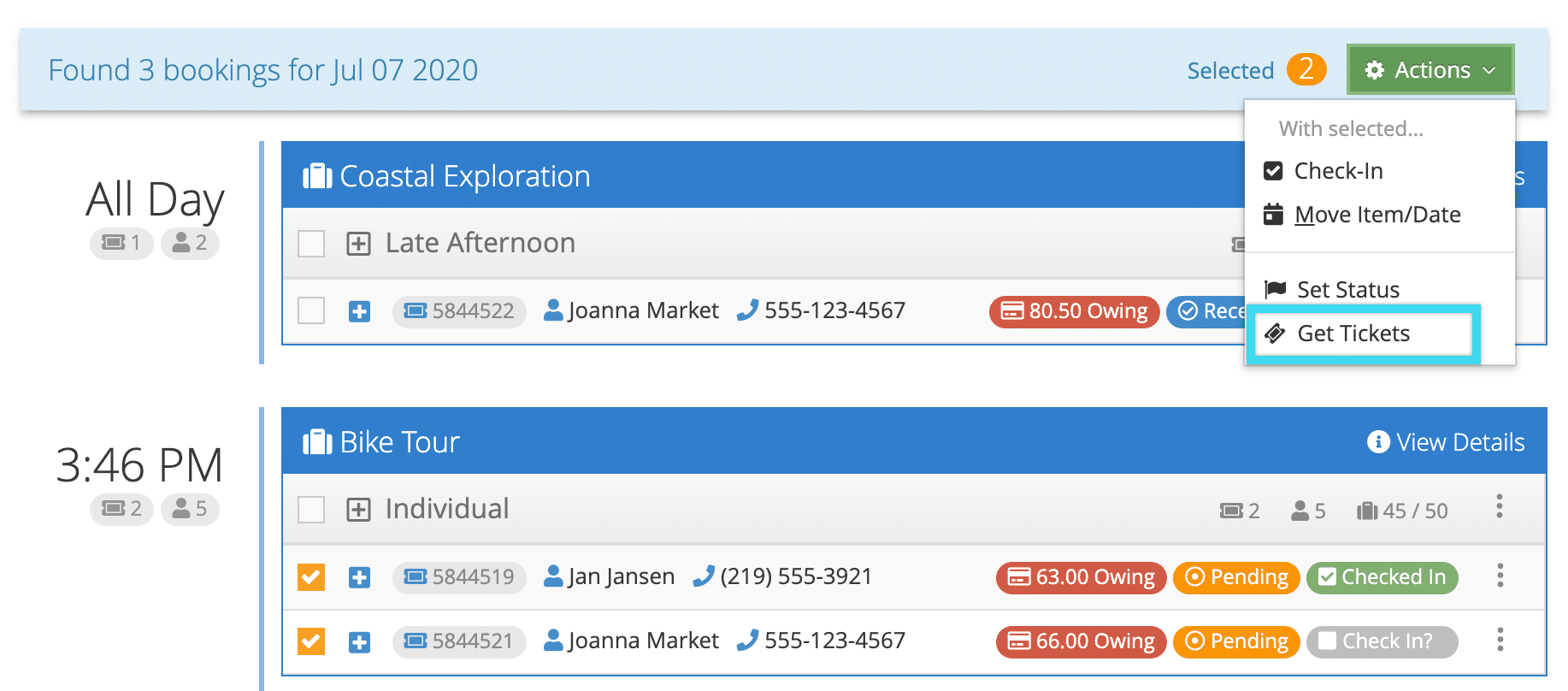If a customer books through the front end of your Rezgo website, they’ll get a link to their tickets with their receipt. Otherwise, you can send tickets or merchandise vouchers once a booking has been confirmed and its status has been changed to Received.
By default, tickets include QR codes so you can easily check customers in, as well as the details of the booking or purchase (they can be customized to include more or less information).
From a booking’s details page
Navigate to a confirmed booking’s details page.
If you want to print a ticket for a customer, click Get Tickets or Get Vouchers.
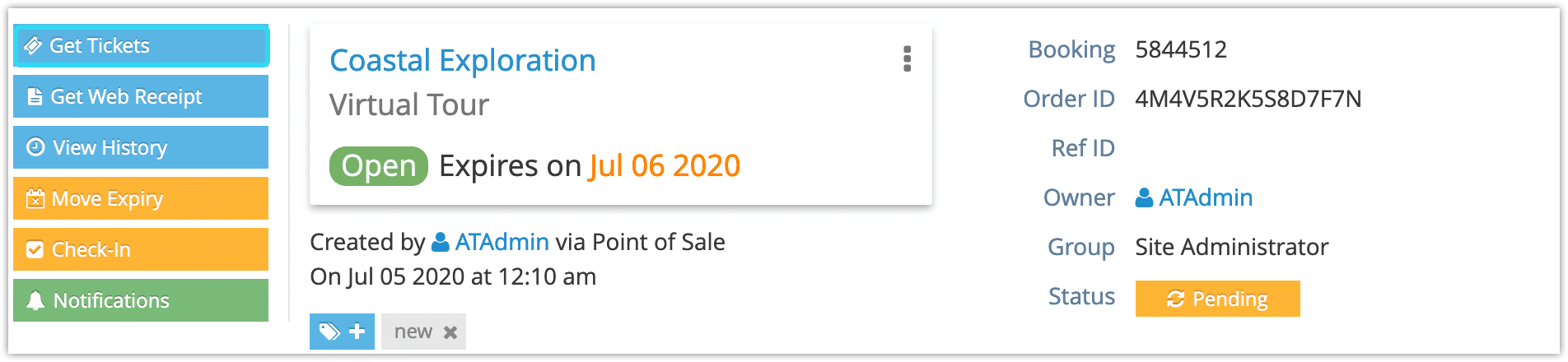
This will open a preview, at which point you can copy the link or print the ticket.
If you want to send a ticket to a customer, it will be sent along with their receipt.
If a receipt and tickets can’t be sent, it’s most likely because the booking’s status hasn’t been set to Received.
From an Order
You can also get tickets directly from the order page. First, navigate to an order.
To get all tickets for the order, click Get Order Tickets.
To get an individual booking’s tickets, find the booking in the order.
1. Click the action button next to the booking.
2. Click Get Tickets.
From the bookings list
You can also get tickets and send receipts from the bookings list.
1. Navigate to Bookings in the main menu.
2. Locate the booking you want a ticket for.
3. Click the action button to the right of the booking.
4. Click Get Tickets or Send Receipt as needed.
Get multiple tickets
You can get multiple tickets from the bookings list or the dispatch manager.
From the bookings list
1. Navigate to Bookings in the main menu.
2. Click the check boxes beside the bookings you want to get tickets for (1).
3. Click Actions (2).
4. Click Get Tickets.
From the dispatch manager
By default, the dispatch manager will display today’s bookings. You can search by date, flags, inventory, and more as needed.
1. Locate the bookings you want to get tickets for.
2. Click the checkboxes next to the bookings.
3. Click Actions in the search results header.
4. Click Get Tickets.