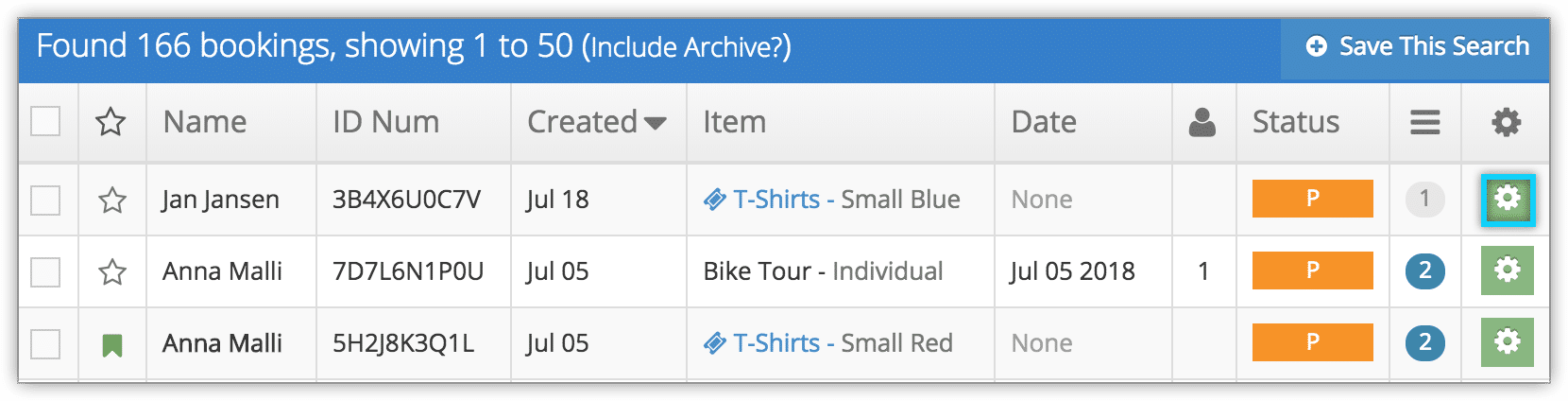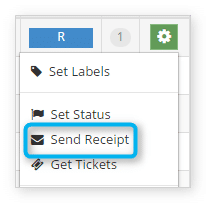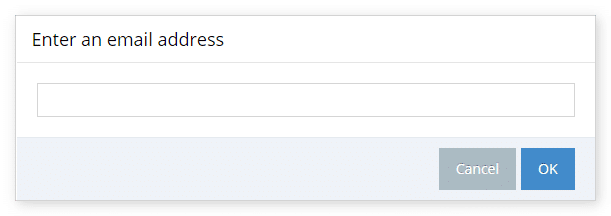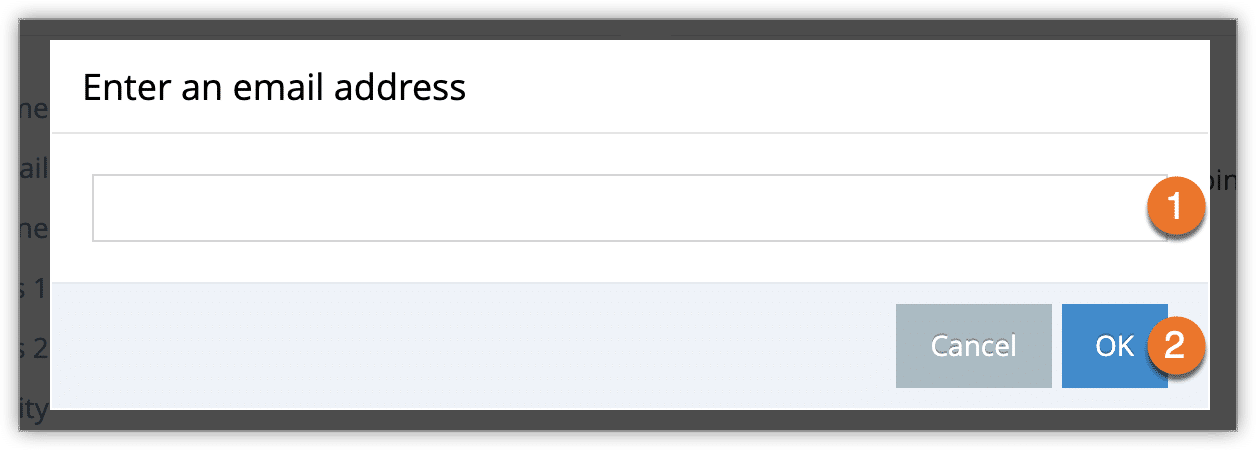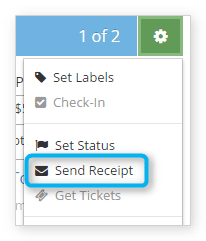If customers book through your Rezgo website, they’ll automatically be sent a receipt when they complete the booking process. Bookings created through the Point of Sale system don’t automatically send receipts.
From the bookings list
1. Navigate to Bookings in the main menu.
2. Locate the booking you want to send a receipt for.
3. Click the action button.
4. Click Send Receipt.
5. Click OK to confirm that you want to send the receipt.
From the booking details page
You can also send a receipt from a booking’s detail’s page.
Click Send Booking Notifications.
– If there isn’t an email address associated with the booking, you will be asked to enter one. Do so, then click OK.
From an Order
You can send receipts for all bookings in an order from the order’s details page. First, navigate to an order.
1. Click Email All Receipts.
2. Enter the recipients email address (1).
3. Click OK (2).
Single Booking in Order
You can also send a single booking receipt directly from the order page. First, navigate to an order.
1. Click the action button next to the booking.
2. Click Send Receipt.
3. Click OK to confirm.