
If you need to make a one-time adjustment to an option’s availability, you don’t need to go to the effort of making a custom rule. You can manually adjust that day’s availability instead.
For options with resource availability, you can follow the instructions at this link to make adjustments. For daily availability options, follow these steps:
1. Navigate to the option’s view availability page.
2. Find the date that needs an availability adjustment.
3. Click Add an Adjustment.
4. To add booking spaces, click the plus button and enter the number of spaces.
To subtract booking spaces, click the minus button and enter the number of spaces.
5. Enter a comment for reference.
6. Click Save Adjustment.
You can see all adjustments on the option in the adjustment list.
You can delete adjustments by clicking the trash button, then clicking it again to confirm.

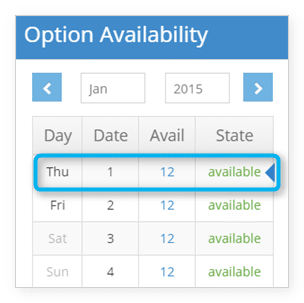
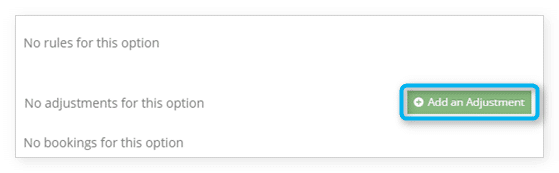
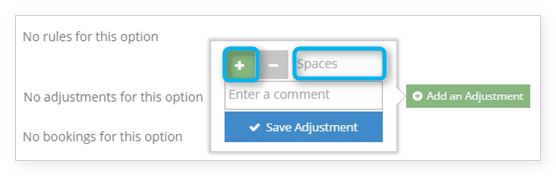
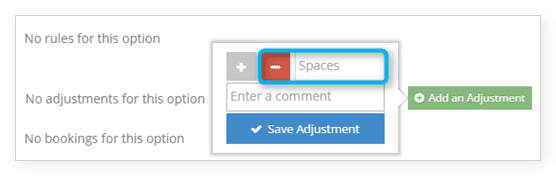

2 thoughts on “How to make a one-time adjustment to an option’s availability”
Comments are closed.