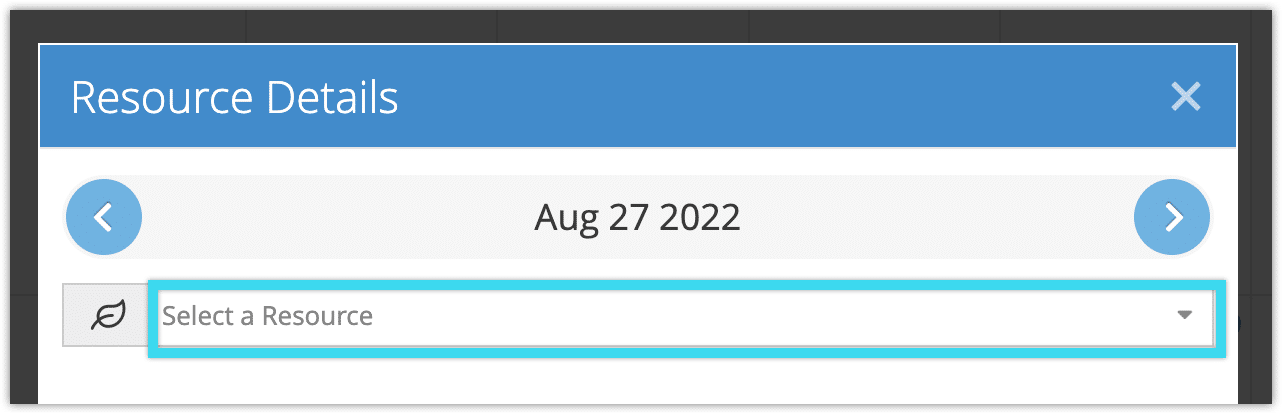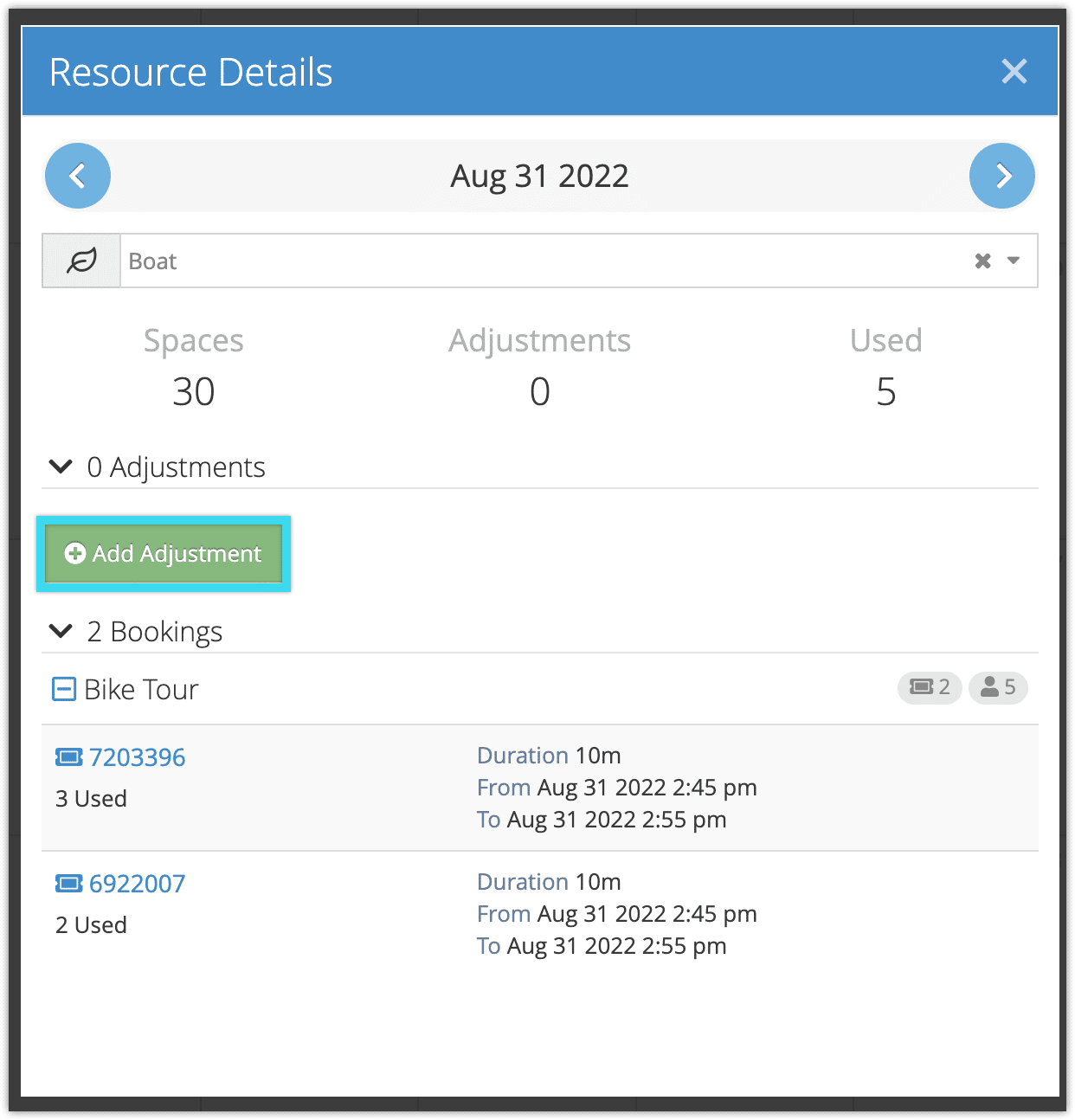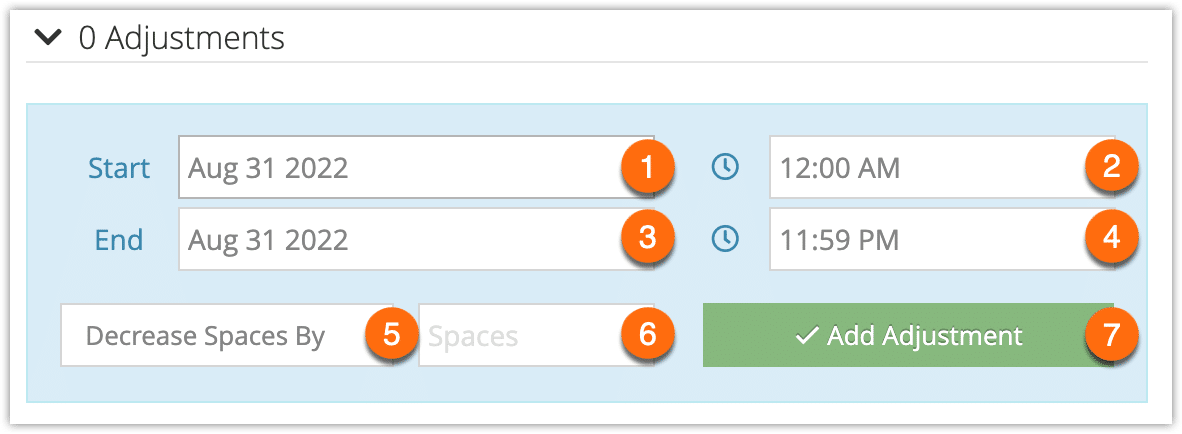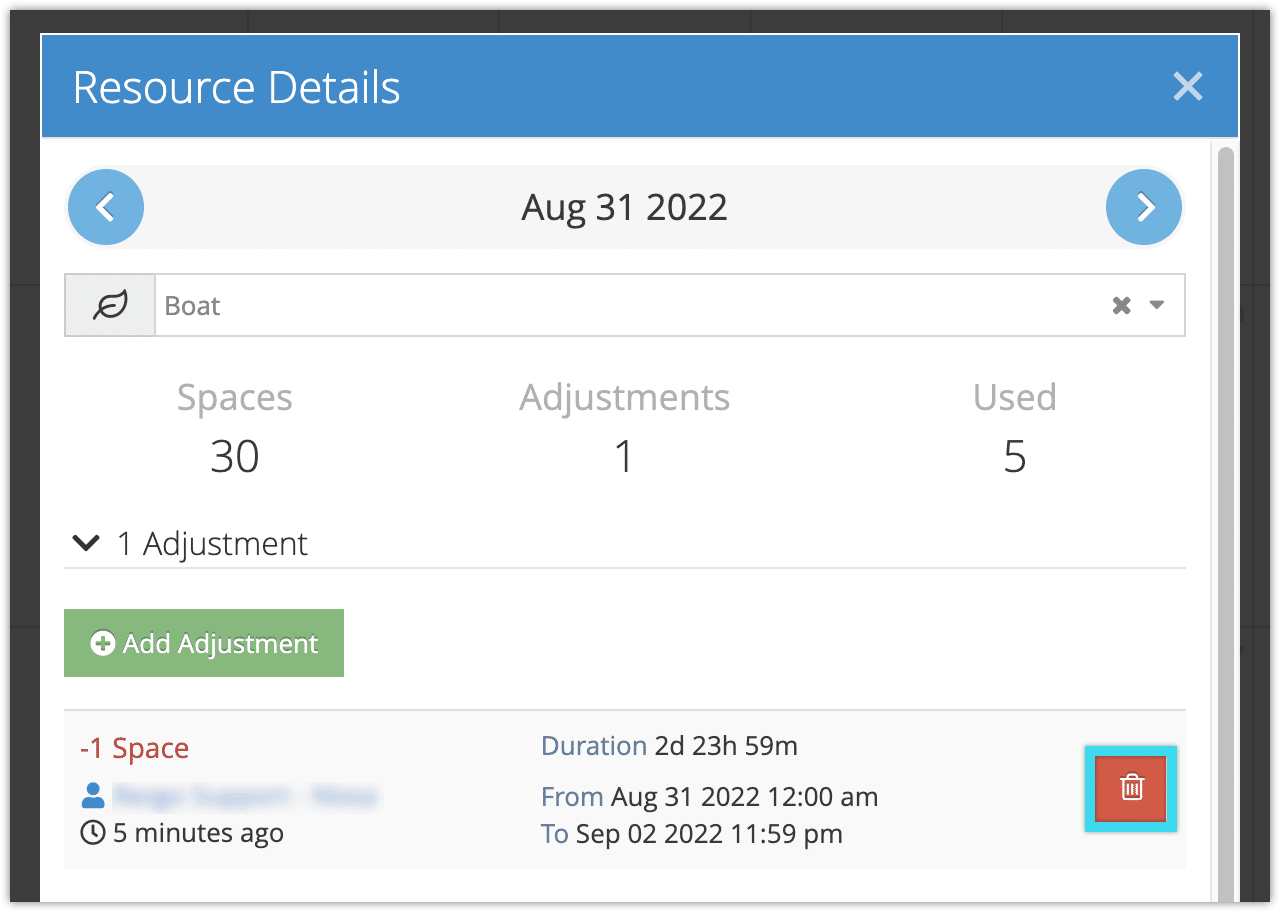Sometimes, the availability of a resource might change. Your boat may need maintenance, or a staff member might be out sick. You might also temporarily have an increase. When any of that happens, you can adjust a resource’s availability.
There are two places to adjust resource availability. One is the resource’s details page. The other is from your resource schedule, found under Resources > Schedule in the main menu. The only difference between the two is that the resource details page only shows the usage of a single resource, while the resource schedule can show the usage of all your resource.
1. Click the date you want to adjust (or the first date in the range you want to adjust) on the resource calendar.
2. Select the resource from the dropdown.
3. Click Add Adjustment.
4. Set the date (1) and time (2) for the adjustment period. If it’s a one-day adjustment, you shouldn’t need to make any changes. For a longer range or a partial day, you may need to change the end date (3) or time (4).
5. Select whether you want to decrease or increase spaces in the dropdown (5).
6. Enter the number of spaces you want to adjust the resource by (6).
7. Click Add Adjustment (7).
Please note: If there are any bookings using that resource for the date, they won’t automatically have their resources removed, even if you adjust the available resource down to zero. Bookings for the resource are listed below its adjustment information so you can manually adjust their resources as well, but you can also do so quickly from the Daily Manifest or Dispatch system.
Remove an adjustment
If you need to remove an adjustment, you can do so from the calendars on the resource schedule or the resource’s details page.
1. Click the date of the adjustment (or one of the dates in the adjustment) on the resource calendar.
2. Select the resource from the dropdown.
3. Click the delete button next to the adjustment.
4. Click again to confirm.