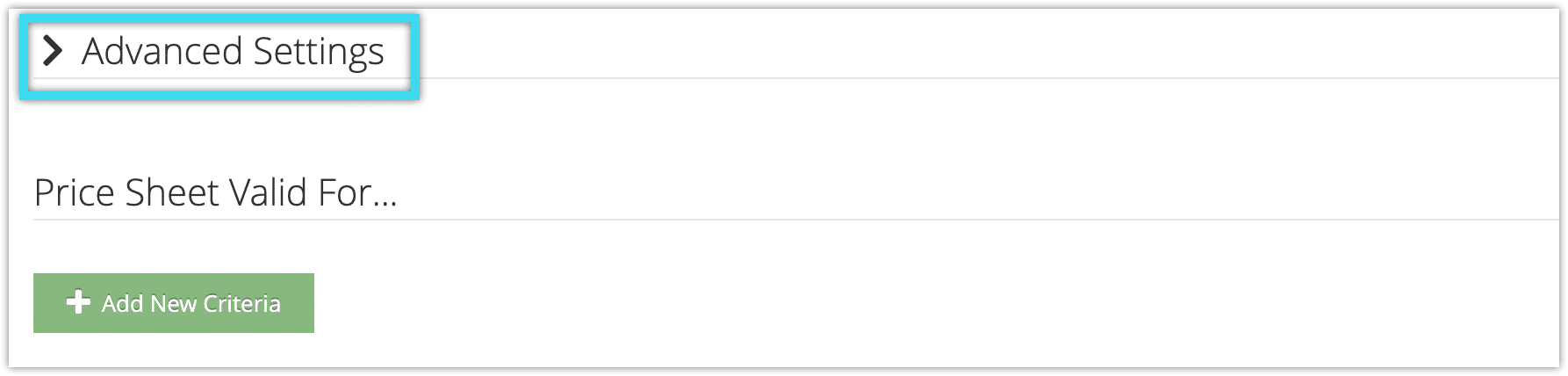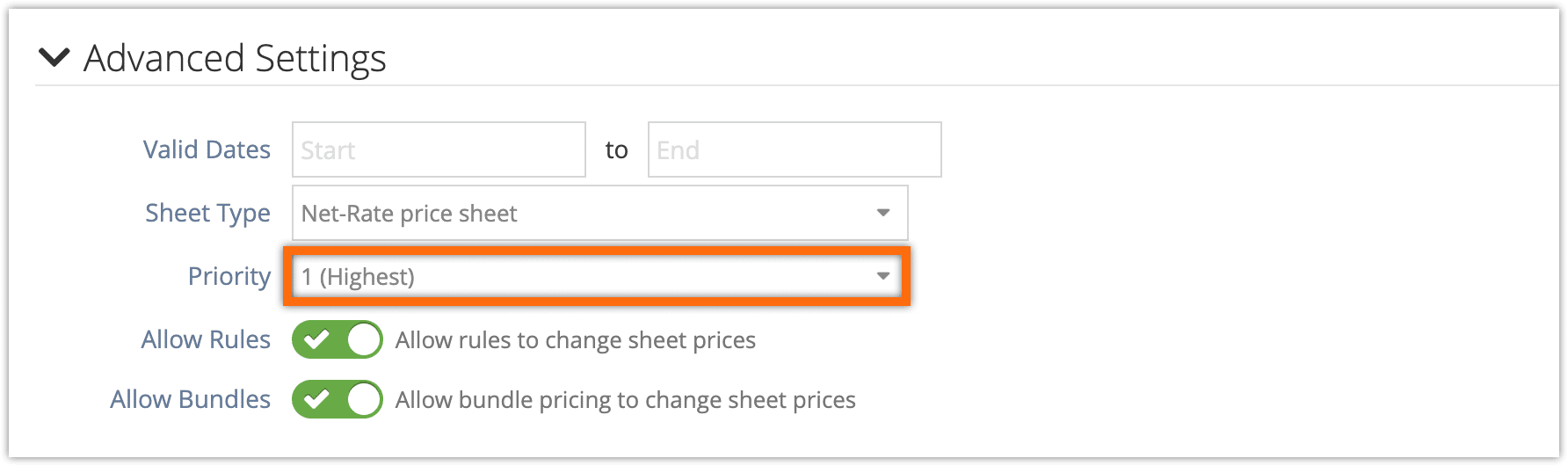If you have multiple active price sheets that are valid for your users, you should give each sheet its own priority to avoid pricing conflicts.
Valid price sheets will automatically be applied as needed, but if you’re using two or more price sheets that are valid for overlapping inventory, users and date ranges, you can decide which price should be applied.
First, edit the price sheet that should be applied in the case of a conflict.
Click Advanced Settings.
2. In the Priority dropdown, select 1 (Highest).
3. Click Save Changes.
You can continue to edit price sheets and change priorities until the sheets apply in the order you prefer. They apply in priority order, so the prices on a sheet with a priority of 1 will be applied before a sheet with a priority of 2, and so on.
Why use multiple price sheets?
Because the criteria for a price sheet’s usage can overlap, you may want to have multiple sheets active at once. For example, you may have a sheet of prices that apply for the full year, sheets of prices that apply for your high and low seasons, and a sheet of prices that apply during specific discounted periods. In that case, the discounted sheet should be the highest priority so it applies even though its dates also fall within the date range for the seasonal and annual sheets.
Similarly, you could have a sheet for a specific user who also has access to a sheet through their desk and another for all users in the system. Or a combination of sheets that have both date and user-based criteria. As a rule of thumb, the price sheets with narrower criteria should be higher priority than price sheets with broader criteria, but you can order them however makes the most sense for your business.
By setting priorities, you can ensure that no matter how complex your sheet setup, the right sheets will always be applied.