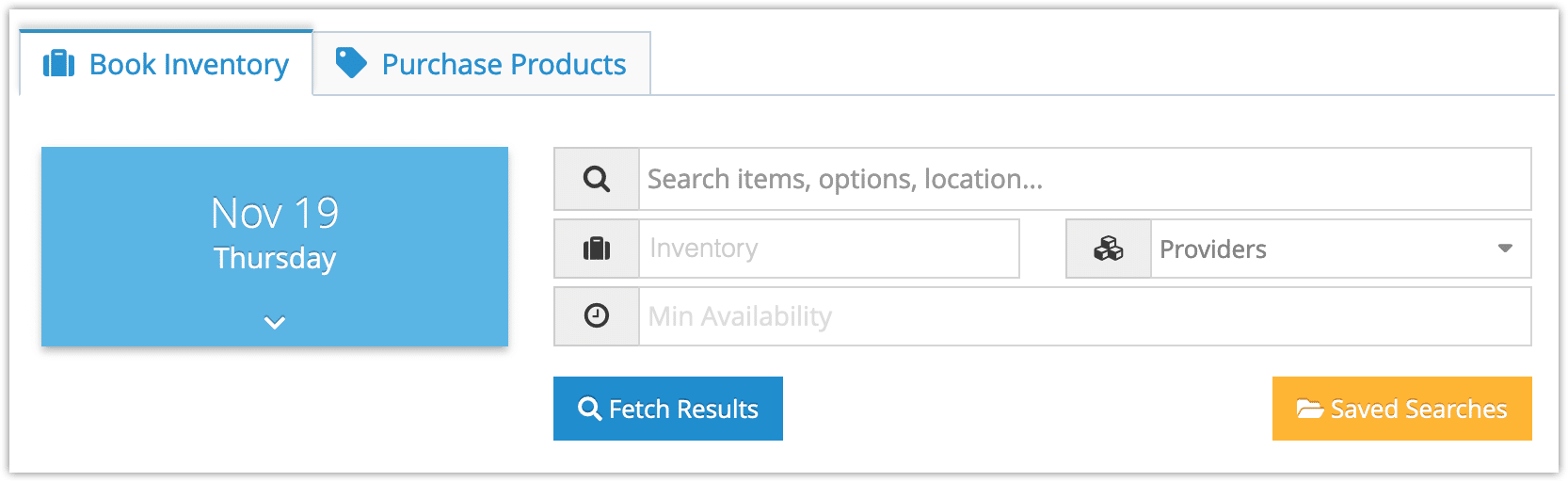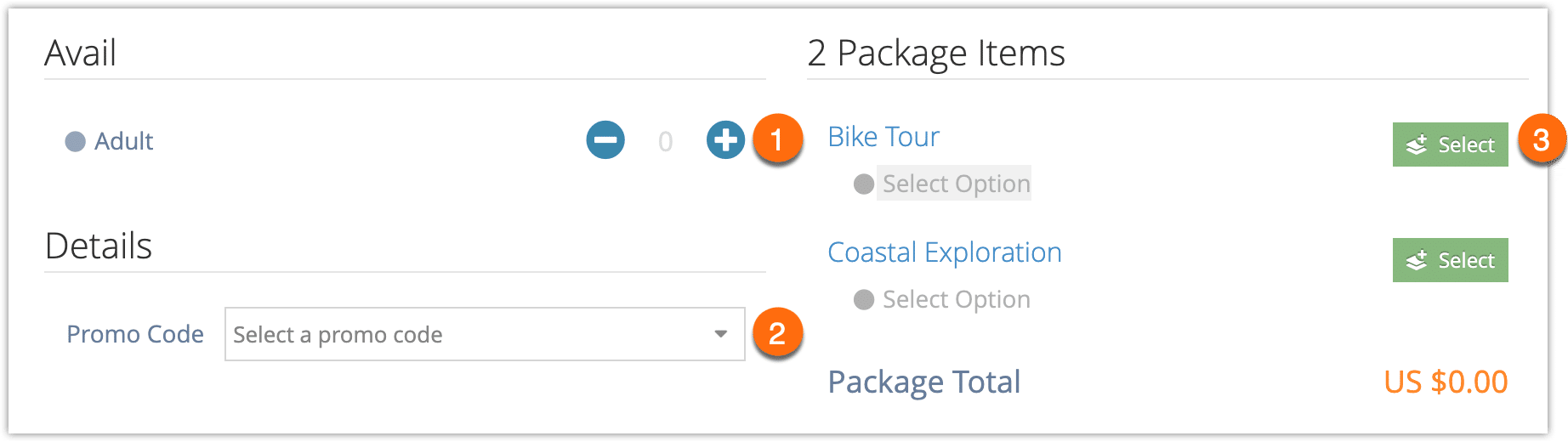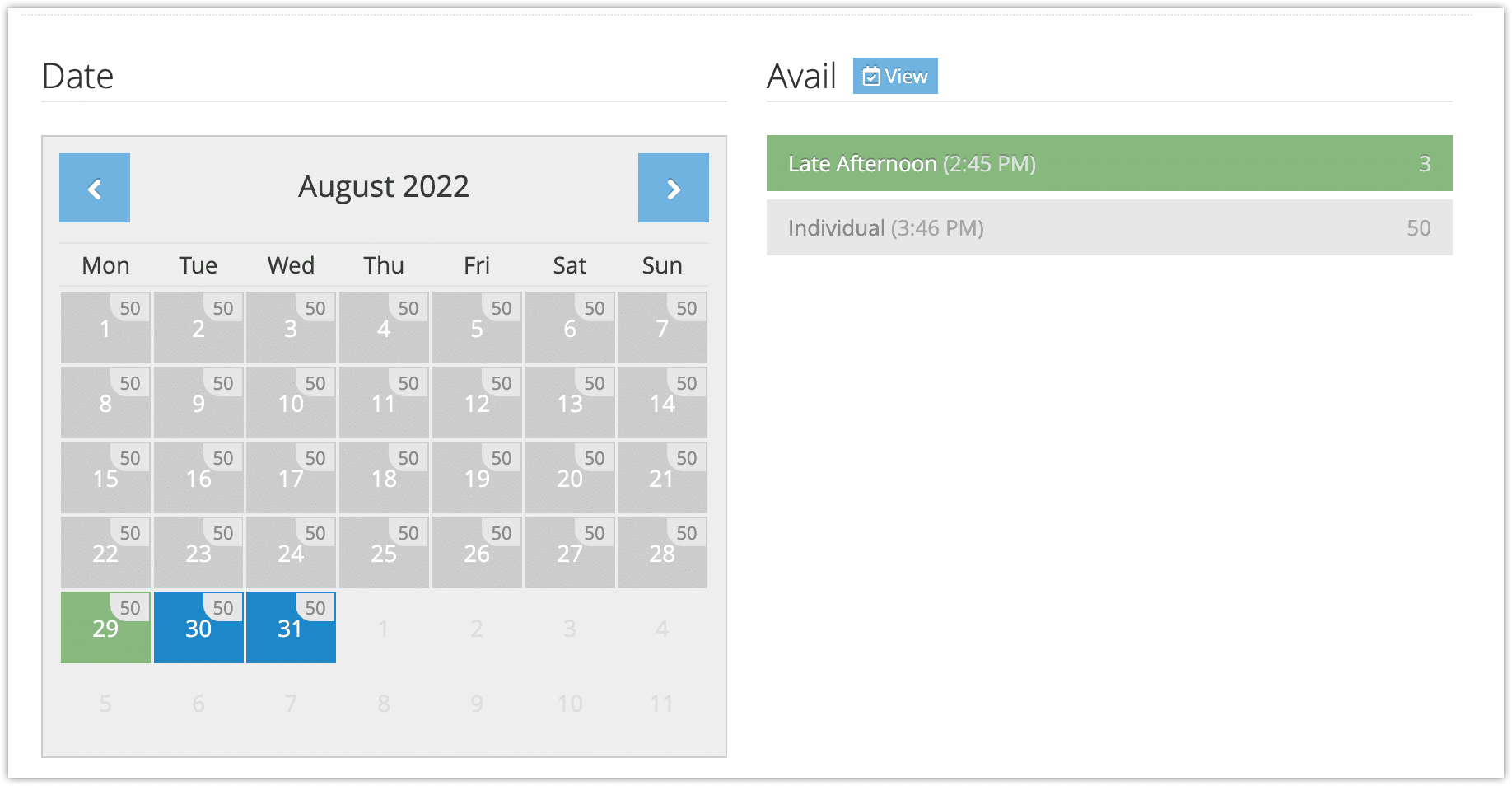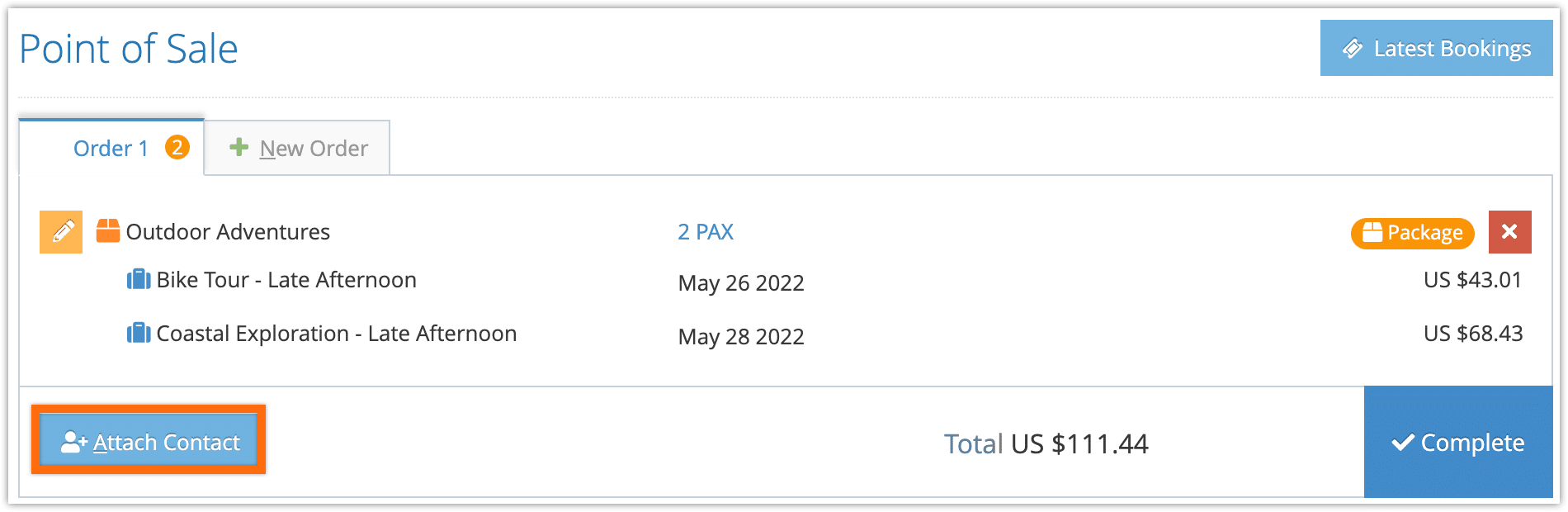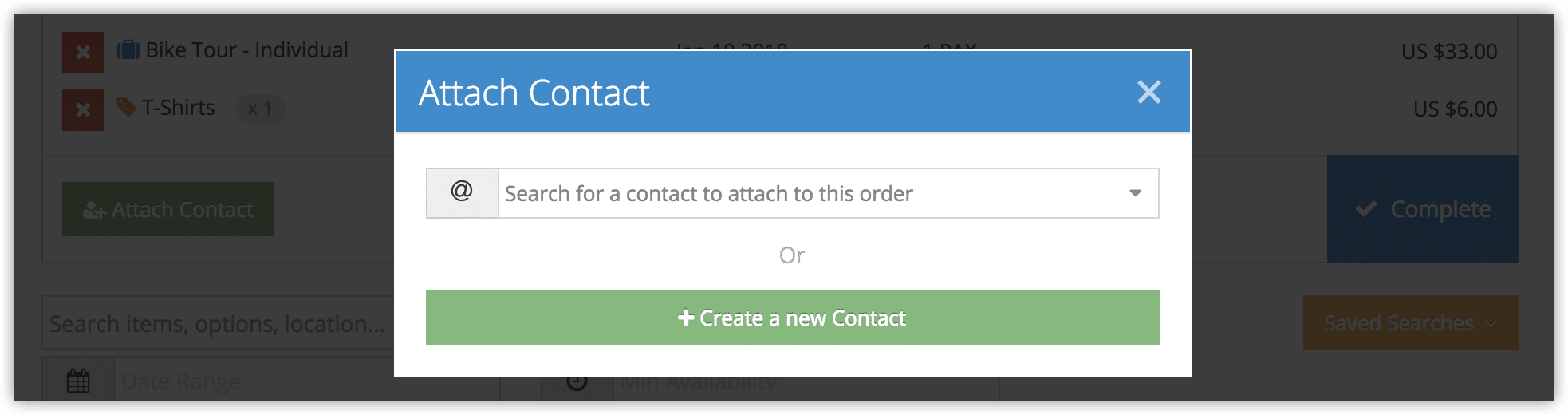Booking a package on the Rezgo point of sale is very similar to booking an inventory option, but there are a few key differences.
Create an Order
To book a package on the point of sale, follow these steps:
1. Click Point of Sale in the main menu or under Bookings > Point of Sale.
2. Search for the package your customer wants to book.
Because packages can contain multiple items and aren’t booked for individual dates like regular inventory, you can only search by name or tag, not inventory, date, provider or minimum availability. You can select a package in the Inventory dropdown, however.
3. Once you’ve narrowed down the specific package your customer wants to book, click that package’s details in the search results.
You can also click the package’s name to look at the package’s details page or to see it on your booking website.
4. Select the number of PAX to book in each price tier (1).
5. Select a promo code to apply to the package, if needed (2).
6. Click Select (3) next to the first item in the list of package items.
7. Here, select the option you want to book for this item.
8. Next, select a date for this option.
Package settings may restrict the available dates for package bookings to within a limited window, but this doesn’t apply to point-of-sale bookings. You can view the package to see any restrictions on dates.
9. Add any additional details for the options, including labels, notes, Ref IDs, questions, pickup locations, and group information. These can also be filled out on the booking later.
10. Click Update Item.
11. Repeat steps 6-9 for every additional item in the package.
12. Click Update Order.
Complete the Order
1. Click Attach Contact to add a contact to the order. This will also attach custom contact fields to the order.
– To use an existing contact, you can select the contact from the dropdown list or search for it by entering the contact’s name or address in the search box.
– To add a new contact, click Create a New Contact. You will be taken to the add contact page to add the contact’s details, then returned to the order when you click Save Changes.
2. Click Complete.
When the order is completed, you will be taken to the Order page. A package order or booking is nearly identical to any other order or booking, but a package pricing flag indicates that package pricing has been used. This can be helpful when dealing with cancellations or adjustments.
As usual, from the Order page, you can set the order status, sign waivers, get an order receipt, manage the bookings, navigate to individual booking details and edit pages, and add transactions to the order.
From the Booking page, you can manage the booking’s status, receipts, tickets, check-in, and notifications, move the booking, view its history, add transactions as needed.
Or you can edit the booking , where you can enter all the additional information you need, including passenger information, billing information, line items, and required deposits.