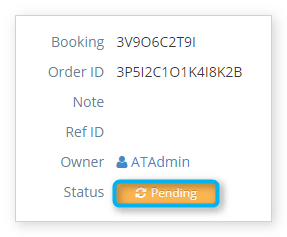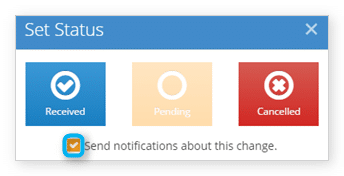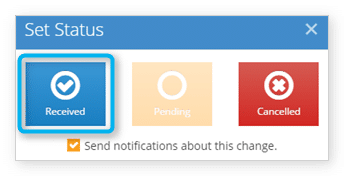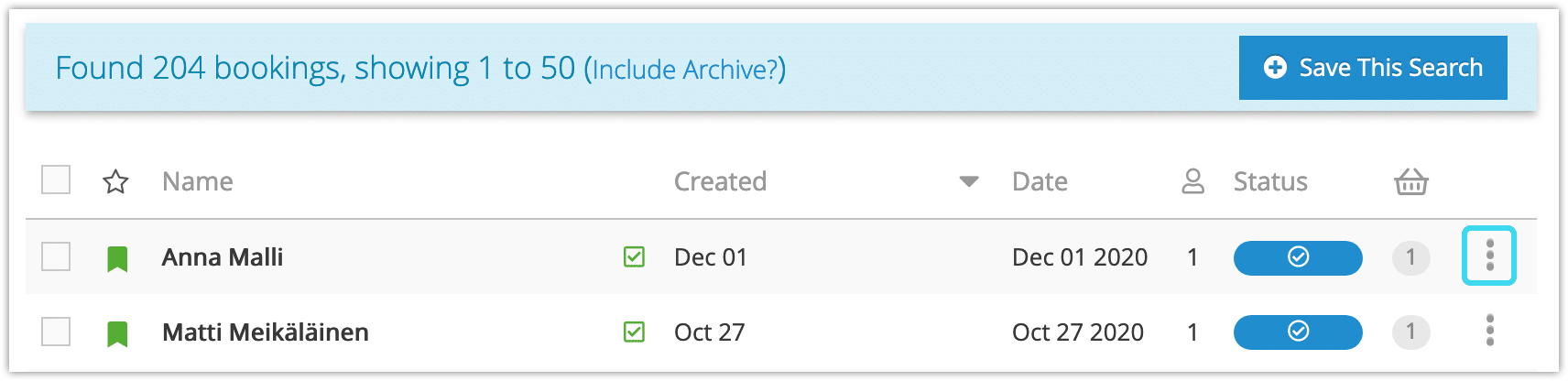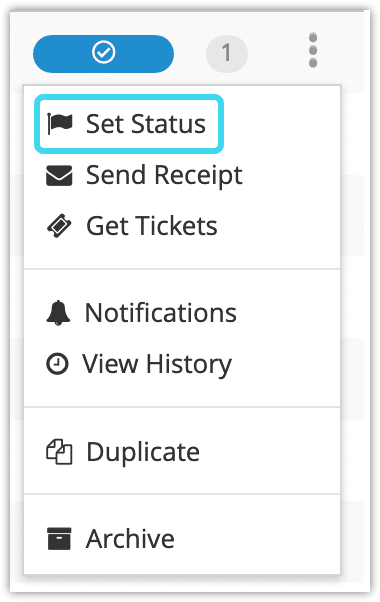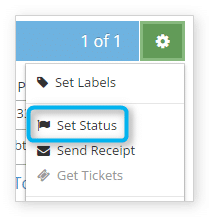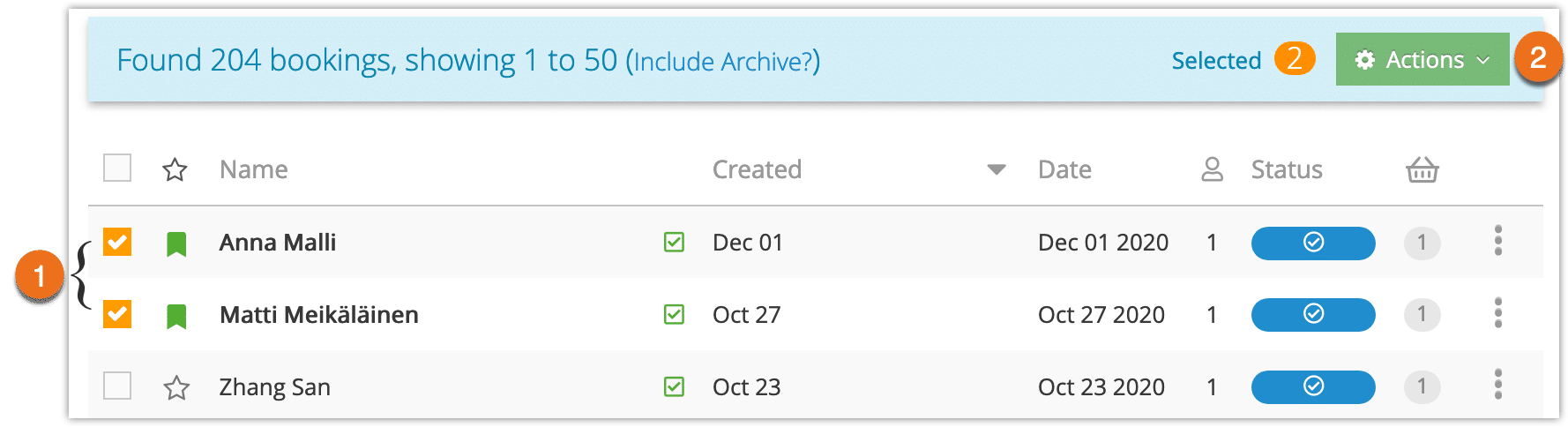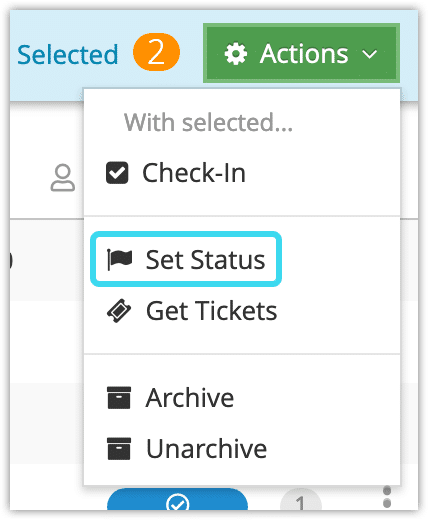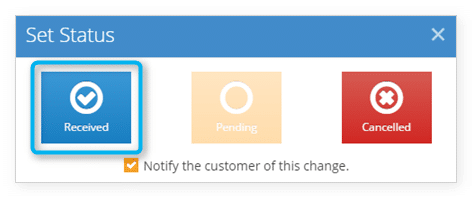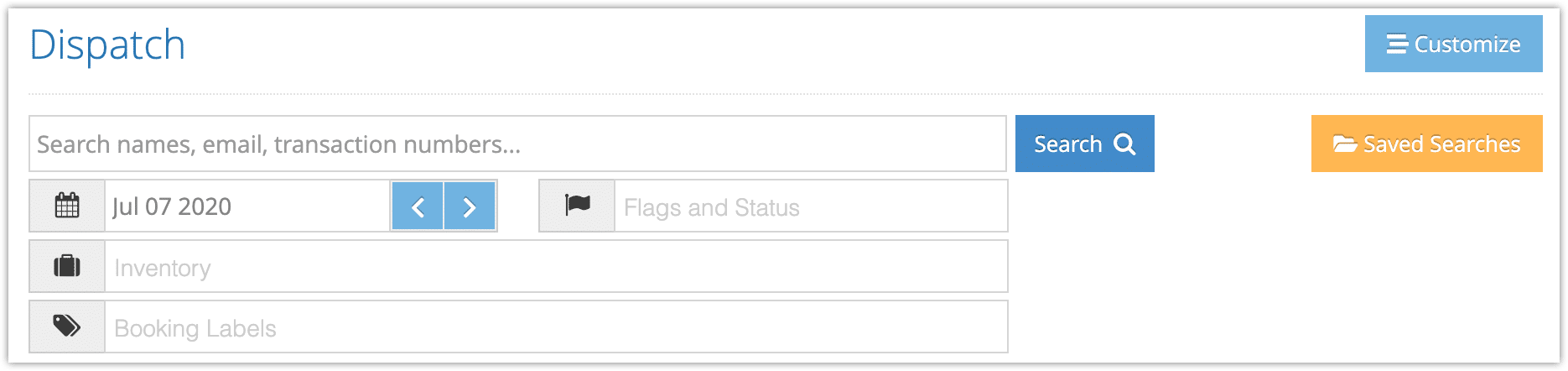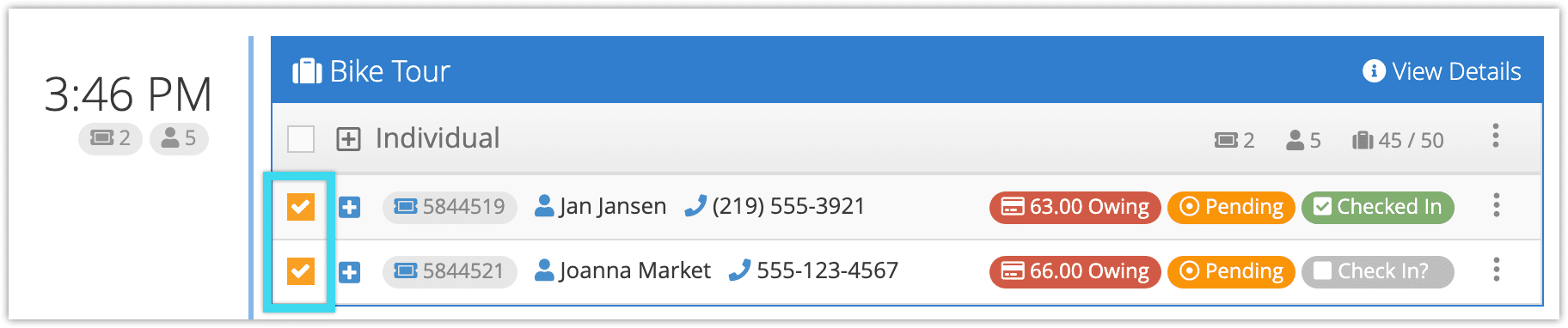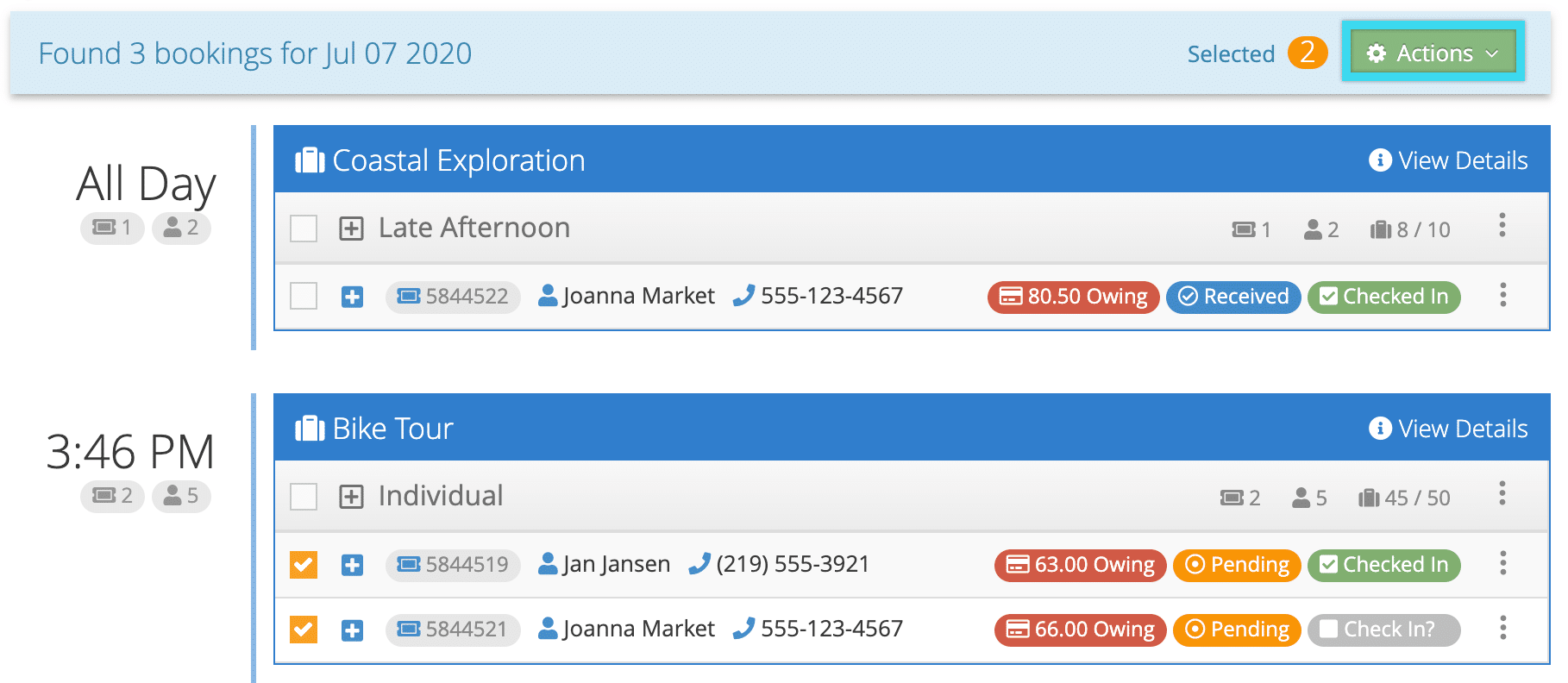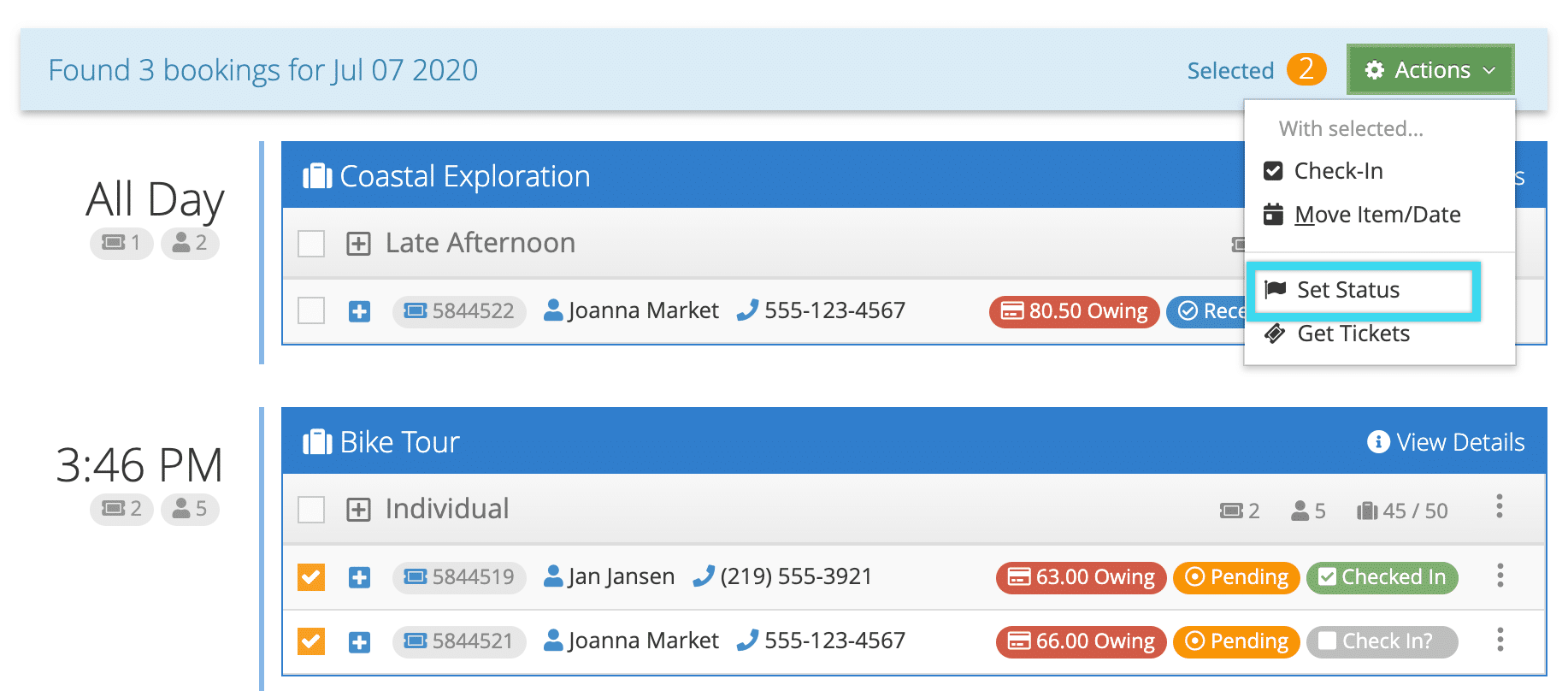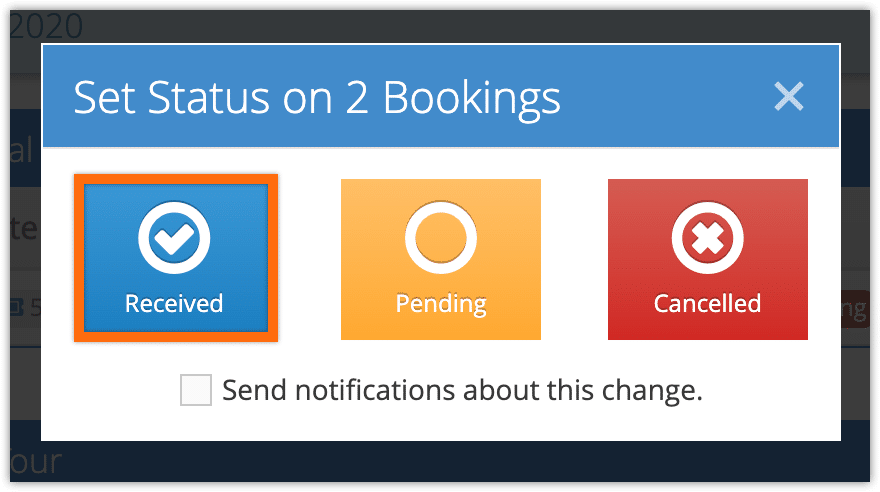When a booking is created, its status is set to Pending. When the booking has been paid for and otherwise confirmed, it should be changed to Received so it can be checked in.
1. Navigate to the booking’s details page.
2. Click Pending next to Status.
3. This will bring up the Set Status window. By default, changing a booking’s status will notify the customer of the change if there is an email address associated with the booking. If you don’t want the customer to be notified that the booking has been marked as received, uncheck this box. Once it’s unchecked, it will remain unchecked for future use.
4. Click Received. This will change the booking’s status from Pending to Received, at which point you’ll be able to check it in and send a receipt.
You can also change a booking from Received to Pending by clicking Pending.
From the bookings list
You can also change a booking’s status from the bookings list.
1. Navigate to Bookings in the main menu.
2. Click the action button next to the booking that you want to change the status of.
3. Click Set Status.
Follow steps 4 and 5 above.
From an Order
You can also change the status of a booking directly from the order page. First, navigate to an order.
1. Click the action button next to the booking with a status you want to change.
2. Click Set Status.
Follow steps 4 and 5 above.
Change the status of multiple bookings
You can change the status of multiple bookings from the bookings list or the dispatch manager.
From the bookings list
1. Navigate to Bookings in the main menu.
2. Click the check boxes next to the bookings you want to change the status of (1).
3. Click Actions (2).
4. Click Set Status.
5. Click Received. This will change the bookings’ status from Pending to Received, at which point you’ll be able to check them in and send a receipt.
You can also change a booking from Received to Pending by clicking Pending.
From the dispatch manager
By default, the dispatch manager will display today’s bookings. You can search by date, flags, inventory, and more as needed.
1. Locate the bookings you want to get tickets for.
2. Click the checkboxes next to the bookings.
3. Click Actions in the search results header.
4. Click Set Status.
5. Click Received. This will change the booking’s status from Pending to Received, at which point you’ll be able to check it in and send a receipt.
You can also change a booking from Received to Pending by clicking Pending.