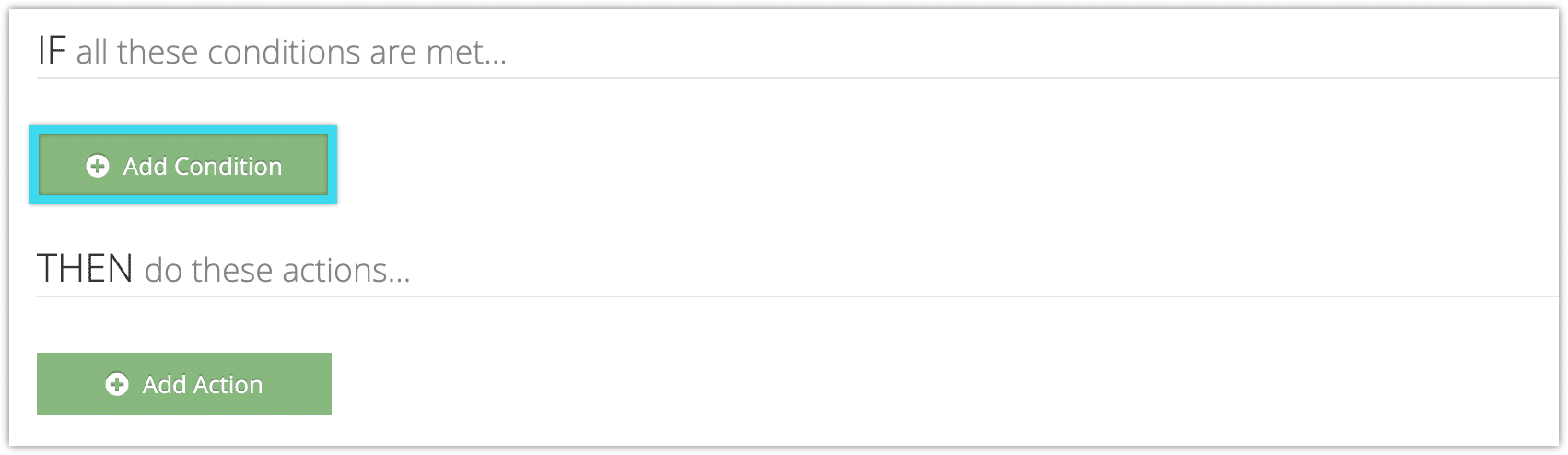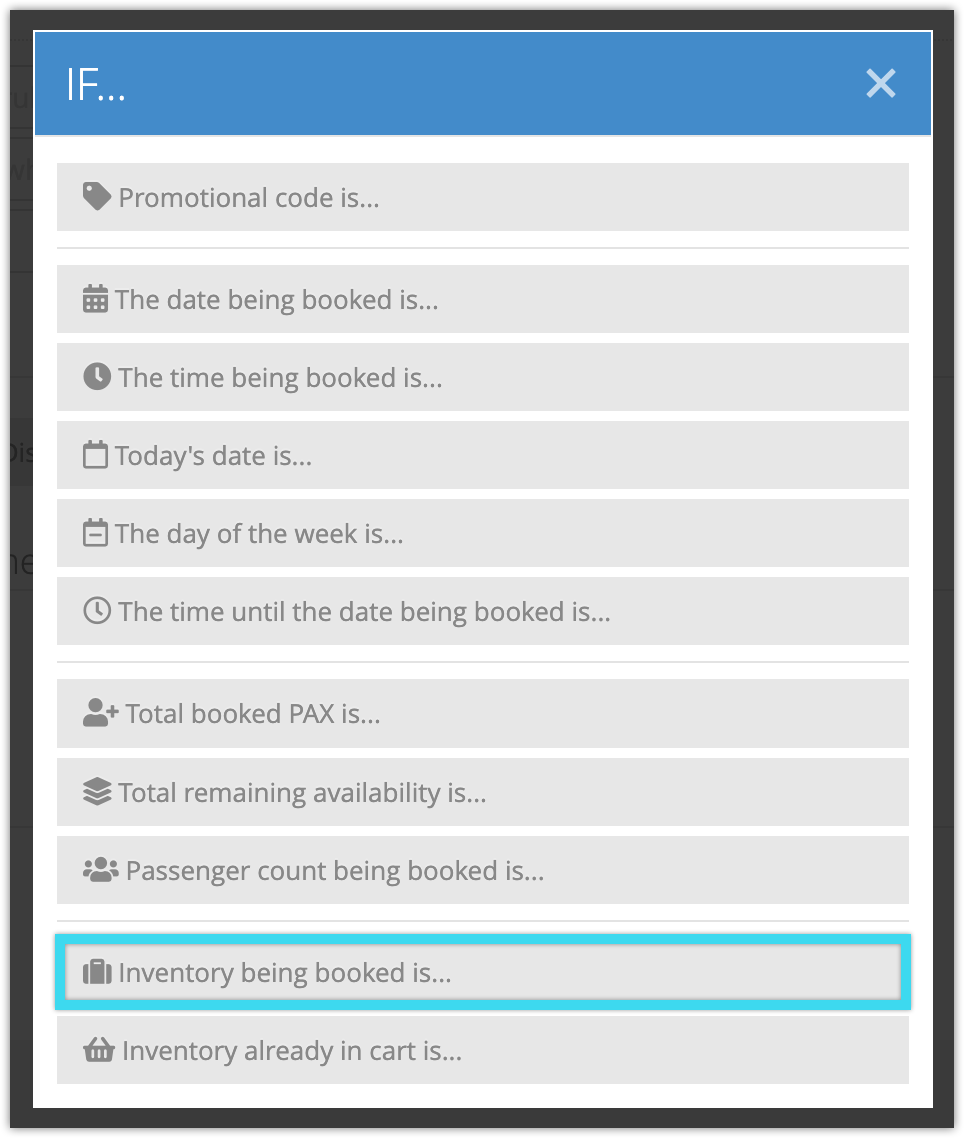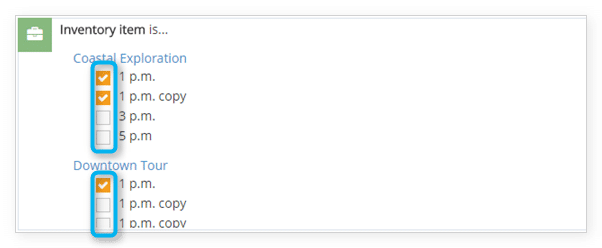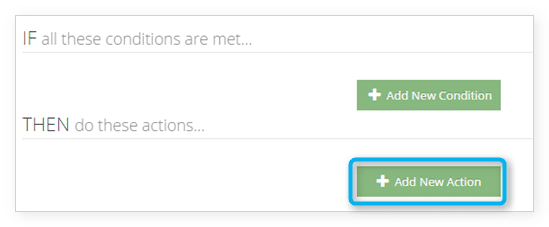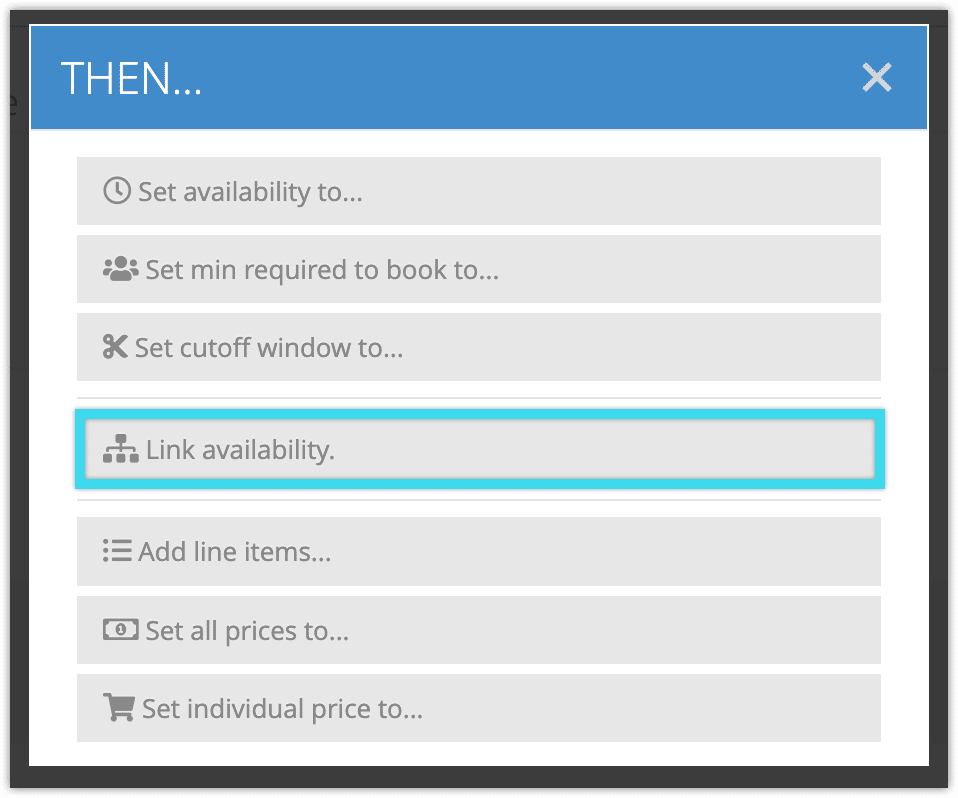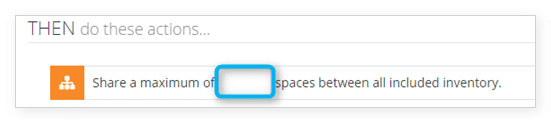If you want to offer your inventory in bundles or if any of your inventory options share resources (rentals, staff, vehicles, etc) with other, overlapping options, you can use resource management to dynamically adjust your availability based on those resources.
You can also use a linked availability rule if it works better for your use case, but resources tend to be more flexible and allow you to manage your availability more precisely.
If you’d like to use linked availability instead, you can do so in the Rules menu. The Link Availability action needs to be used with the Inventory Item condition so that you can select all the options that need to be linked. If you don’t set any Inventory Item conditions then your entire inventory’s availability will be linked.
To create a rule that uses the Link Availability action, follow these steps:
1. Navigate to Inventory > Rules in the main menu.
2. Click Create Rule.
3. Give your rule a name that’s easy to recognize (1), and a description of what it will do (2).
If you have multiple rules that need to be applied in a specific order, you can also set a priority on the rule (3). The highest priority rule will take effect last, so it will be applied after lower priority adjustments or discounts that apply to the same order.
4. Click Add Condition.
5. Click Inventory being booked is...
6. Select the options you want to link.
7. Click Add New Action.
8. Click Link Availability in the THEN window.
9. Enter the maximum number of spaces that should be shared between all included inventory.
10. Add any further conditions and actions the rule should have.
11. Click Create Rule.