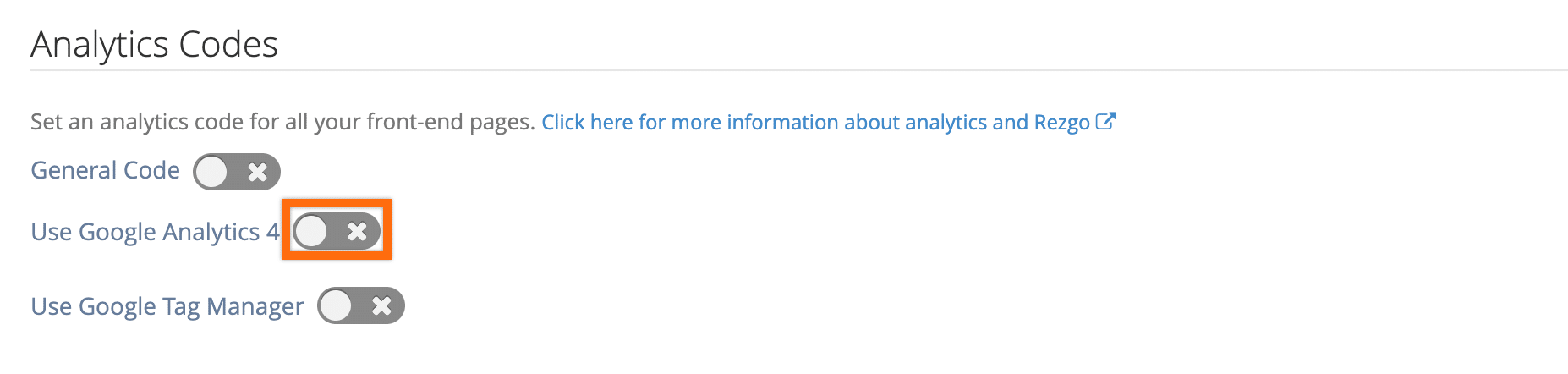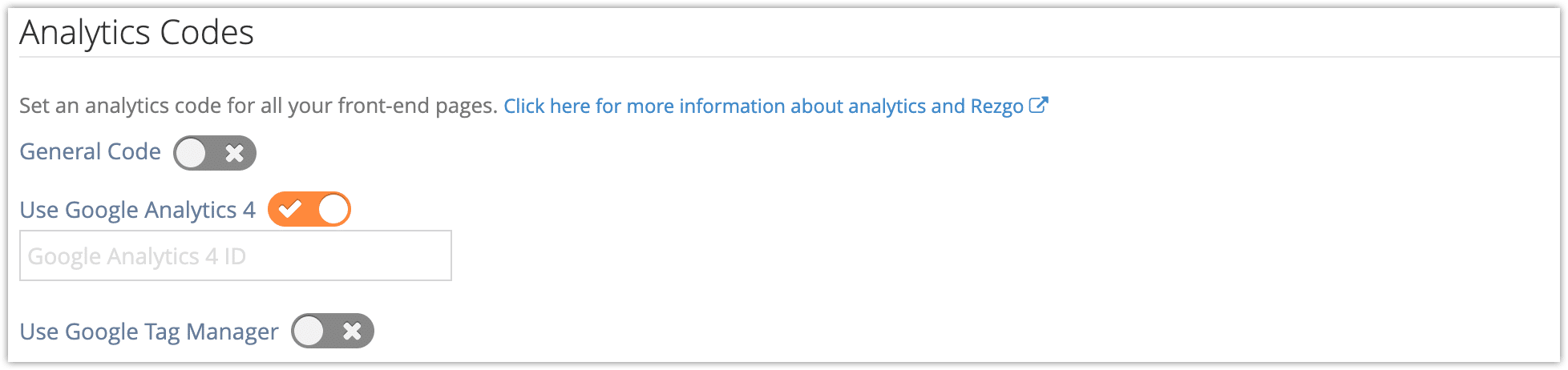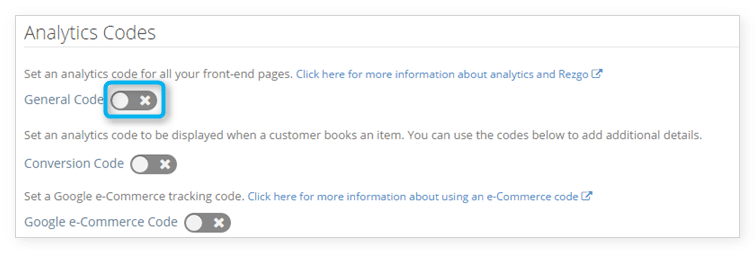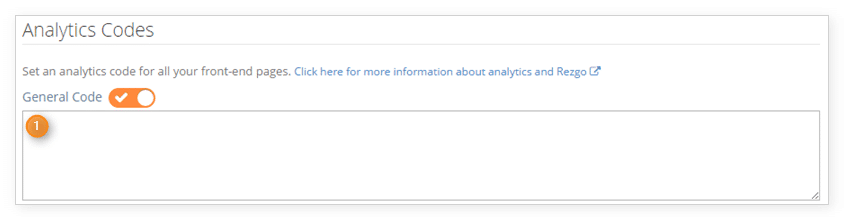For detailed breakdowns of your traffic and conversions, you can use Google Analytics. When you create an analytics account or migrate to Google Analytics 4, you’ll get an ID that you can place on your website.
Once you have your analytics code, follow these steps to include it in your Rezgo website:
1. Navigate to Settings in the main menu and click General Settings.
2. Click the toggle to enable Google Analytics 4.
3. In the field labeled Google Analytics 4 ID, paste your analytics ID.
If you’re using Google Analytics, you may also want to set up Google Tag Manager to keep track of your conversions.
Other Analytics Code
If you have analytics code from another provider or are using an earlier Google Universal Analytics code, you can set those up in Rezgo as well.
1. Navigate to Settings in the main menu and click General Settings.
2. Click the toggle to enable the General Code.
3. In the field labeled General Code, paste your analytics code snippet.