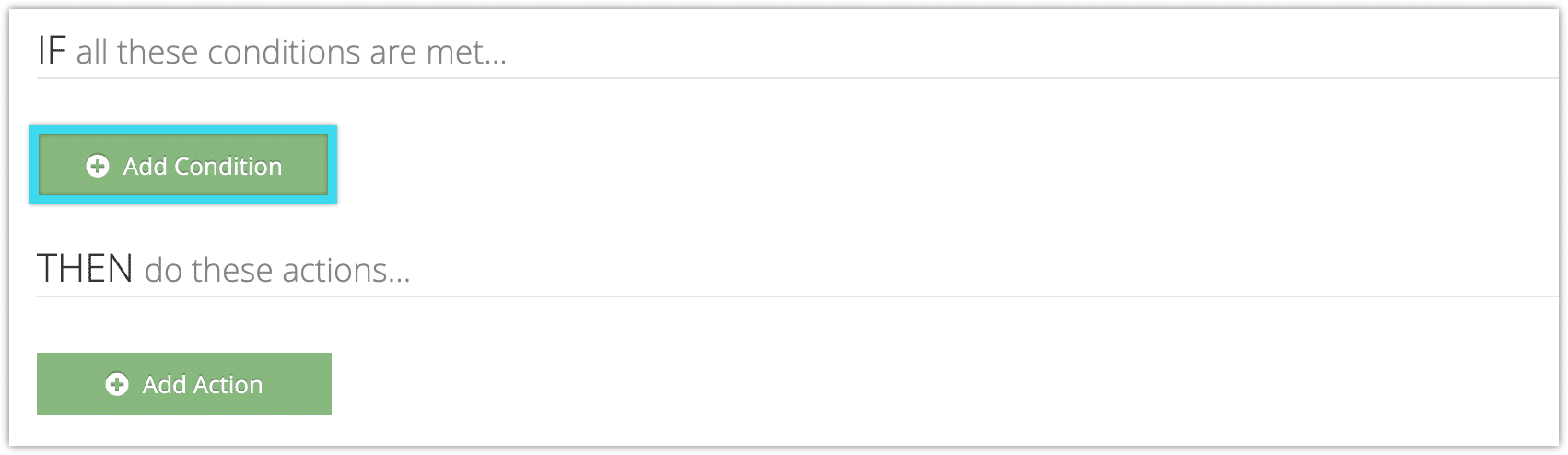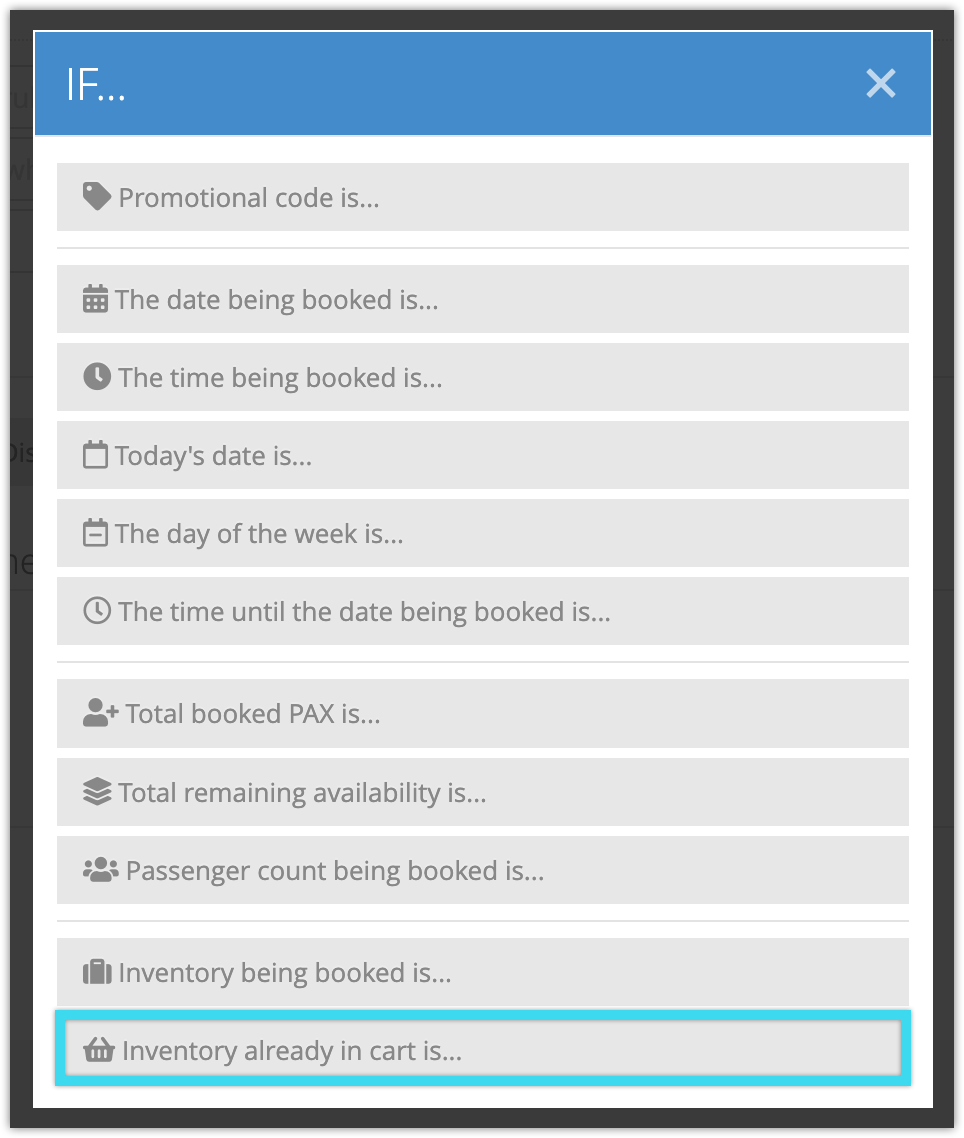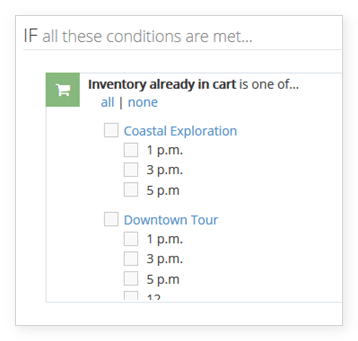To create a rule that groups inventory items you can use the Inventory in cart condition.
This condition triggers when one inventory item is already in a customer’s cart. For example, you can use it to discount items for a BOGO. For bundles or packages, you want to use Pricing Bundles or Packages instead.
To use the Inventory in Cart condition in a rule, follow these steps:
1. Navigate to Inventory > Rules in the main menu.
2. Click Create Rule.
3. Give your rule a name that’s easy to recognize (1), and a description of what it will do (2).
If you have multiple rules that need to be applied in a specific order, you can also set a priority on the rule (3). The highest priority rule will take effect last, so it will be applied after lower priority adjustments or discounts that apply to the same order.
4. Click Add Condition.
5. Click Inventory already in cart is...
6. Select the inventory items that will trigger the rule.
7. Add any further conditions and actions the rule should have. For example, the inventory items that should be discounted, and the price reduction.
8. Click Create Rule.