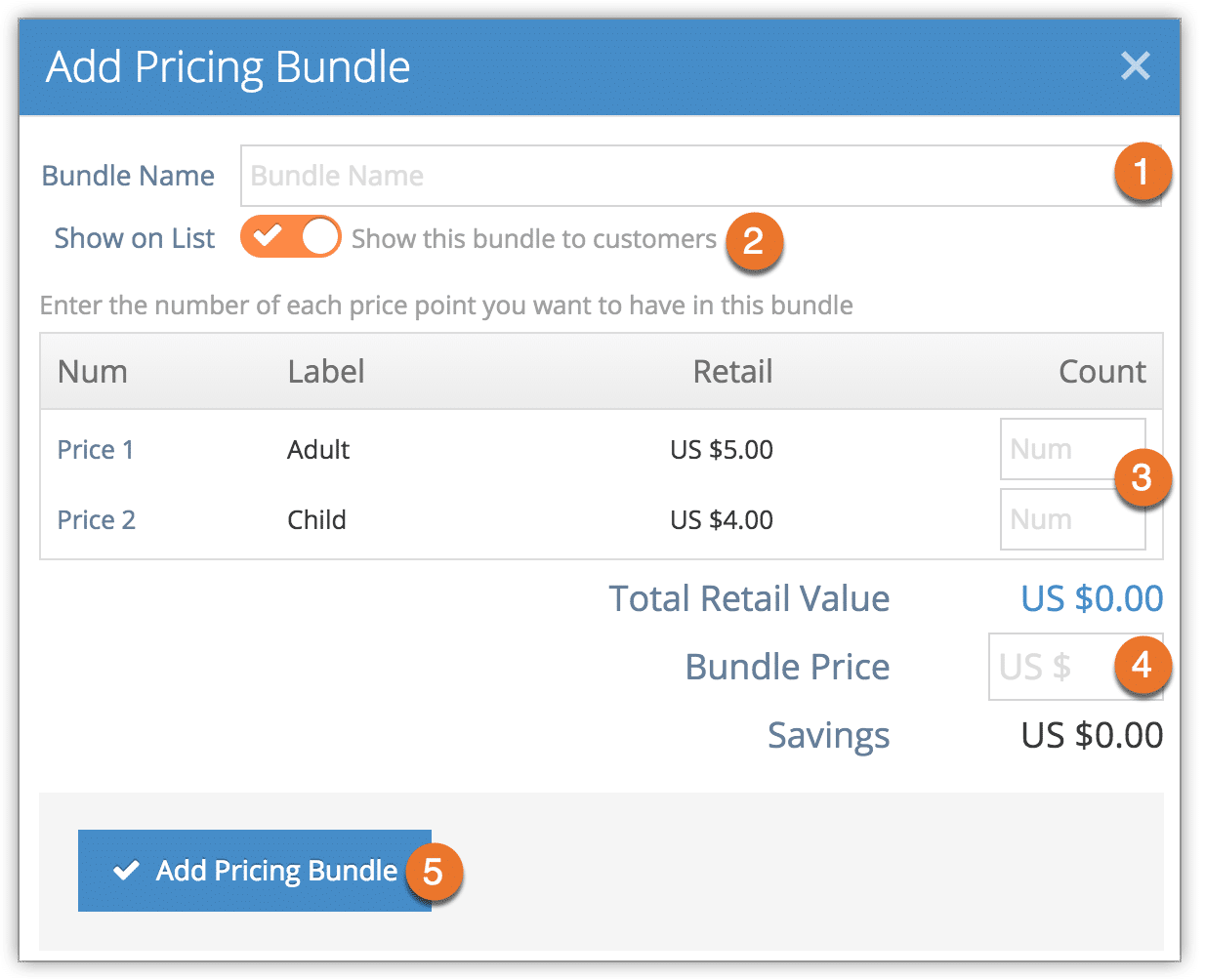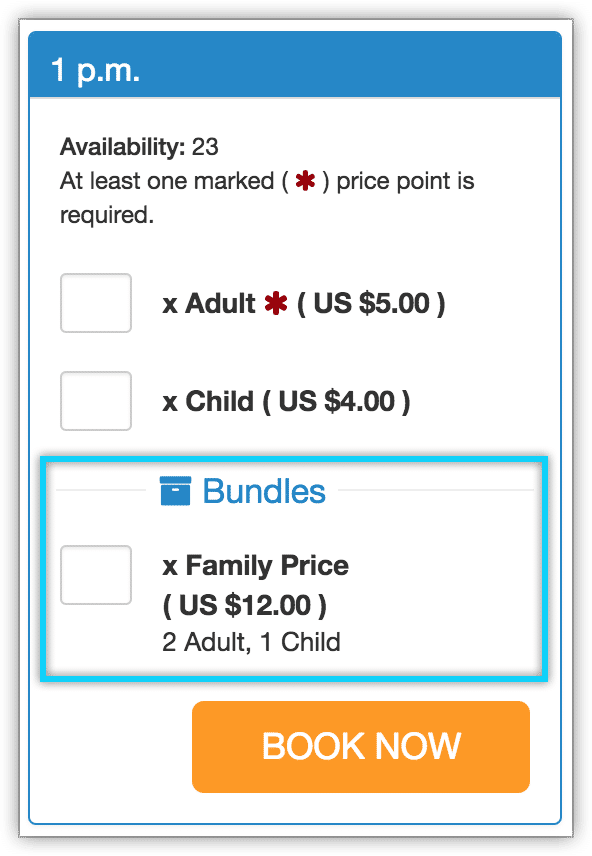Pricing bundles allow you to combine multiple price points into a combined bundle price. These are often used for family pricing scenarios, where a booking containing 2 adults and one child (or more than one child) is discounted.
To create a pricing bundle, first visit an option’s edit page.
1. Click Add Pricing Bundle under the Pricing Tiers heading.
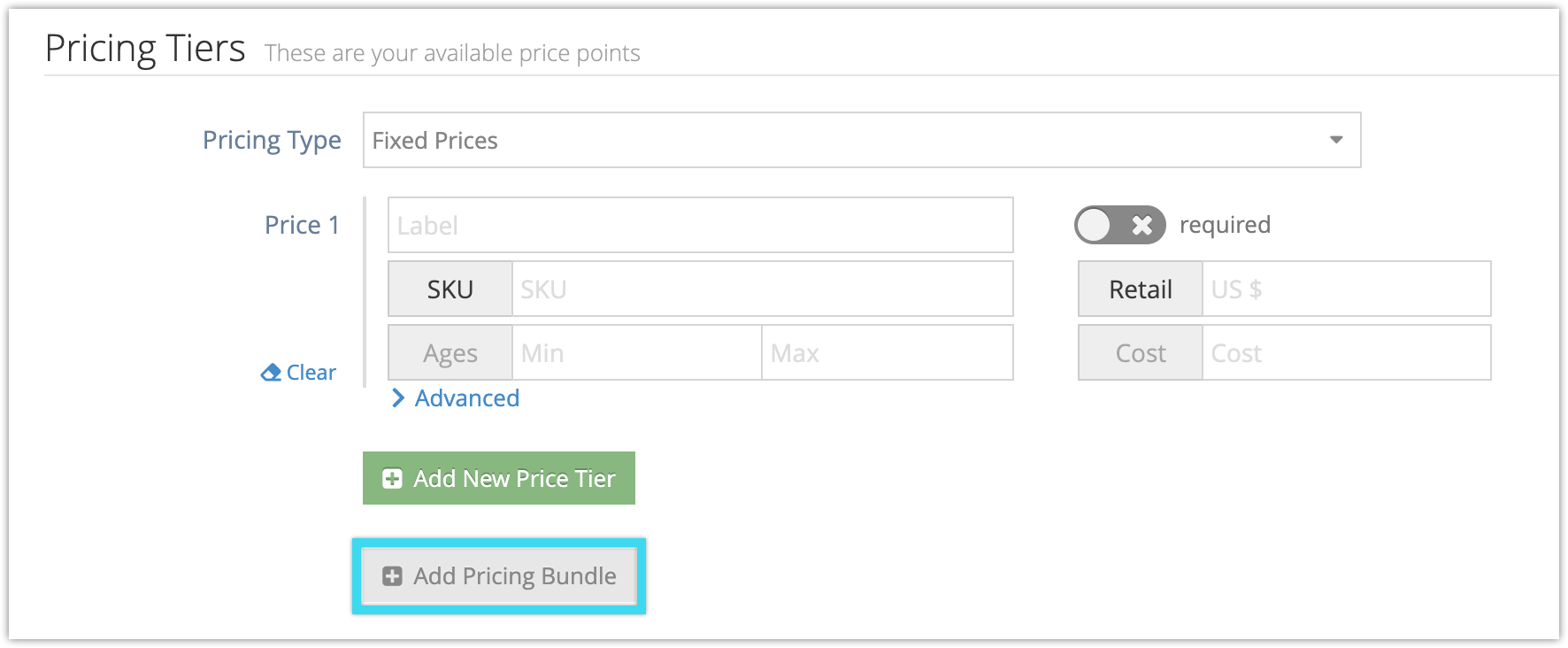
2. Enter a name for the bundle (1).
3. Choose whether the bundle should be shown to visitors to your booking website (2). If it isn’t shown, the bundle price will still be applied when guests book the correct number of each tier.
4. Enter the number of PAX in any tier(s) required to trigger the bundle (3). Any booking that includes at least this many of the same tiers will trigger the bundle unless another bundle takes priority.
Note: If you create multiple pricing bundles for the same inventory, the largest bundle a customer’s booking qualifies for is the one that will be applied to their order.
5. Enter the price of the bundle (4). This is the price your customer will be charged when booking the bundle. In most cases, this will be less than the total retail value of the selected tiers.
6. Click Add Pricing Bundle (5).
If you choose to show pricing bundles, this is how it will be shown on your booking website.
Once created, pricing bundles can be edited, deleted or reordered.