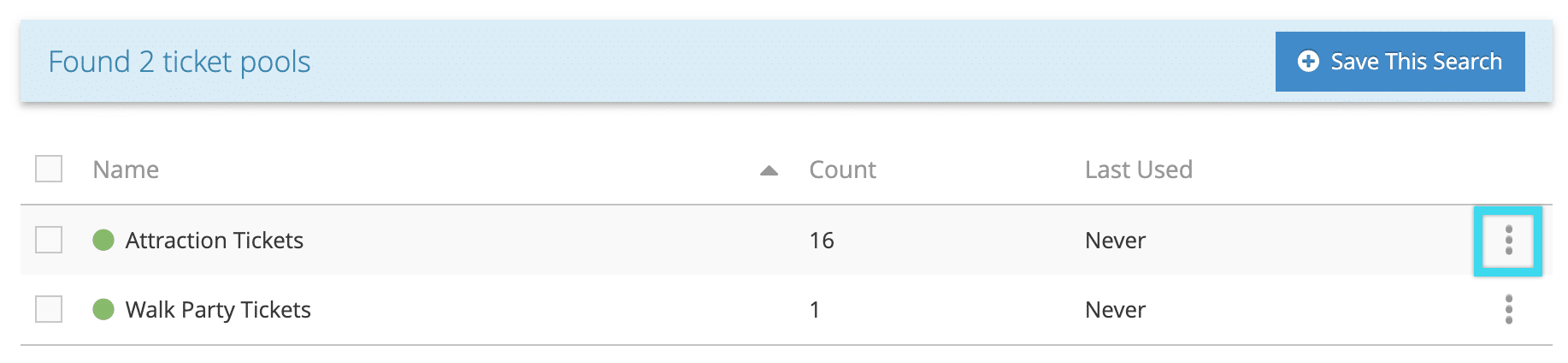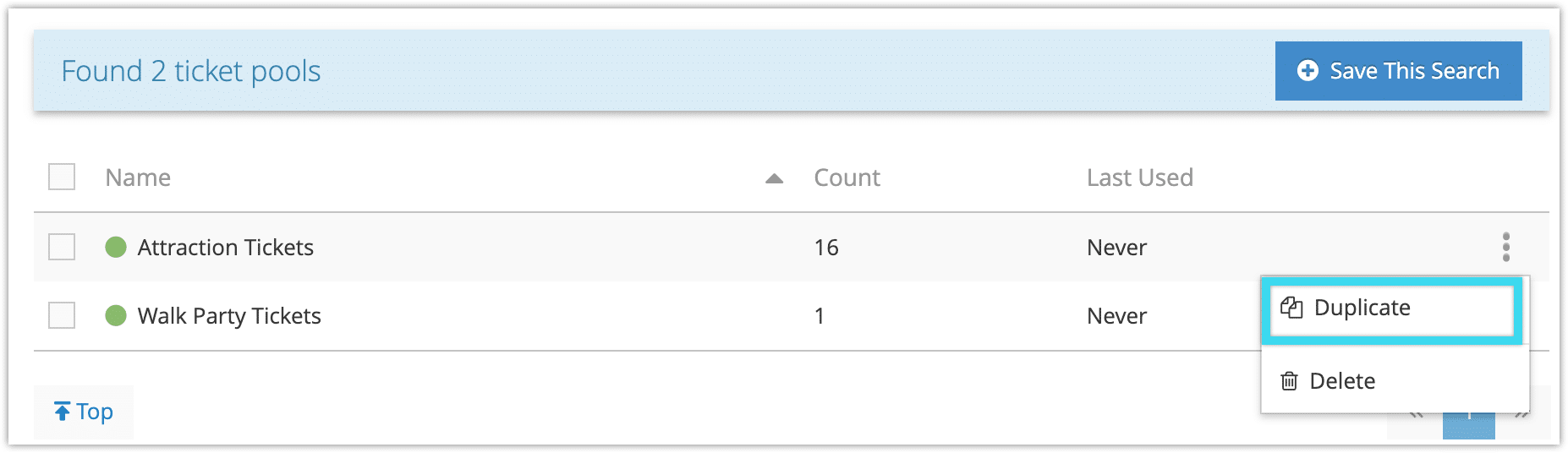To duplicate a ticket pool, follow these steps:
1. Navigate to Inventory > Ticket Pools in the main menu.
2. Enter a search query like the ticket pool name to narrow down the results (1).
3. Click Search (2).
4. Click the button next to the ticket pool.
5. Click Duplicate.
The duplicated pool will have “Copy” added to its name, and it won’t have any ticket IDs associated with it. You’ll need to add IDs before you can use the pool, and you may want to edit the pool to change its name.
You’ll also need to attach the pool to inventory before it’s applied.