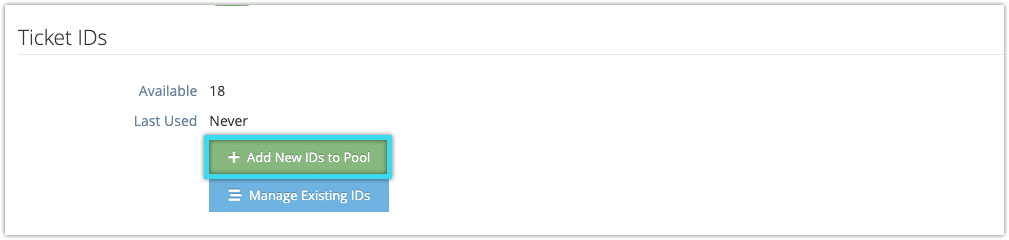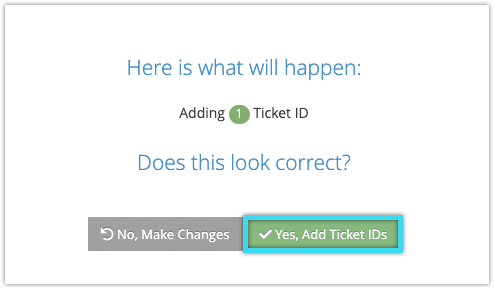Once you’ve created a ticket pool and assigned it to inventory, you may need to continue adding new ticket IDs when your pool runs low or you’re given new IDs by your service provider.
To do so, navigate to the ticket pool’s details page.
1. Click Add New IDs to Pool.
2. Enter your new ticket IDs in the field provided (1). Separate them with commas, spaces or new lines.
3. Click Add These IDs (2).
4. Click Yes, Add Ticket IDs to confirm.