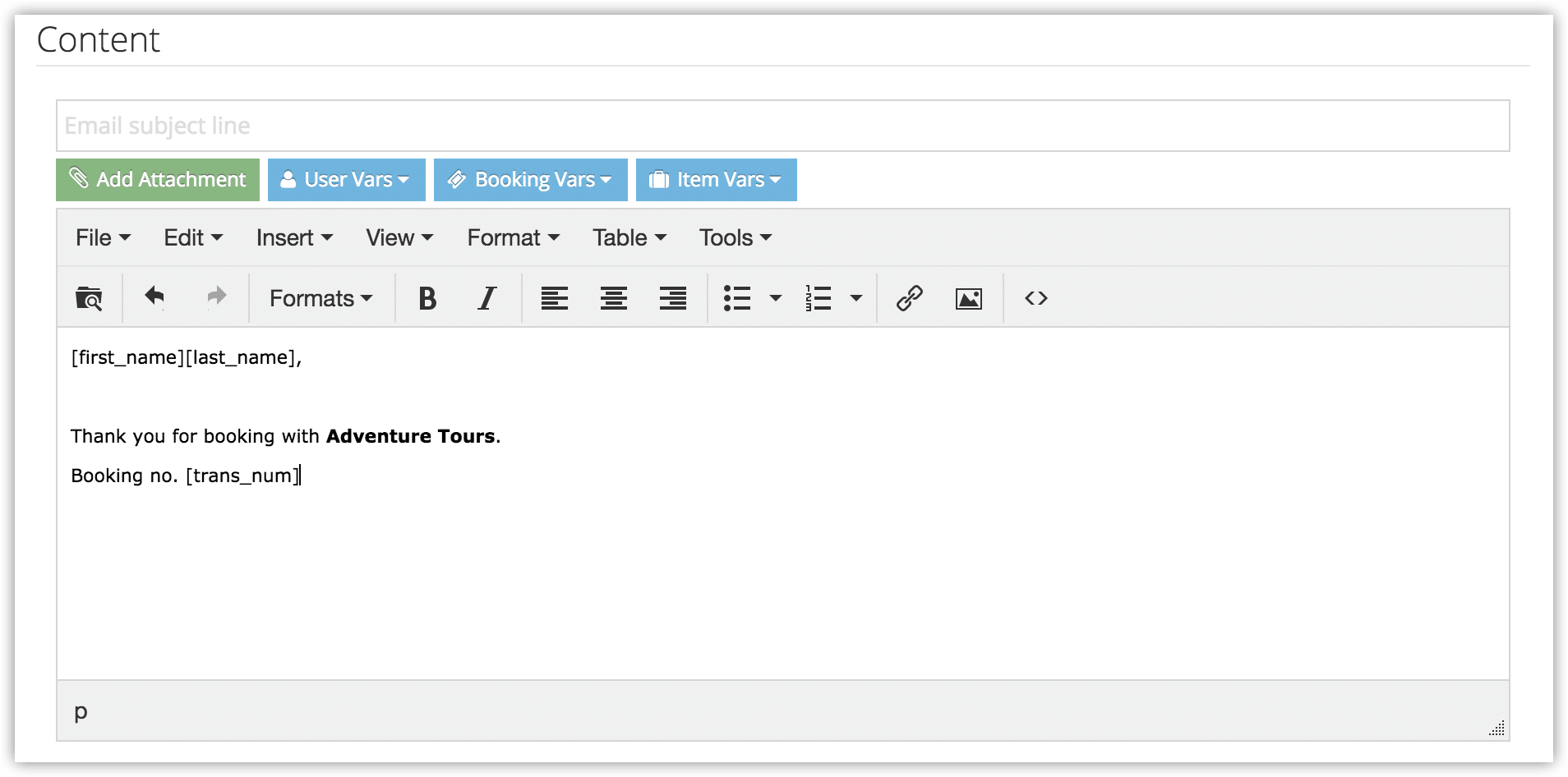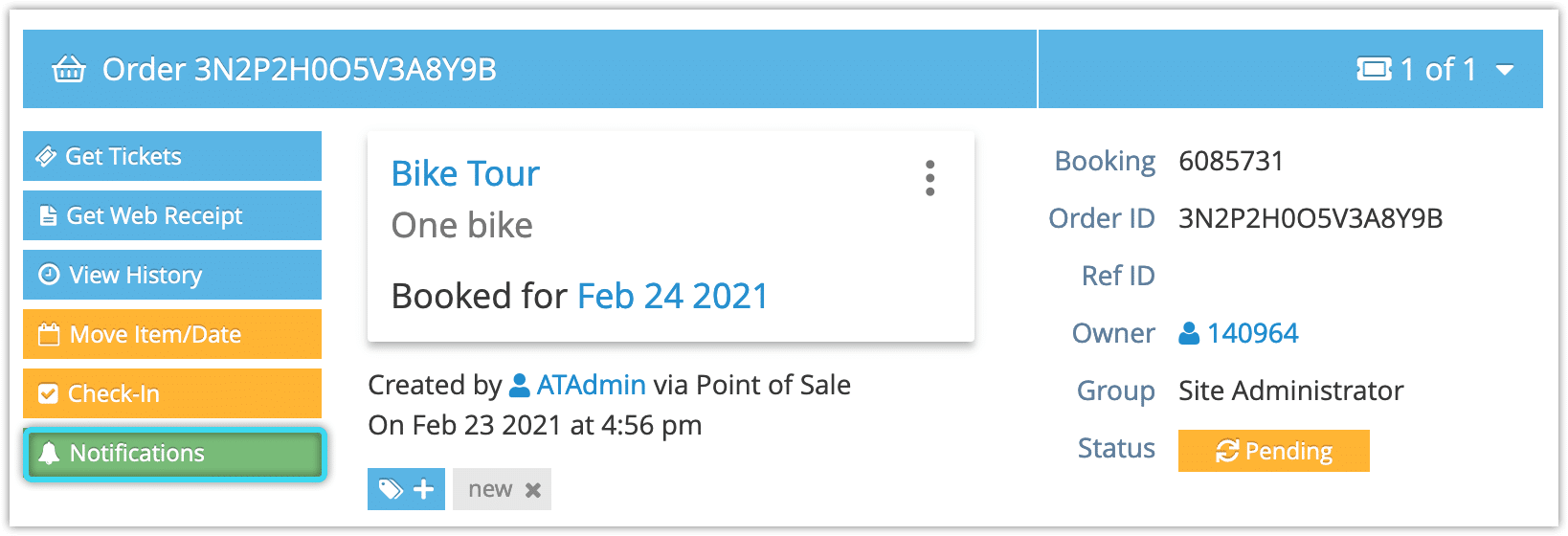In addition to automated notifications, you can create notifications that can be sent manually from bookings.
First, visit Settings > Notifications You Sendin the main menu.
1. Click Create Notification.
2. Enter a name for the notification (1).
3. In the dropdown labelled When, select I manually send this notification (3).
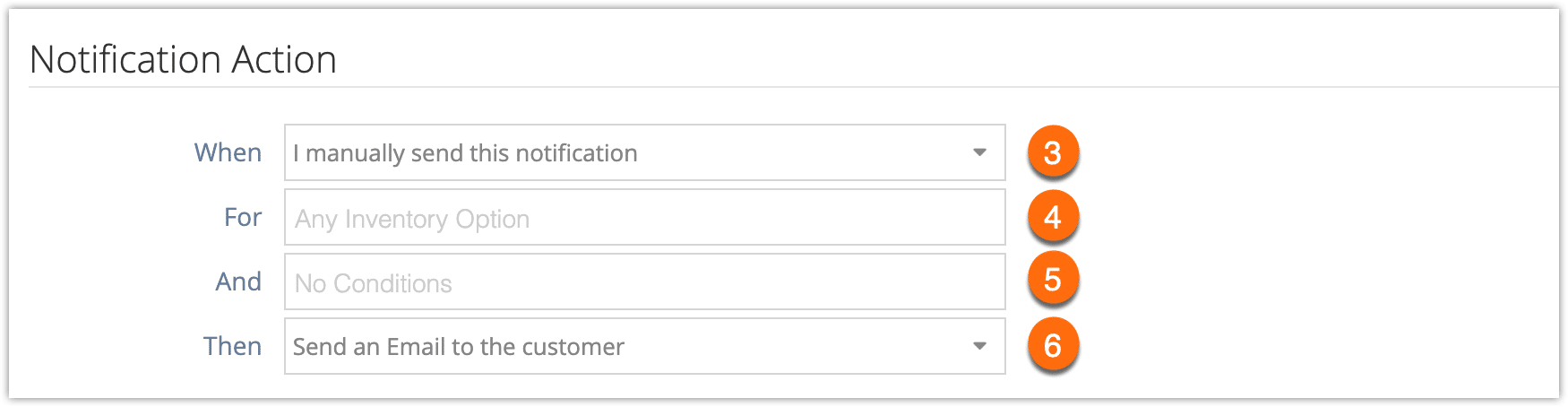
4. In the dropdown labelled For, select the inventory option(s) this notification applies to (4). The notification will only be available on bookings for those inventory options.
5. In the dropdown labelled Then, select the recipient of the notification (5). This can be an email or SMS* to the customer. It can also be custom email addresses, SMS numbers, or a WebHook.
6.Enter the message content. You can find more information about customizing notification contents here.
7. Click Create Notification.
Sending Manual Notifications
To send a manual notification, visit the details page of a relevant booking.
1. Click Notifications
2. Locate your manual notification in the list.
3. Click Send Now.
– If there is contact information missing from the booking, you may be prompted to enter that contact information for the notification.
4. Confirm that you want to send the notification.
*Please note that SMS messaging needs to be enabled to send SMS notifications. Additional charges apply.