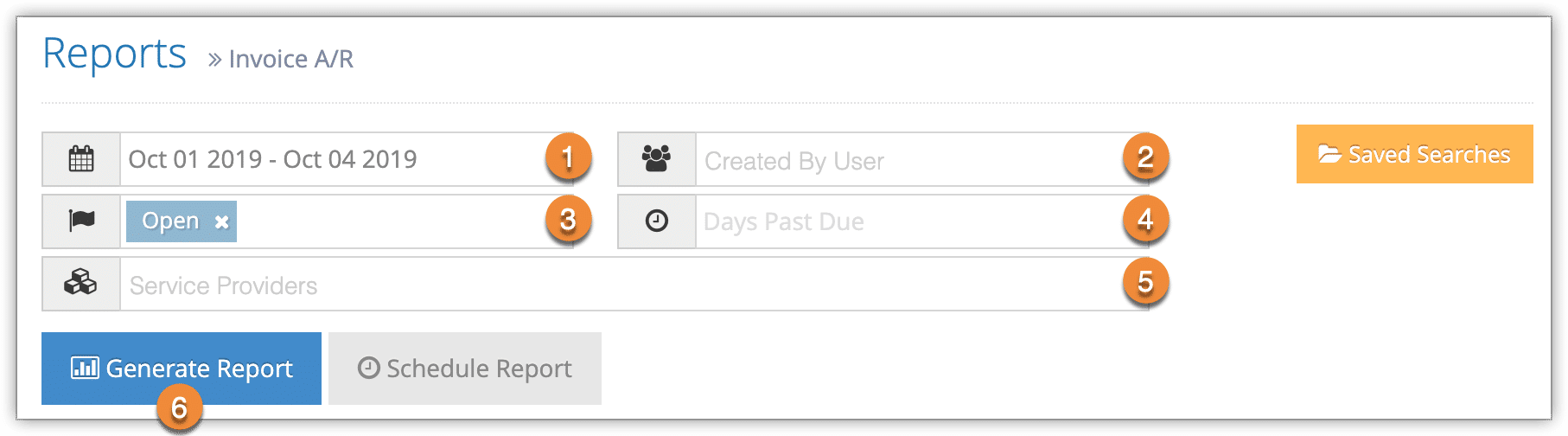To see your invoices with their statuses, amounts, ages and more, you can create an Invoice A/R report.
First navigate to Reports in the main menu.
1. Under Accounting Reports, click Invoice A/R.
2. Specify a date range by clicking the date field (1). You can choose from This Month, Last Month, Last 6 Months or a Custom Range of dates. This Month includes the current calendar month to date, not the last 30 days.
3. Select your optional search criteria:
– User (2): Only invoices created by this user will be included.
– Status (3): Only invoices matching this status (such as open, closed or complete) will be included.
– Days Past Due (4): Invoices must be at least this many days past due to be included.
– Service Providers (5): Only invoices for these service providers will be included.
4. Click Generate Report (6).
You can manage the fields of your report, print it or export it to an Excel .csv file. You can also click any line to view the relevant invoice’s details.