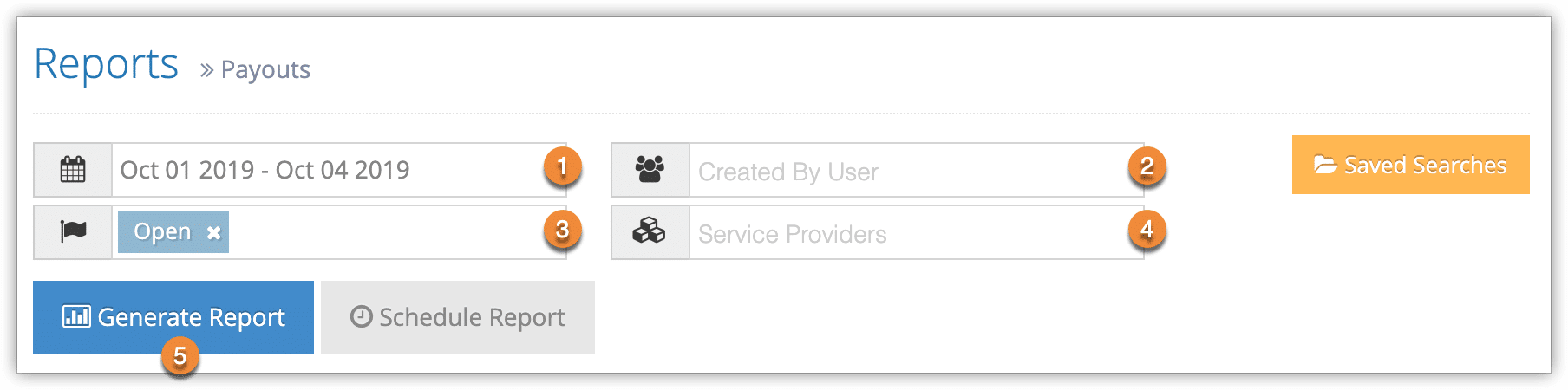To see your payouts with their statuses, amounts, and details, you can create a Payouts report.
First navigate to Reports in the main menu.
1. Under Accounting Reports, click Payouts.
2. Specify a date range by clicking the date field (1). You can choose from This Month, Last Month, Last 6 Months or a Custom Range of dates. This Month includes the current calendar month to date, not the last 30 days.
3. Select your optional search criteria:
– User (2): Only payouts created by these users will be included.
– Status (3): Only payouts matching this status (such as open, closed or complete) will be included.
– Service Providers (4): Only payouts to these service providers will be included.
4. Click Generate Report (5).
You can manage the fields of your report, print it or export it to an Excel .csv file. You can also click any line to view the relevant payout’s details.