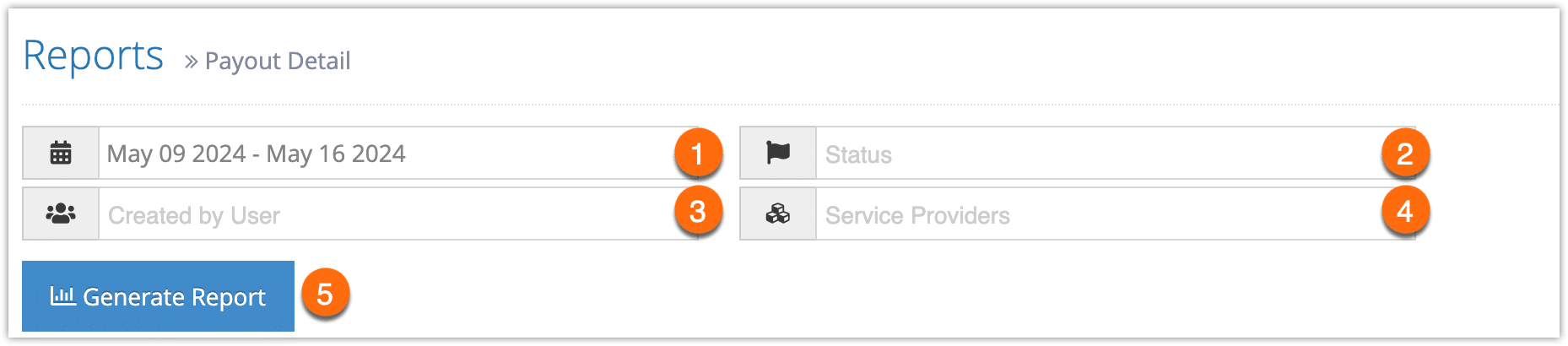Rezgo lets you easily create reports of all your paid out bookings so that you can export them, print them or refer back to them.
Navigate to Reports in the main menu. Under Accounting Reports, click Payout Detail.
1. Before you generate your report, specify a date range by clicking the date field (1). You can choose from This Month, Last Month, Last 6 Months or a Custom Range of dates. This Month includes the current calendar month to date, not the last 30 days.
2. If you want to filter your results, you can select booking statuses (2), bookings created by specific users(3), or bookings associated with specific service providers (4).
3. Click Generate Report (5).
If the results include fewer than 3000 rows, this will bring up all paid out bookings that match all the criteria you set above.
At this point you can manage the fields of your report, print it or export it to an Excel .csv file. You can also click any line to view the relevant booking’s details.
If the results include more than 3000 rows, you will be prompted to export the report when it completes. You can open the exported report in any program that supports .csv files, like Excel.