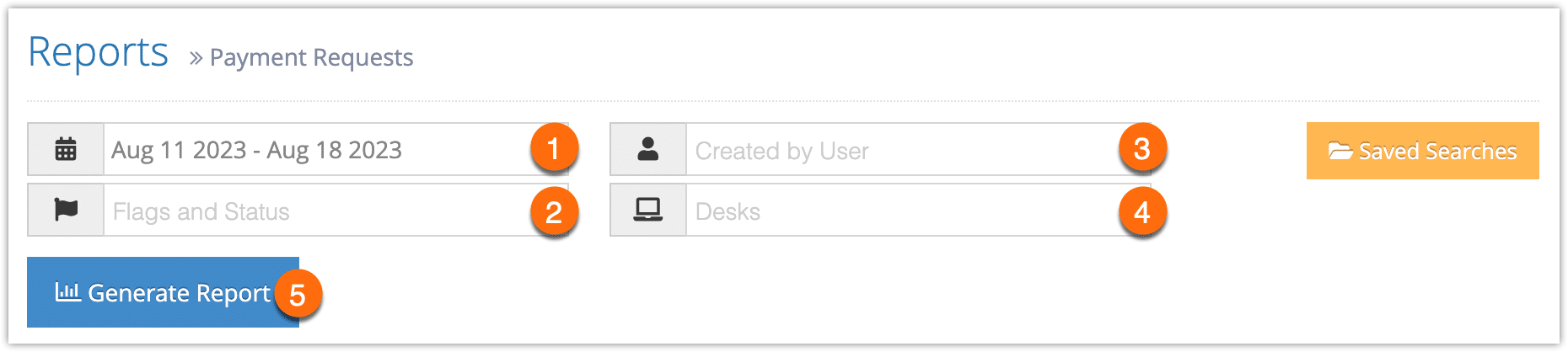Rezgo lets you easily create reports of all your payment requests so that you can check on the status of your requests, print them, export them or refer back to them.
Navigate to Reports in the main menu. Under Accounting Reports, click Payment Requests.
1. Before you generate your report, specify a date range by clicking the date field (1). You can choose from This Month, Last Month, Last 6 Months or a Custom Range of dates. This Month includes the current calendar month to date, not the last 30 days.
3. Select any flags or statuses you want to filter the report by (2).
4. Select users to include in the report, or leave blank to include payment requests sent by all users (3).
5. Select desks to include in the report, or leave blank to include payment requests sent from any desk (4).
6. Click Generate Report (5).
This will bring up payment requests that match all the criteria you set above.
At this point you can manage the fields of your report, print it or export it to an Excel .csv file. You can also click any line to view the relevant booking’s details.
If the results include a large number of rows, you will be prompted to export the report when it completes. You can open the exported report in any program that supports .csv files, like Excel.