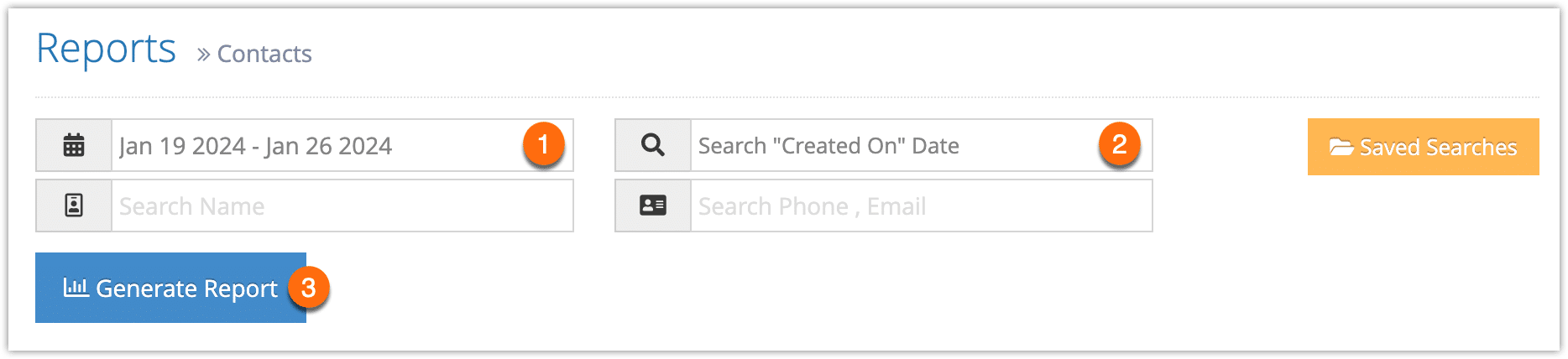If you want an overview of your contacts that can be searched by date, details, and custom fields, you can create a Contacts report.
Note that Rezgo also supports exporting contacts, which may be more appropriate for purposes like importing them into email marketing software.
Go to Reports in the main menu. Under General Reports, click Contacts.
1. Before you generate your report, specify a date range by clicking the date field (1). You can choose from This Month, Last Month, Last 6 Months or a Custom Range of dates. This Month includes the current calendar month to date, not the last 30 days.
2. Select whether you want to search by “Created On” date or “Updated On” date (2).
3. Search for any additional data, like name, phone or email, or any custom fields.
4. Click Generate Report (3).
If the results include fewer than 3000 rows, this will bring up all contacts that match all the criteria you set above.
At this point you can manage the fields of your report, print it or export it to an Excel .csv file.
If the results include more than 3000 rows, you will be prompted to export the report when it completes. You can open the exported report in any program that supports .csv files, like Excel.