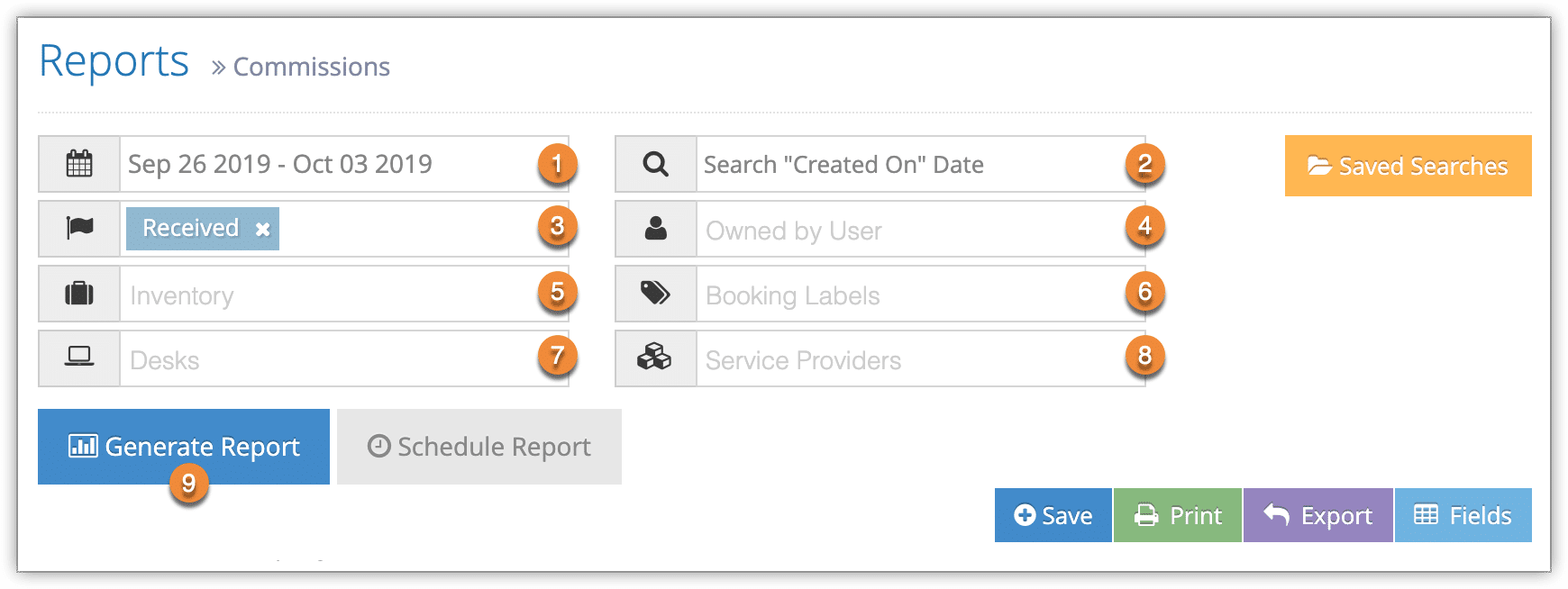To view a breakdown of commission amounts by bookings and cancellations, you can create a Commissions report.
First navigate to Reports in the main menu.
1. Under Accounting Reports, click Commissions.
2. Specify a date range by clicking the date field (1). You can choose from This Month, Last Month, Last 6 Months or a Custom Range of dates. This Month includes the current calendar month to date, not the last 30 days.
3. Select whether the date range is for bookings’ created-on dates or booked-for dates (2)
4. Select your optional search criteria:
– Flags (3): Only bookings that meet these criteria will be included.
– Users (4): Only bookings originating with these users will be included.
– Inventory (5): Only bookings of this inventory will be included.
– Booking Labels (6): Only bookings with these labels will be included.
– Desks (7): Only bookings originating at these desks will be included.
– Service Providers: Only bookings of inventory associated with these service providers will be included (8).
5. Click Generate Report (9). If the results include fewer than 3000 rows, this will bring up all commissions in the range you specified.
You can manage the fields of your report, print it or export it to an Excel .csv file. You can also click any line to view the relevant booking’s details.
If the results include more than 3000 rows, you will be prompted to export the report when it completes. You can open the exported report in any program that supports .csv files, like Excel.