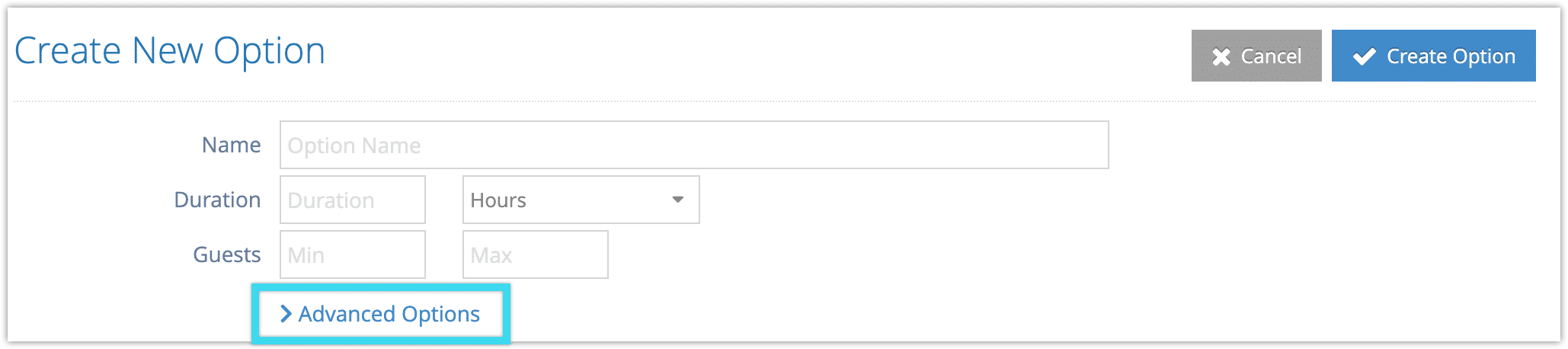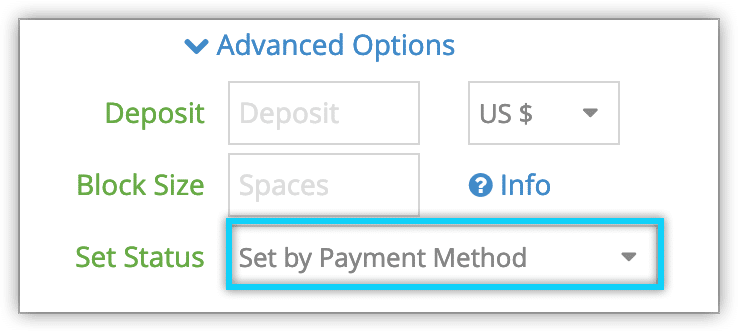If you want to manually approve bookings for specific options before their status is changed to received, you can specify that in the option’s details.
First, navigate to the option’s edit page.
1. Click Advanced Options.
2. Select the appropriate status from the Set Status dropdown.
– Set Automatically: This is the default setting. The booking status will be left as Pending for any manual payment method or incomplete PayPal payments, or set to Received for completed payment gateway or PayPal payments.
WARNING! DO NOT CHANGE THIS SETTING IF YOUR ONLY PAYMENT OPTION IS PAYPAL.
– Set to Received: No matter what payment method is used, this option’s bookings will always be set to Received immediately.
– Set to Pending: No matter what payment method is used, this option’s bookings will always remain Pending until you manually change their status.
3. Click Save Changes when you finish editing the option.
Set For All Options
You can also set the default booking status for all options instead of each option individually.
First, navigate to Settings in the main menu. Click System Configuration.
1. Under Other Settings, click the Booking Status dropdown.
2. Select from the three available settings:
– Manage booking status manually. Even when a booking is fully paid, its status will need to be changed to received manually.
– Change status to received when fully paid (notify customer). As soon as a booking is fully paid, its status will change to receive, and the customer will be notified.
– Change status to received when fully paid (do not notify). As soon as a booking is fully paid, its status will change to receive, but the customer will not be notified.
3. Click Save Changes.