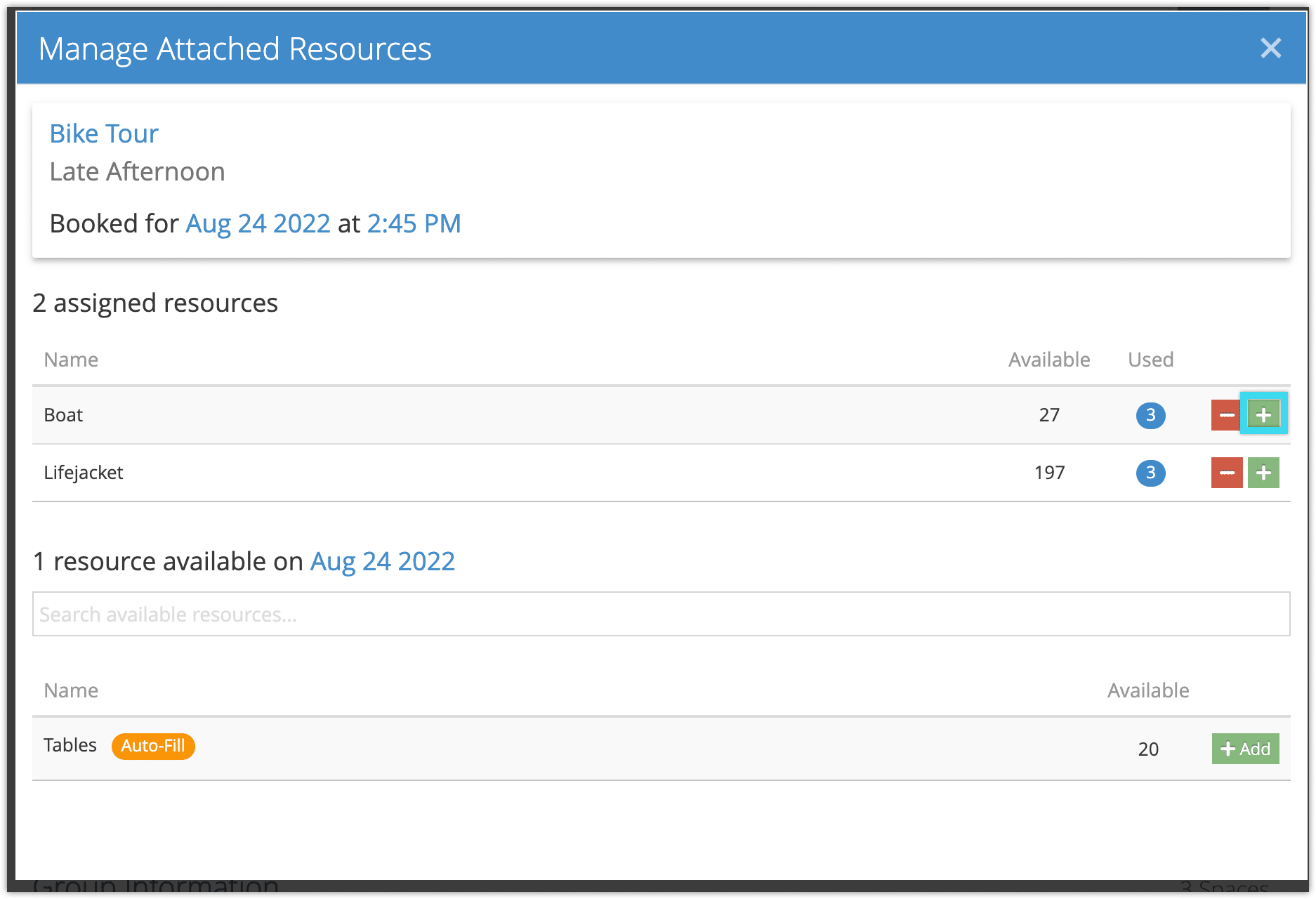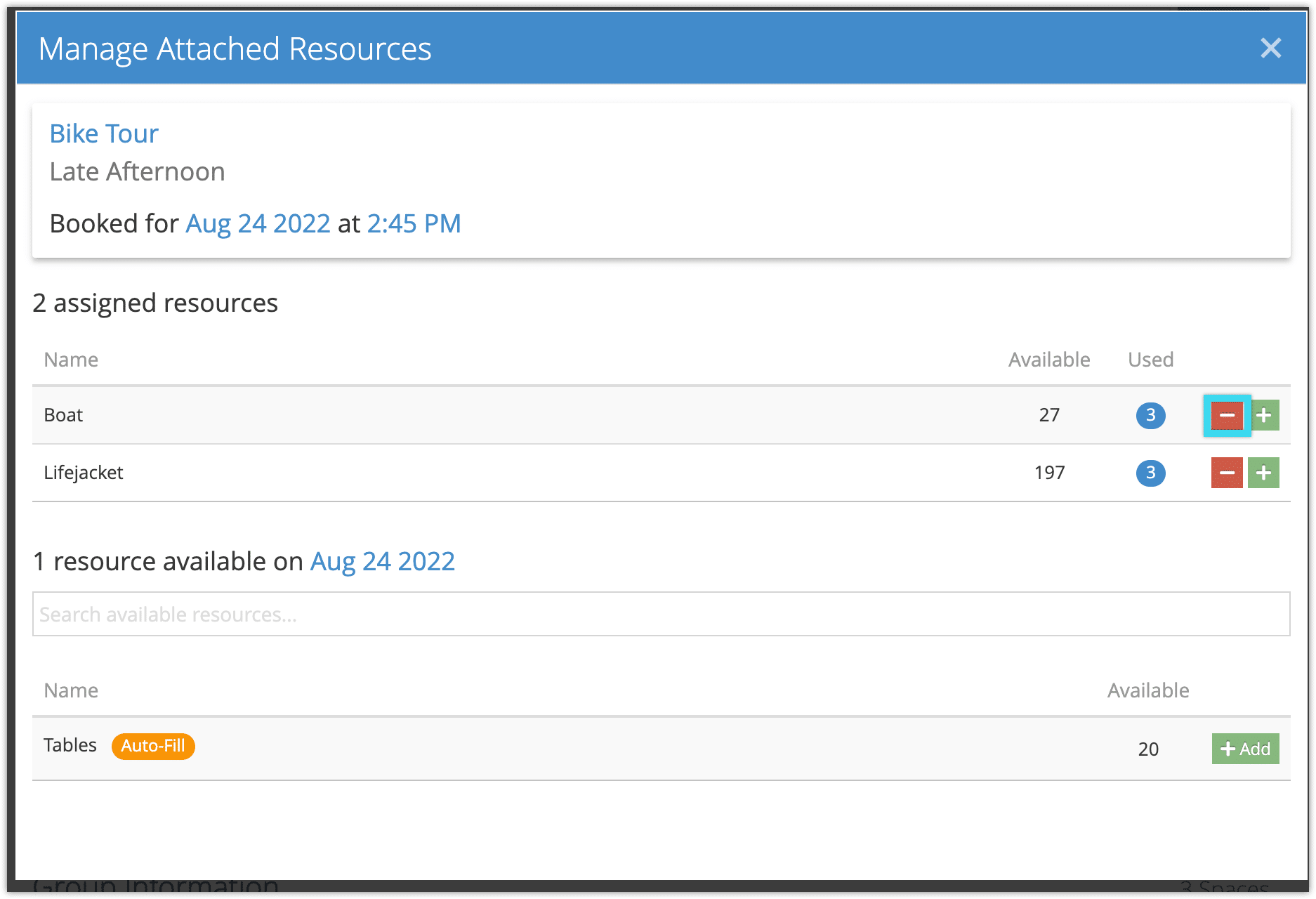You can assign resources to bookings automatically by connecting them to inventory, but you can also adjust resources on bookings that have already been made. You can add a guide to a booking this way, swap out a rental, move passengers between vehicles, and more.
To do so, go to the booking’s details page.
Please note: Assigning resources can dramatically change your inventory’s availability, depending on your resource settings. Always take care when adjusting resources.
Add a new resource to a booking
1. Click Manage Attached Resources under the Resources Used heading.
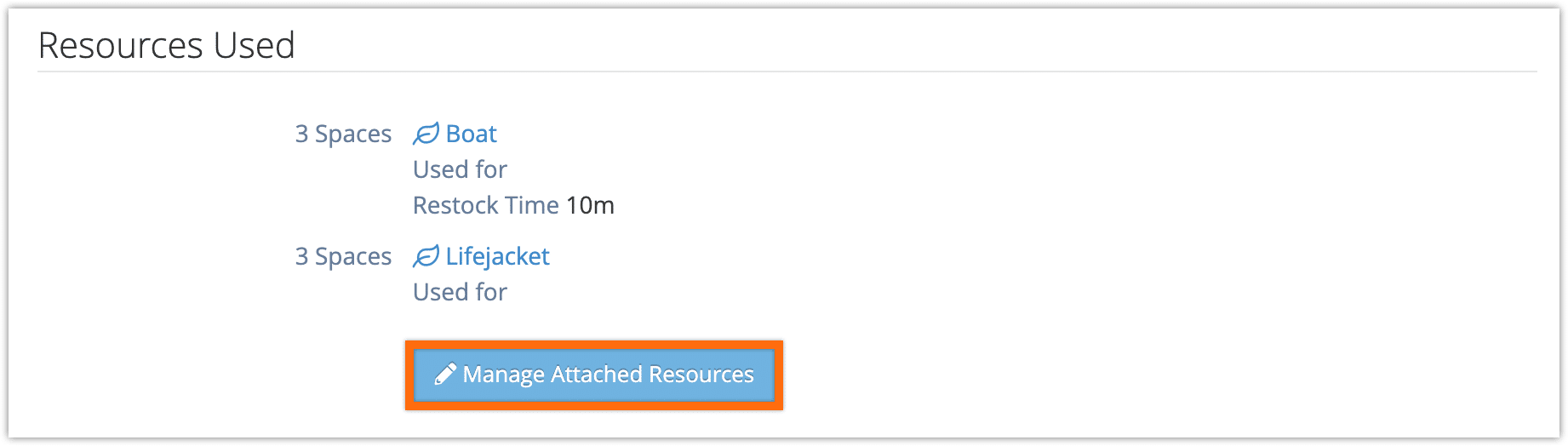
2. Find the resource you want to add to the booking in your resource list, or search your available resources.
3. Click Add.
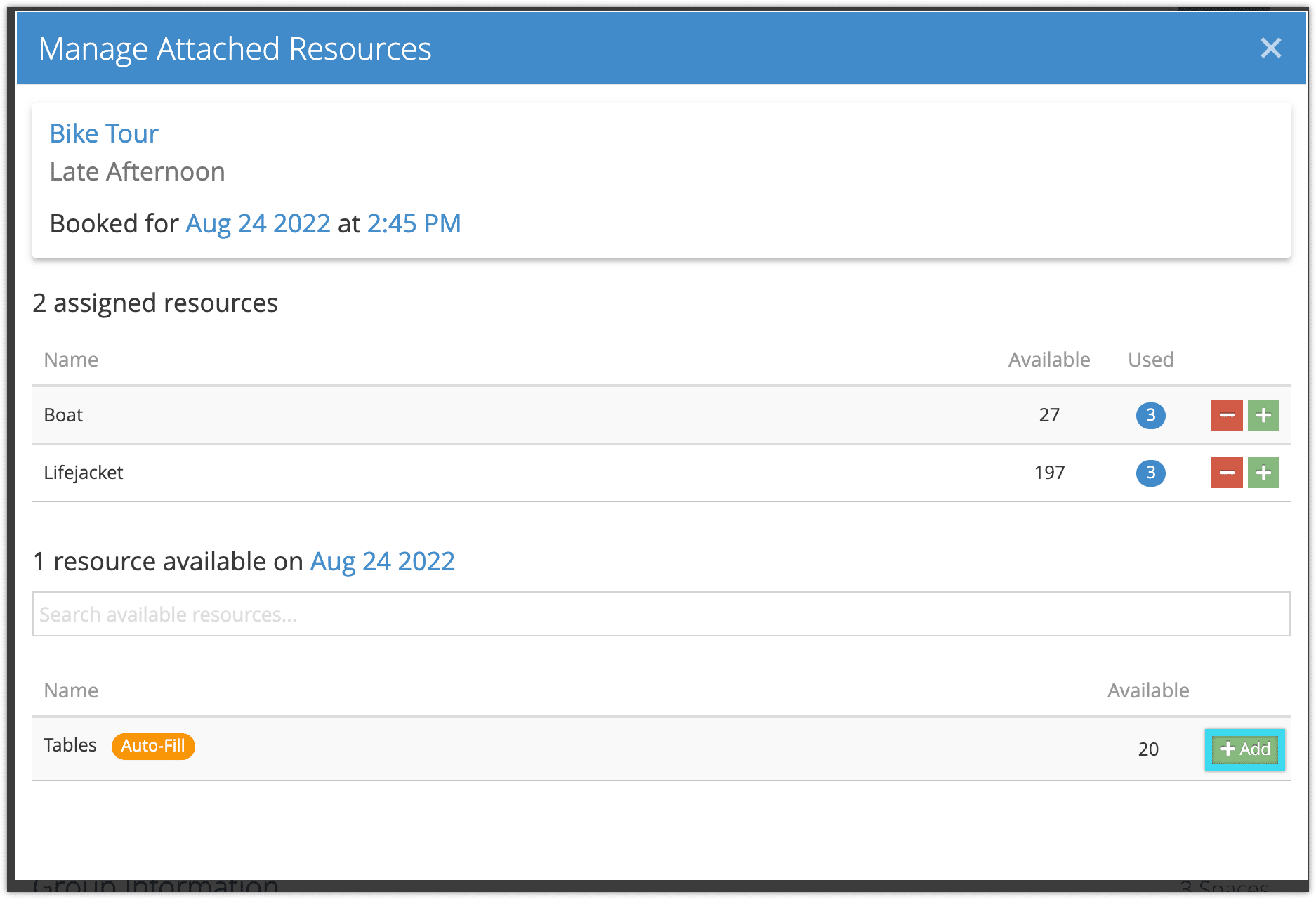
Increase a resource assigned to a booking
You can also increase the quantity of any resource assigned to a booking.
1. Click Manage Attached Resources under the Resources Used heading.
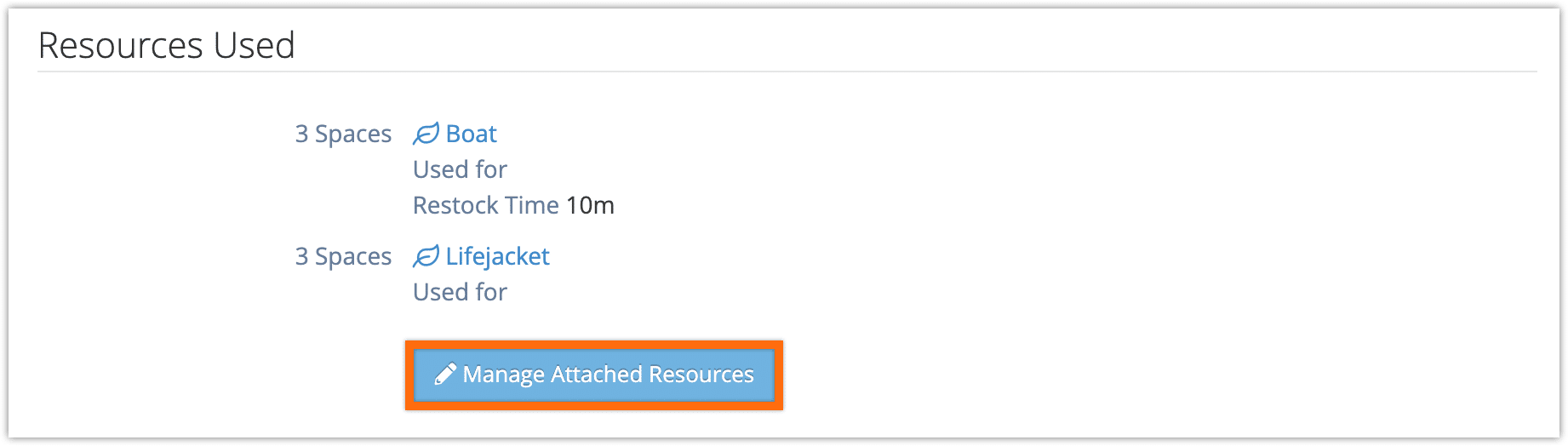
2. Find the resource you want to increase in your list of assigned resources.
3. Click the plus button next to the resource.
Remove an assigned resource from a booking
Finally, you can decrease the quantity of a resource assigned to a booking or remove it entirely.
1. Click Manage Attached Resources under the Resources Used heading.
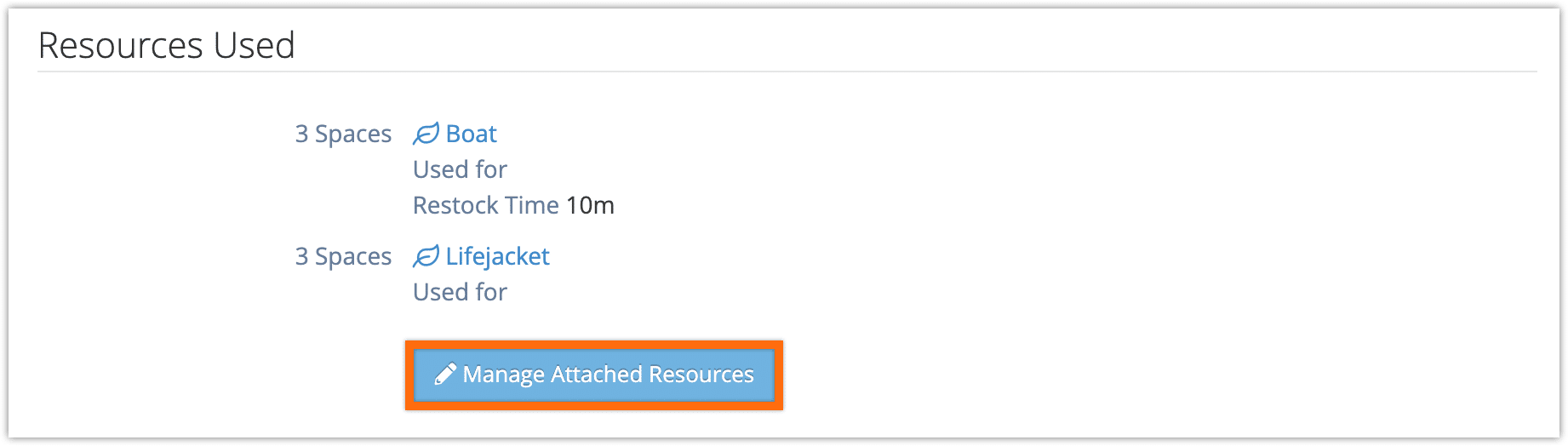
2. Find the resource you want to increase in your list of assigned resources.
3. Click the minus button next to the resource.
If you want to completely remove the resource from the booking, keep clicking the minus button until the resource is removed from the assigned resources list.