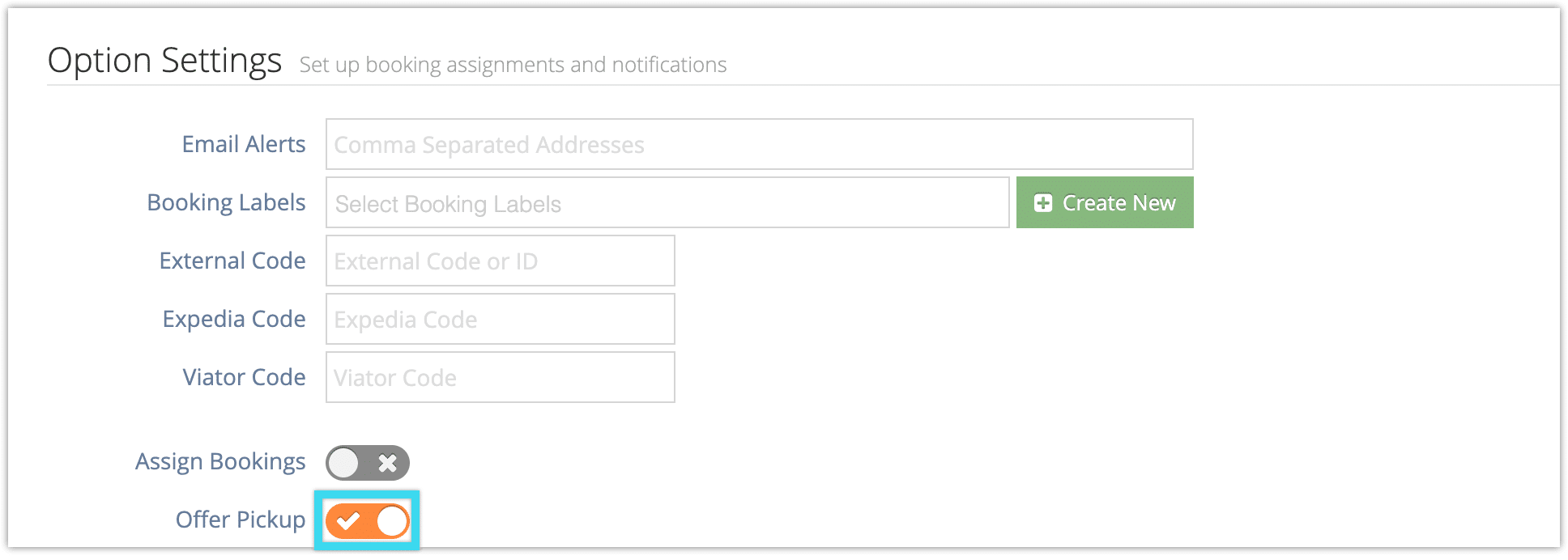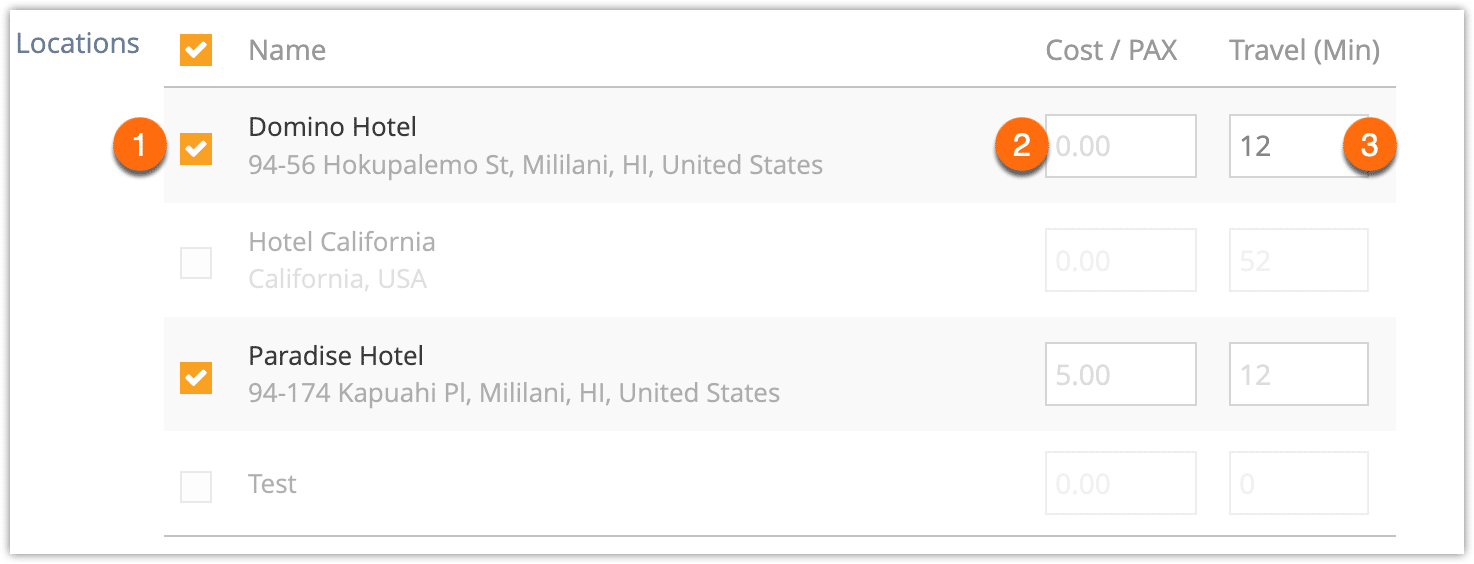Once you create at least one pickup location, you can add pickup locations to your inventory options. You will be able to choose from the listed pickup locations when making a booking through the point of sale, as will guests when they make front-end bookings.
First, navigate to the option’s edit page.
1. Enable Offer Pickup by clicking the toggle under Option Settings.
2. If you want customers to be required to choose a pickup location when booking, toggle Pickup Required on (1).
2. Filter by location tag as needed (2).
3. Adjust all times as needed.
- For example, if the destination for this option is ten minutes further away than your default, enter 10 to offset all your pickup times at once.
4. Set a start time if needed.
- If the option doesn’t have a start time, pickup times can’t be displayed.
5. Uncheck any pickup locations that aren’t available for this option (1).
6. Adjust cost per guest as needed (2)
7. Adjust the travel time as needed (3). This will also change the set pickup time.
8. Click Save Changes.