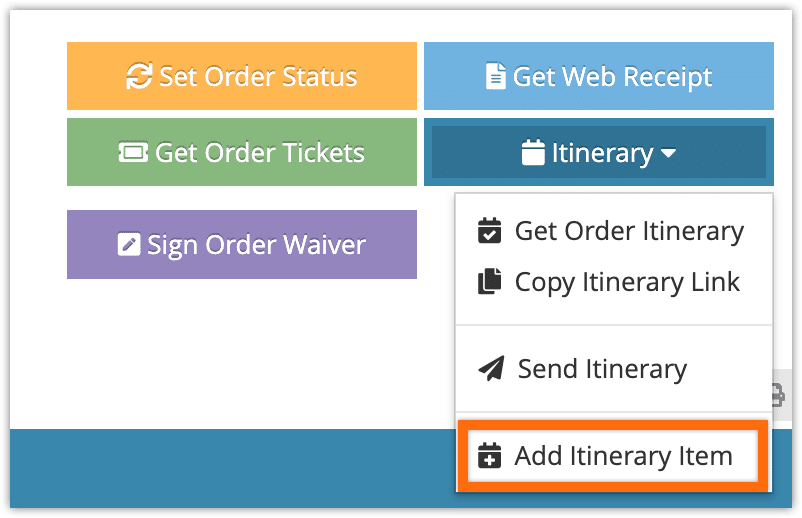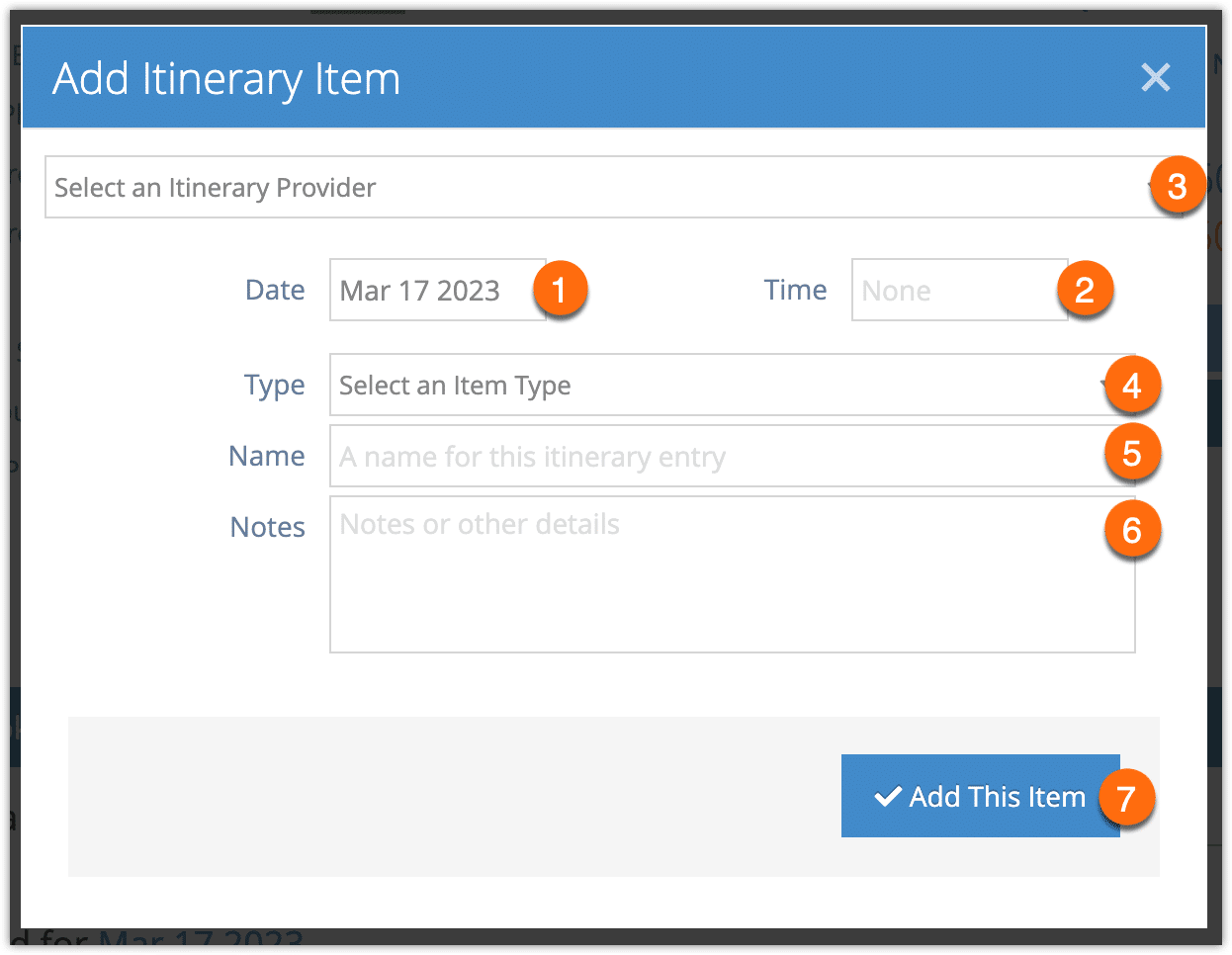When preparing an itinerary for your customers, the bookings from their order will be included automatically. You can also add additional activities from other providers for your customer’s reference.
To add an itinerary entry, go to their order details.
1. Click Itinerary.
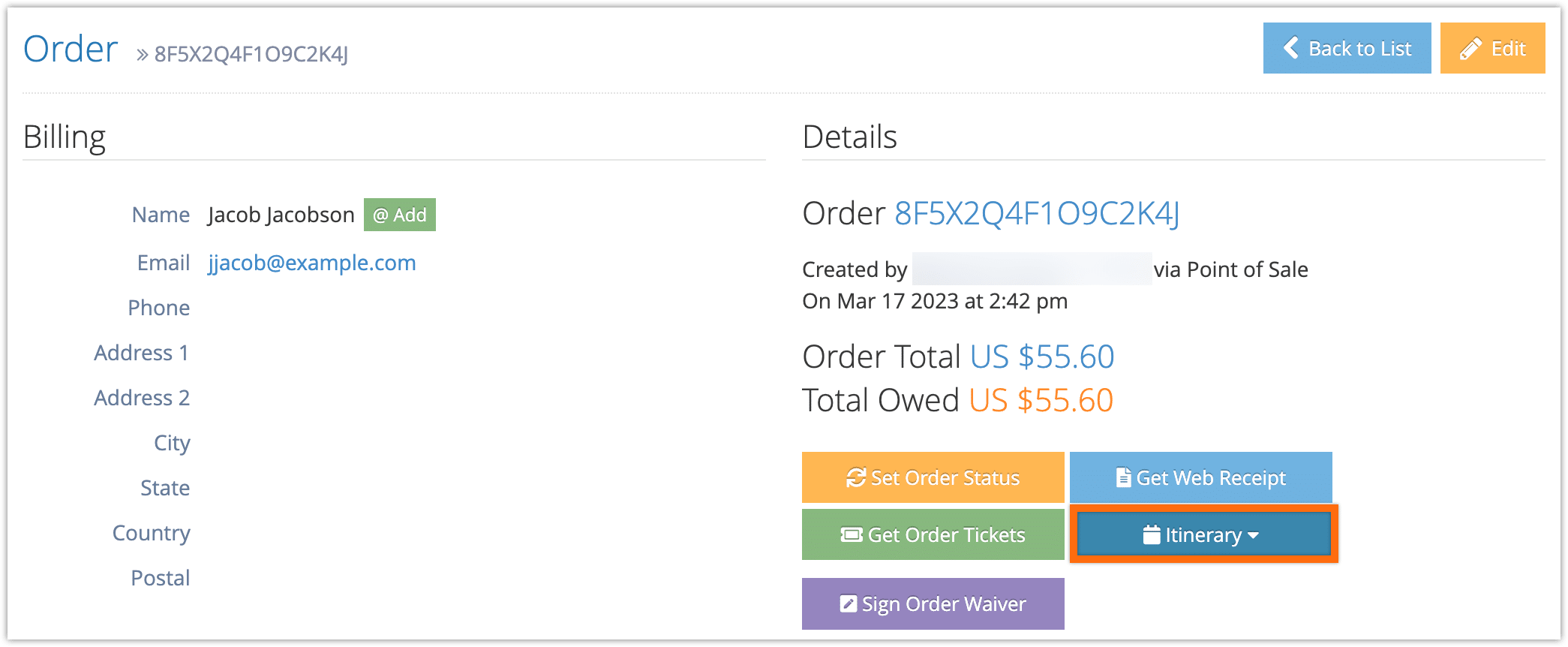
2. Click Add Itinerary Item.
3. Enter a date for the itinerary item (1). By default, this will select the date of bookings in the order.
4. Select a time for the itinerary item (2).
5. Select a service provider (3). This field is only available if you’ve created service providers using the type “Itinerary provider.” This will add the service provider’s details to the itinerary entry.
If you don’t have an itinerary provider, enter the other business’s details in the fields provided:
– Type (4): The type of activity or business the customer will be attending, like a restaurant, meeting, or other event.
– Name (5): The name of the activity or business.
6. Enter any details the customer needs to know for their activity (6).
7. Click Add This Item (7).