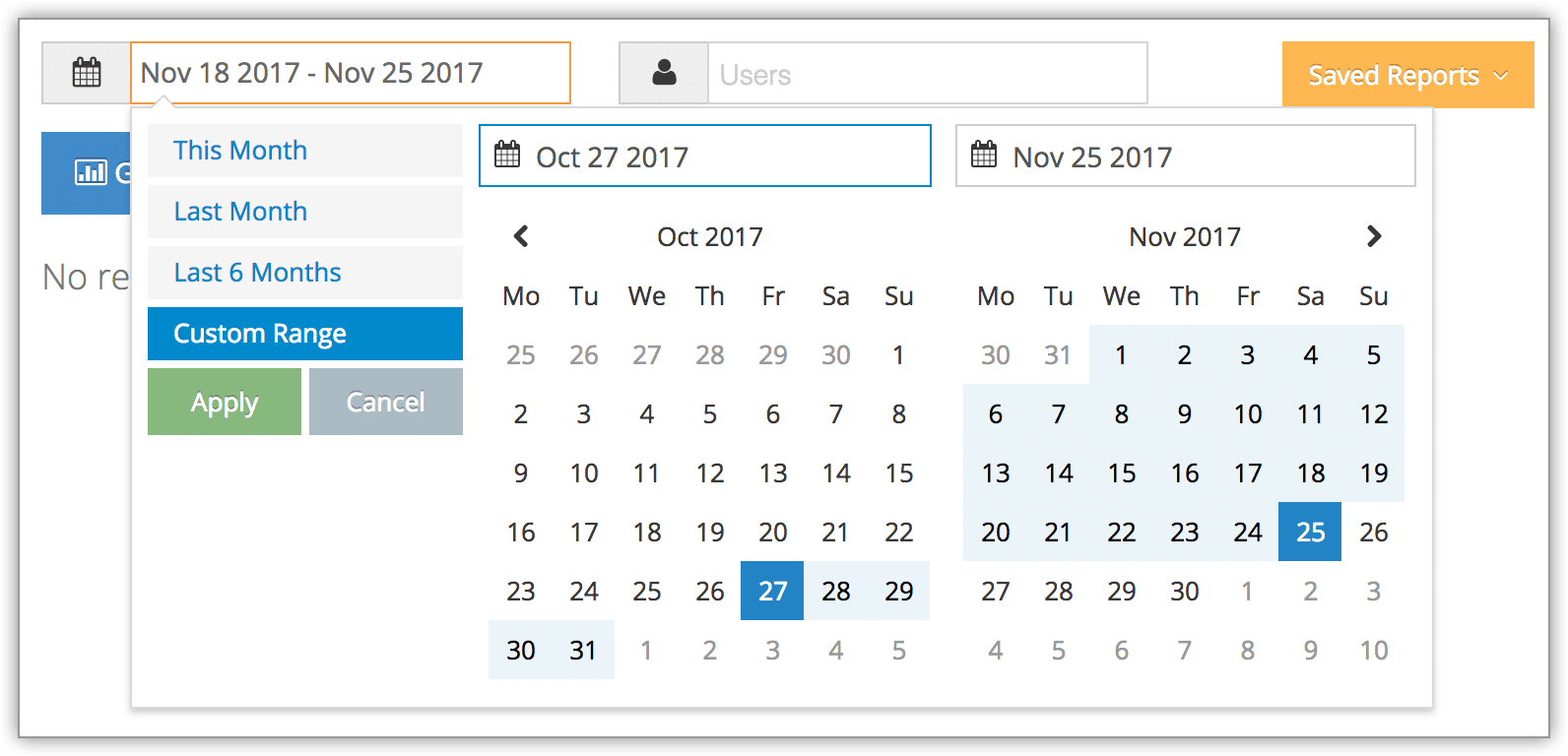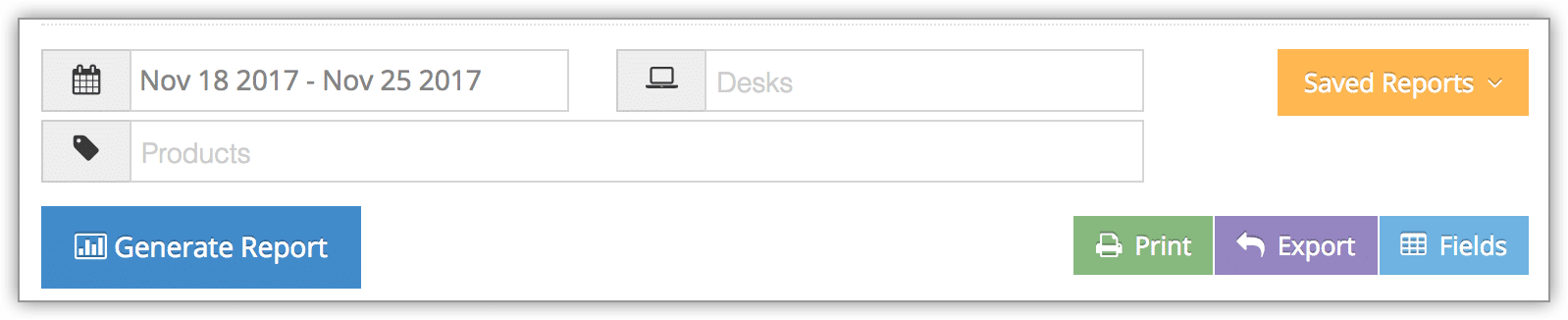To see opening and closing stock counts with sales details, you can create a Stock Movement report.
1. Navigate to Reports in the main menu. Under Desk Reports, click Stock Movement.
2. Before you generate your report, specify a date range by clicking the date field. You can choose from This Month, Last Month, Last 6 Months or a Custom Range of dates. This Month includes the current calendar month to date, not the last 30 days.
3. Click Apply.
4. If needed, filter results by desks and merchandise.
5. Click Generate Report. This will bring up all stock that meets your search criteria.
At this point you can manage the fields of your report, print it or export it to an Excel .csv file.