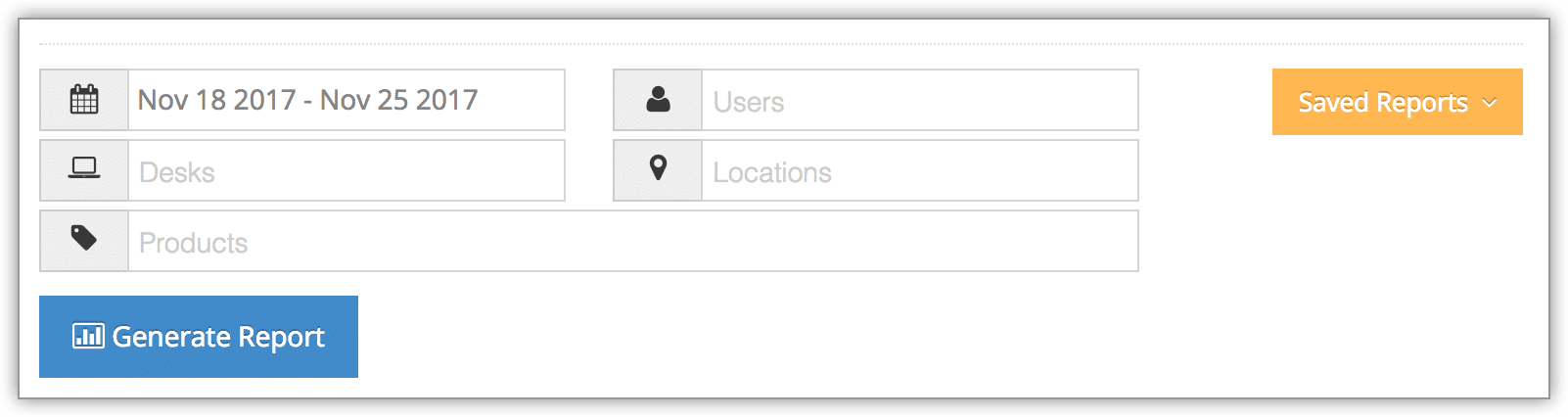To see stock adjustments for products, locations and desks, you can create an Stock Adjustments report.
1. Navigate to Reports in the main menu. Under Products Reports, click Stock Adjustments.
2. Before you generate your report, specify a date range by clicking the date field. You can choose from This Month, Last Month, Last 6 Months or a Custom Range of dates. This Month includes the current calendar month to date, not the last 30 days.
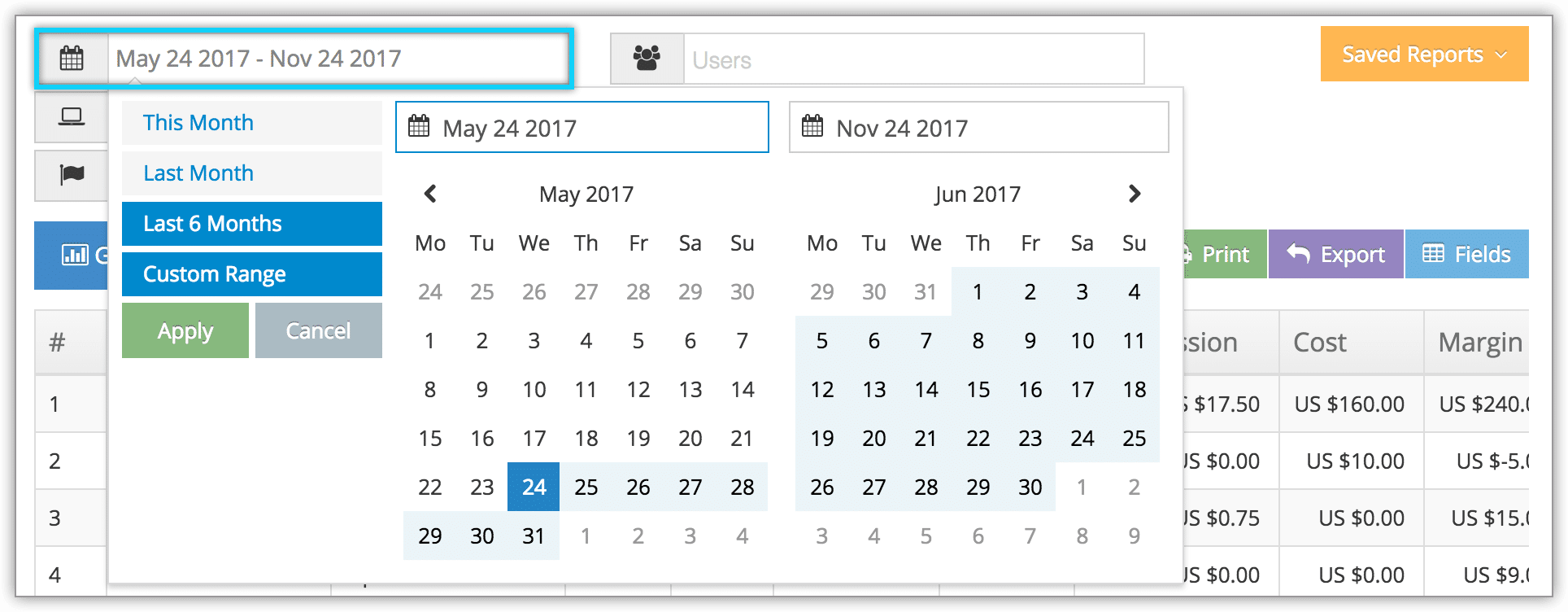
3. Click Apply.
4. If needed, filter results by users, desks, locations, or specific merchandise.
5. Click Generate Report. This will bring up all stock adjustments that meet your search criteria.
At this point you can manage the fields of your report, print it or export it to an Excel .csv file.