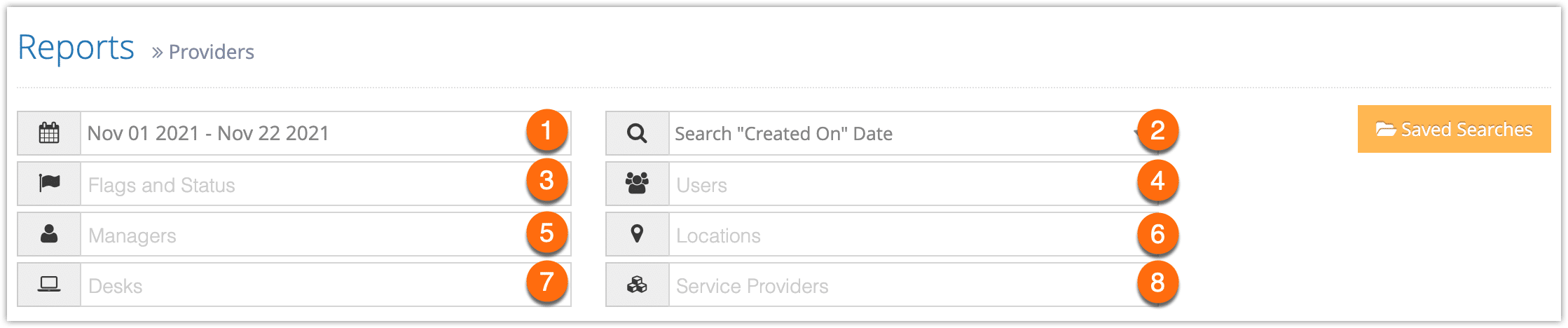To see sales and commission information for a specific service provider, you can create a Providers report.
First, navigate to Reports in the main menu.
1. Under Summary Reports, click Service Providers.
2. Specify a date range by clicking the date field (1). You can choose from This Month, Last Month, Last 6 Months or a Custom Range of dates. This Month includes the current calendar month to date, not the last 30 days.
3. Select whether the dates being searched are the “created on” dates or the “booked for/used” dates (2).
4. Fill out your optional search criteria:
– Flags and Status (3): Select any flags or statuses to filter by, like Front-End or Received.
– Users (4): Results will only include sales from these users.
– Managers (5): Results will only include these specific managers.
– Locations (6): Results will only include sales at those locations.
– Desks (7): Results will only include sales at those desks.
– Service Providers (8): Results will only include the sales of products from these providers.
5. Click Generate Report. This will bring up all providers, showing the total bookings, commissions and sales numbers from the sources you’ve specified.
At this point you can manage the fields of your report, print it or export it to an Excel .csv file. You can also click any line to view the relevant booking’s details.