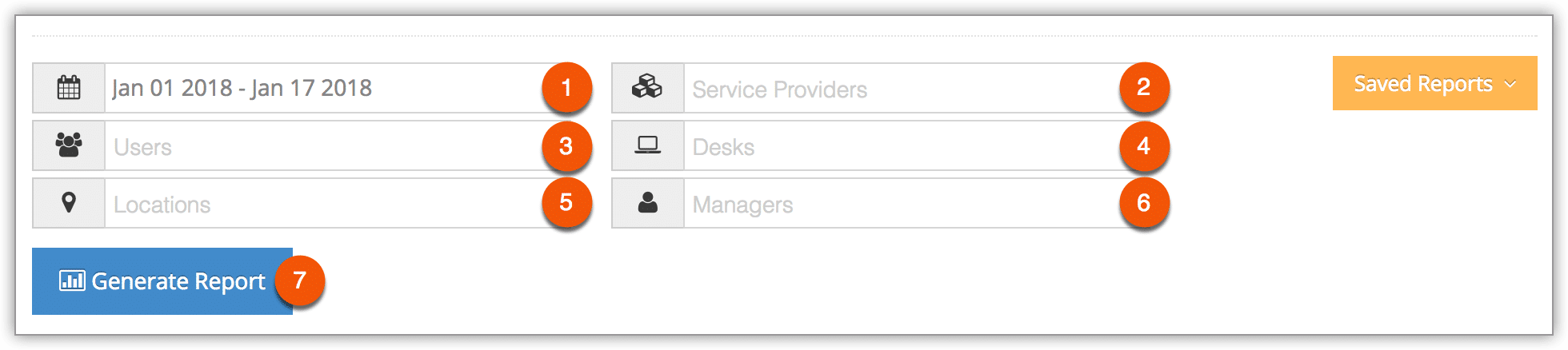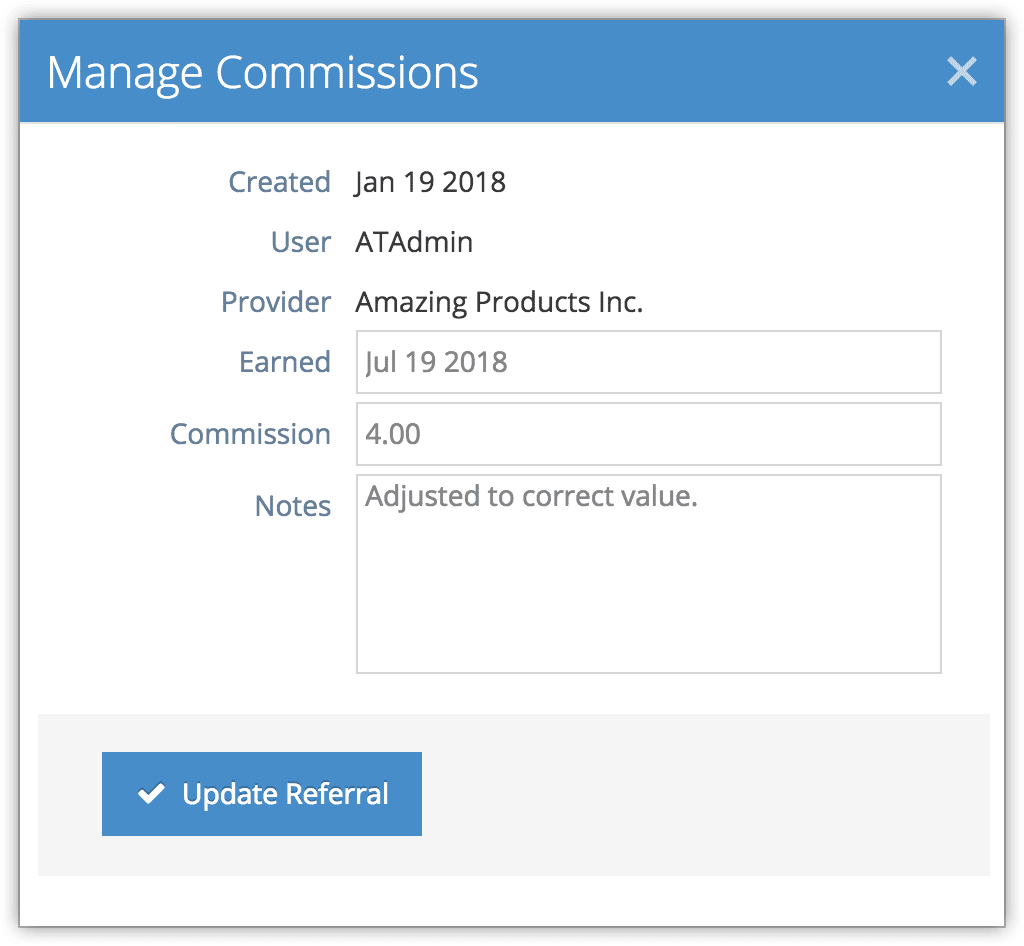To see referrals by your service providers along with commission information, you can create a Referrals report.
First, navigate to Reports in the main menu.
1. Under Accounting Reports, click Referrals.
2. Specify a date range by clicking the date field (1). You can choose from This Month, Last Month, Last 6 Months or a Custom Range of dates. This Month includes the current calendar month to date, not the last 30 days.
3. Select your optional search criteria:
– Service Providers (2): Only referrals from these service provider will be included.
– Users (3): Only referrals originating with these users will be included.
– Desks (4): Only referrals originating at these desks will be included.
– Locations (5): Only referrals originating at these locations will be included.
– Managers (6): Only referrals under these managers will be included.
4. Click Generate Report (7). This will bring up all referrals in the range you specified, including user, customer, commission, and other details.
Managing Commissions
You can edit a referral’s earned date, amount, or notes by clicking the action button on a referral:
Click Update Referral to finalize changes.
Finalize Report
You can manage the fields of your report, print it or export it to an Excel .csv file. You can also click any line to view the relevant booking’s details.