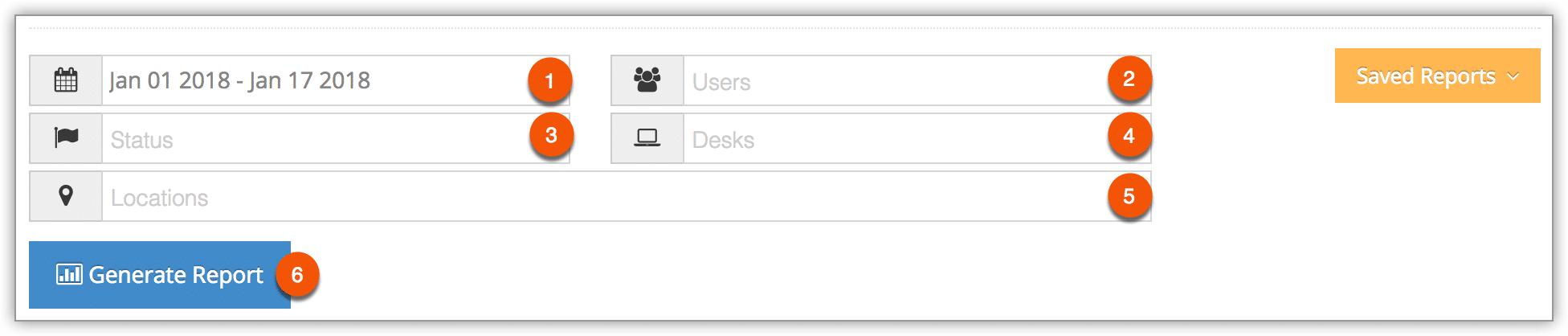To see a list of your product inventory’s sales, you can create a Merchandise report.
First, navigate to Reports in the main menu.
1. Under Summary Reports, click Merchandise.
2. Specify a date range by clicking the date field (1). You can choose from This Month, Last Month, Last 6 Months or a Custom Range of dates. This Month includes the current calendar month to date, not the last 30 days.
3. Fill out your optional search criteria:
– Users (2): Results will only include merchandise sales by these users.
– Status (3): Results will only include sales that match these statuses.
– Desks (4): Results will only include sales at these desks.
– Locations (5): Results will only include sales at those locations.
4. Click Generate Report (6). This will bring up all merchandise that matches the filters you specified, showing the total sales, purchases and numbers sold.
At this point you can manage the fields of your report, print it or export it to an Excel .csv file. You can also click any line to view the relevant booking’s details.