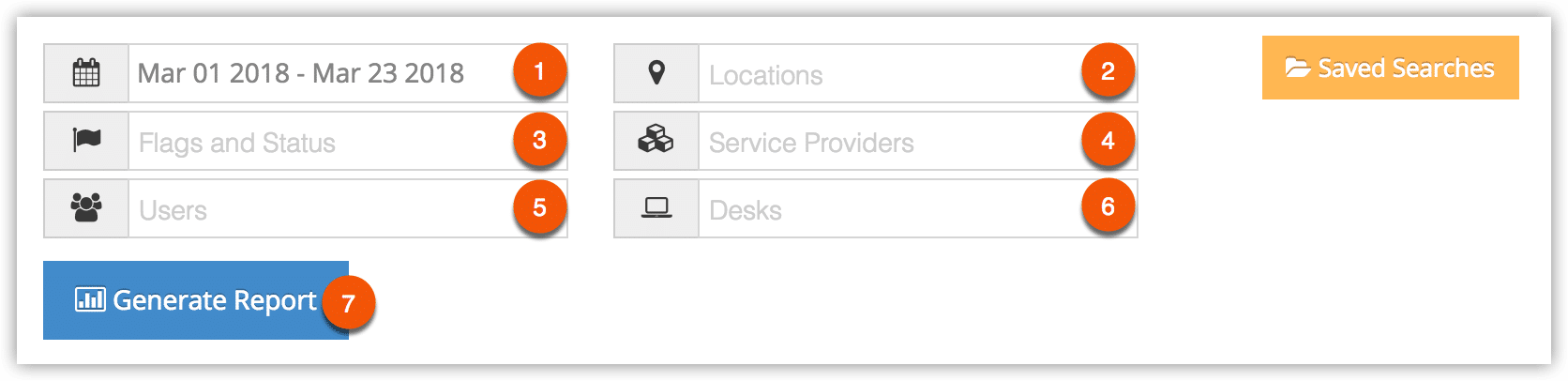To see totals for transactions to be paid by contract payment partners, you can create a Contract Payments report.
First, navigate to Reports in the main menu.
1. Under Summary Reports, click Contract Payments.
2. Specify a date range by clicking the date field (1). You can choose from This Month, Last Month, Last 6 Months or a Custom Range of dates. This Month includes the current calendar month to date, not the last 30 days.
3. Select additional filters for your report:
– Locations (2): Results will only include contract payment bookings at these locations.
– Flags and Status (3): Results will only include bookings with these statuses.
– Service Providers (4): Results will only include bookings for these service providers.
– Users (5): Results will only include bookings from these users.
– Desks (6): Results will only include bookings from these desks.
4. Click Generate Report (5). This will bring up contract payment transactions, listing service provider, ref id, partner payments, and more.
At this point you can manage the fields of your report, print it or export it to an Excel .csv file. You can also click any line to view the relevant booking’s details.