
Rezgo lets you easily create reports of your bookings, so that you can export them, print them or refer back to them.
Navigate to Reports in the main menu. Under General Reports, click Bookings.
You’ll be presented with a search interface. Here you can decide how you’d like to narrow down your report. There are many ways to filter your results:
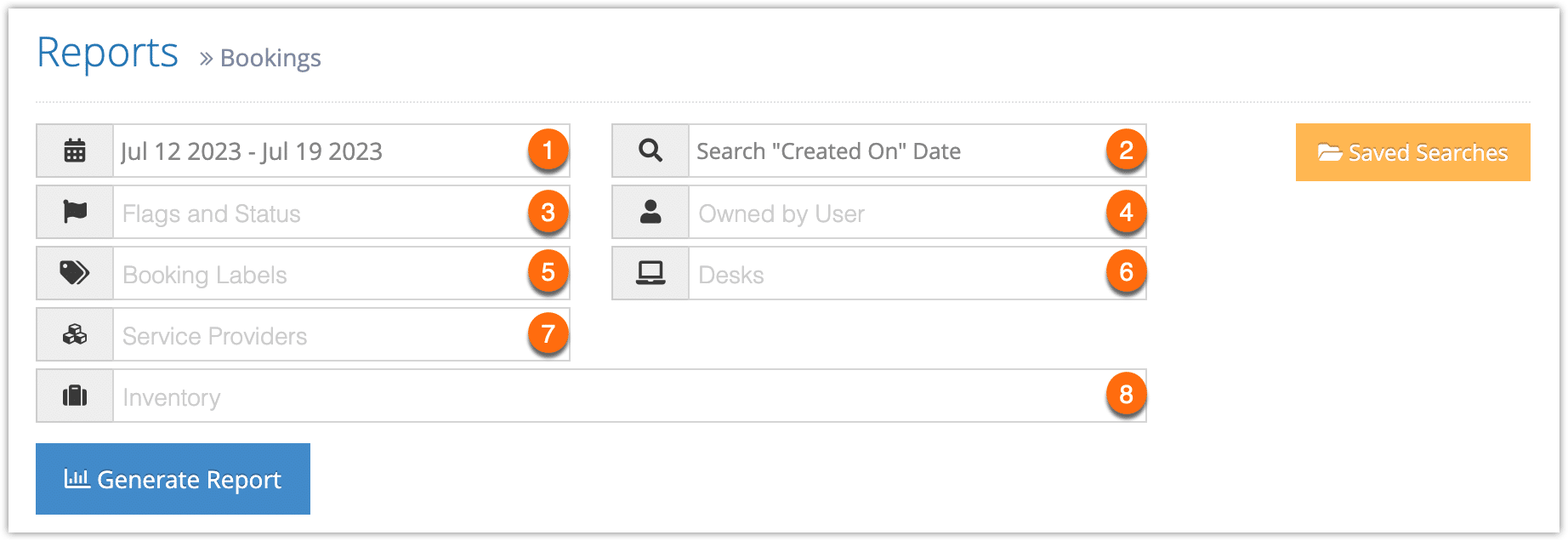
- Date Range: All bookings in the results were either created or booked for between the specified dates.
- Date Range Type: Select whether the date range refers to the date bookings were created, the date they were booked for/used on, the date the status was changed, the date the transaction was refunded or the date the booking was cancelled.
- Flags and Status: All bookings in the results will contain at least one of the flags or statuses selected here. These include booking statuses, availability types, sources, review status and more.
- Owned By User: All bookings in the results were made by any of the users listed here. You can also select “Current User,” which will display results for the Rezgo user who loads the report.
- Booking Labels: All bookings in the results are labeled with at least one of the labels listed here.
- Desks All bookings in the results are associated with at least one of the desks listed here.You can also select “Current Desk,” which will display results for the desk that’s currently in use when a user loads the report.
- Service Providers All bookings in the results are associated with at least one of the service providers listed here.
- Promo codes All bookings in the results used at least one of the promo codes selected.
- Inventory: All bookings in the results contained any of the inventory items listed here.
You can combine those filters to get the results you need. For instance, you can search for all bookings of a few specific inventory items created by a specific agent within a certain date range. If you include more filters than you need, you can click the X in the corner of any of the items, users or labels to remove them from the search.
When you’re happy with your search query, click Generate Report.
If the results include fewer than 3000 rows, this will bring up all bookings that match all the criteria you set above.
At this point you can manage the fields of your report, print it or export it to an Excel .csv file. You can also click any line to view the relevant booking’s details.
If the results include more than 3000 rows, you will be prompted to export the report when it completes. You can open the exported report in any program that supports .csv files, like Excel.


