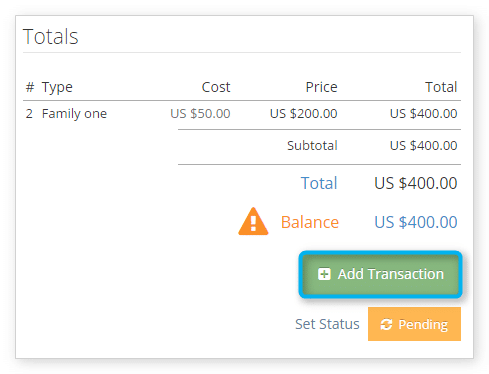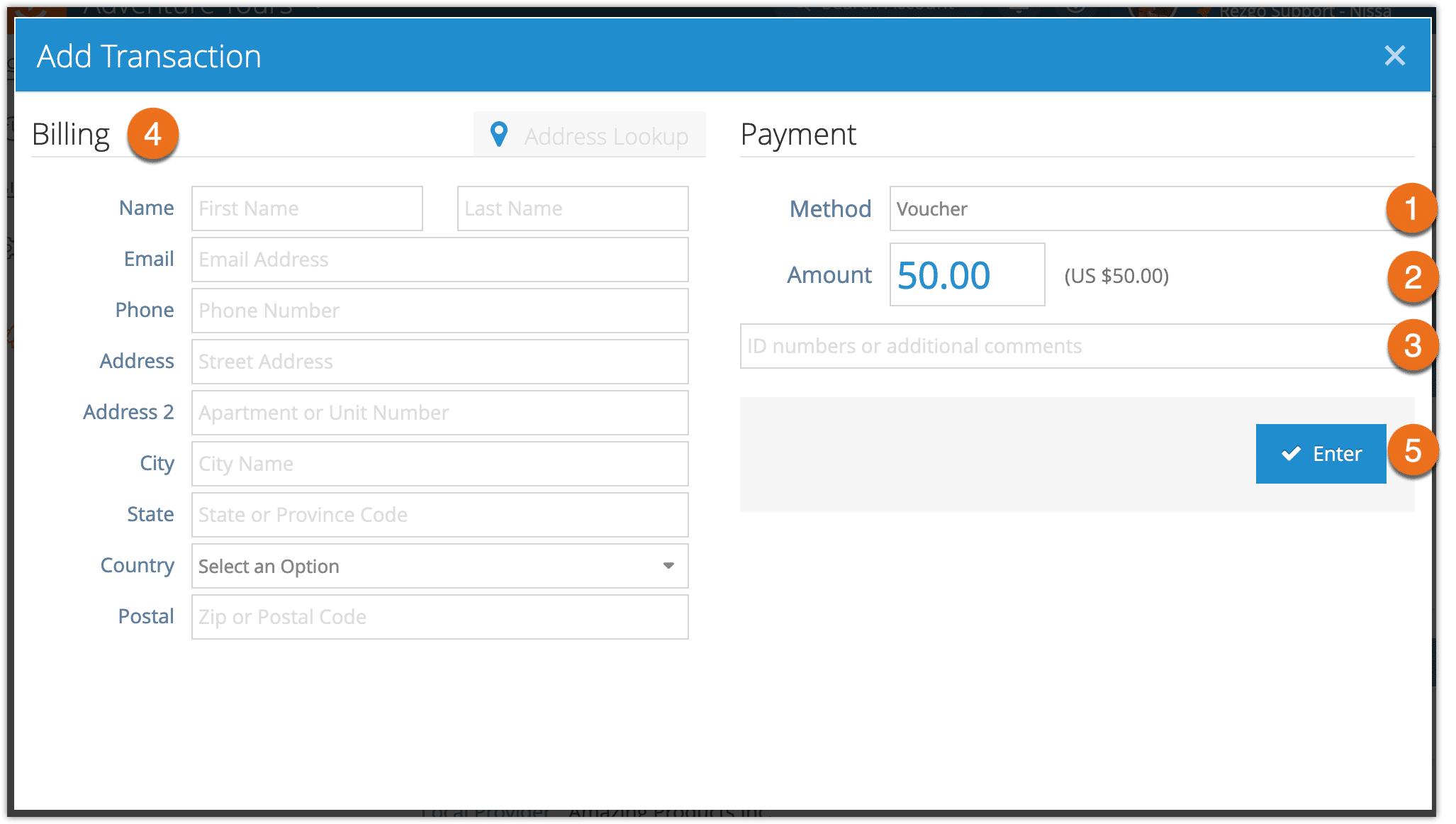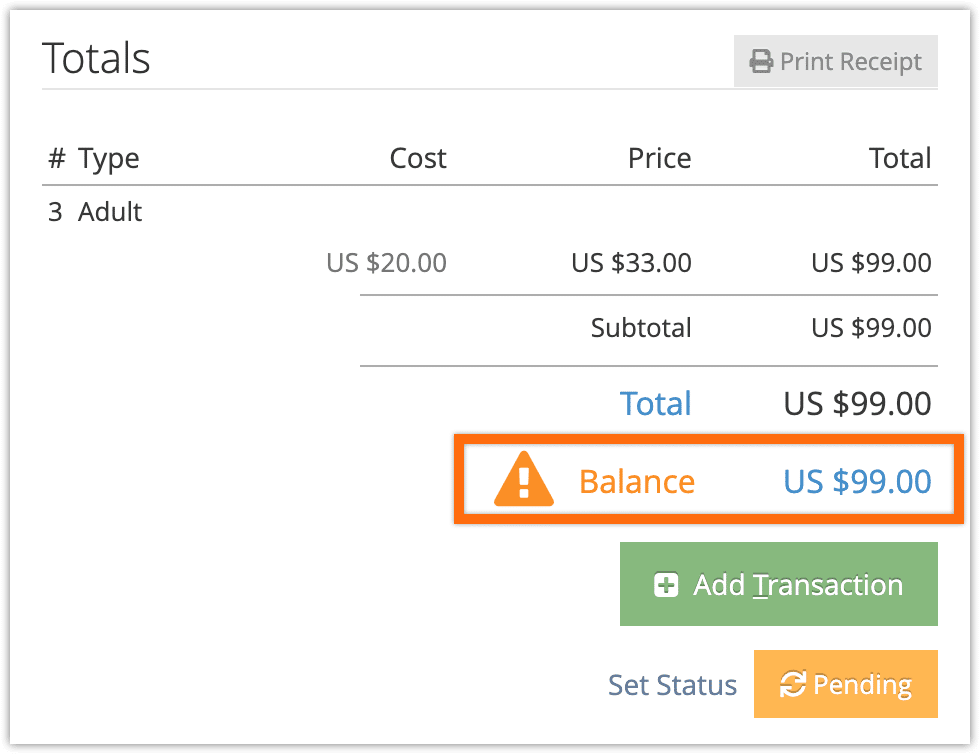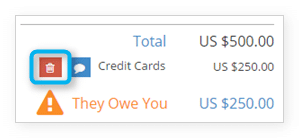If a customer books through the front end of your Rezgo website and pays fully at the time of booking, you may not need to add any transactions to the booking. Otherwise, you can add a transaction on an order, or by visiting the booking’s detail page.
1. Click Add Transaction.
2. Select the type of transaction from the list of payment methods you accept (1).
You can find more information about gift card transactions here. If this is a credit card transaction through a gateway that supports preauthorization, you can also make this a preauthorized transaction.
3. Enter the amount being paid, up to the total owing on the booking (2). If tips are enabled on your account, you can also add a tip here.
4. Enter any necessary information, like gift card numbers or credit card information. You can also add additional IDs or comments (3). There may be additional fields beyond those shown here. Cash transactions will show the amount of change required.
5. Enter the customer’s billing information if needed (4).
6. Click Enter (5).
If there is still an amount outstanding, it will be listed in the Balance line. If the customer is owed money, the balance will be negative.
You can also remove transactions by clicking the delete button beside the transaction.