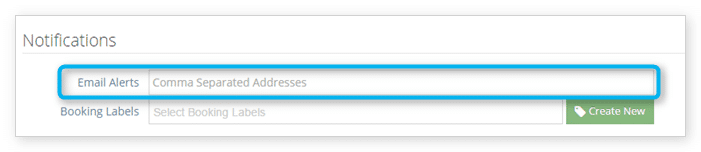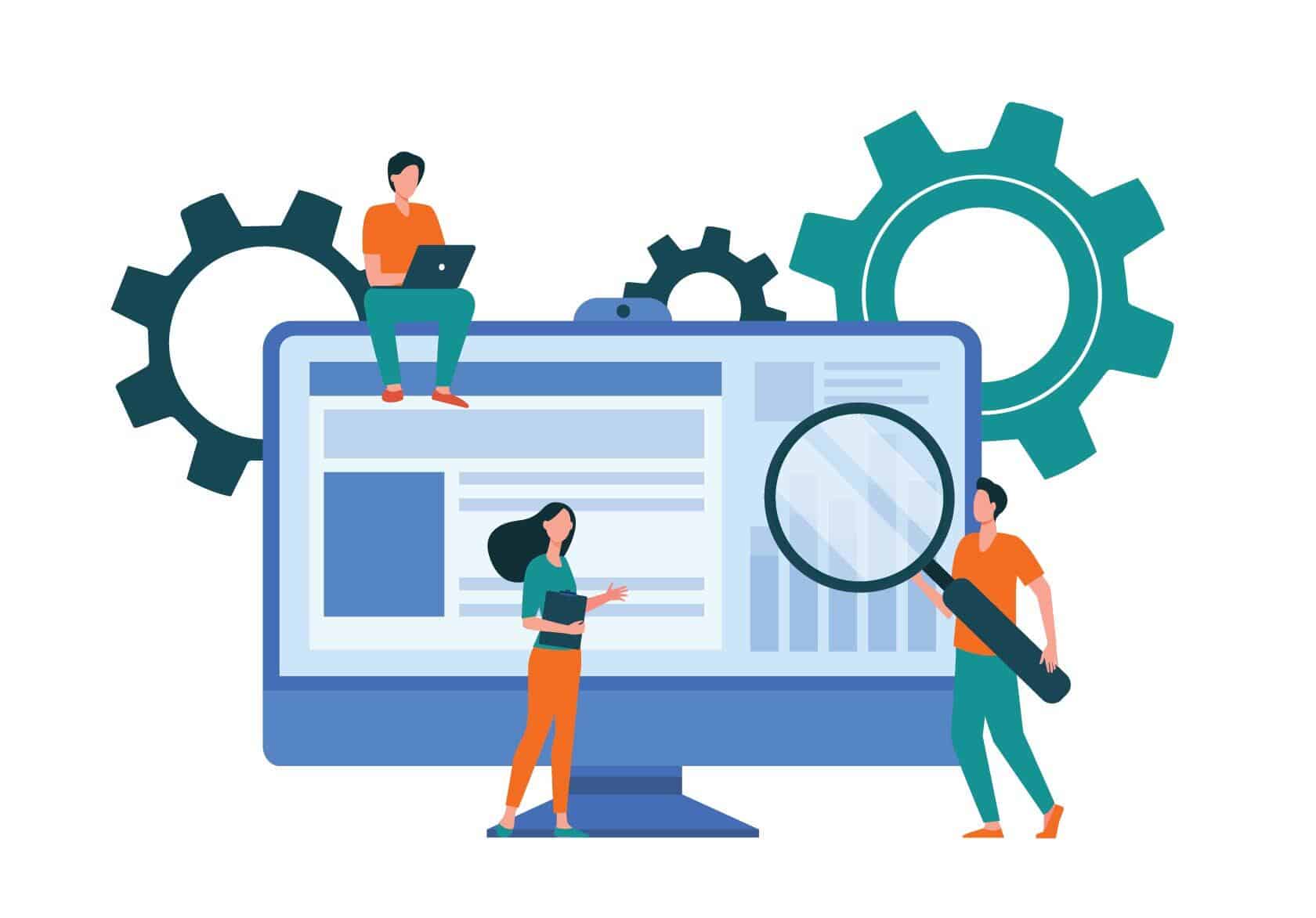
Rezgo can send automated alerts in the following situations:
- A front-end booking is placed.
- A point-of-sale booking is placed.
- A new review is received.
- A booking is placed through a third-party integration.
- A gift card is created.
- A payment request is paid.
- A new message is received.
- Your company’s Rezgo account has billing updates.
You can also add alert recipients for any time a booking comes in through an external service.
You can customize the recipients of those messages.
First, navigate to Settings in the main menu and click Notifications You Send.
Then click Manage Alerts.
By default, alerts for front-end bookings, point-of-sale bookings, gift cards and messages will be sent to the email address set in your Company Profile. Billing updates will be sent to the email address set in your Rezgo Account.
Front-end and point-of-sale booking alerts will be sent to recipients set at the option level, too.
How To Disable Alerts
You can disable any of these default alerts aside from billing alerts by toggling them to inactive (1). A toggle with an orange check is active. A toggle with a grey X is inactive.
You can also disable option-level emails in the same way (2).
Click Save Changes when you finish adjusting alerts.
How to Add Alert Recipients
To add email addresses to notify about new bookings, messages, or billing updates, enter them in the field labelled Also Notify. Additional addresses should be separated by commas.
Click Save Changes when you finish adding recipients.
How to Add or Change Option-Level Alert Recipients
First, navigate to the edit page of the option in question.
Enter email addresses in the field labelled Email Alerts, under the heading Notifications.
Click Save Changes when you finish adding recipients.