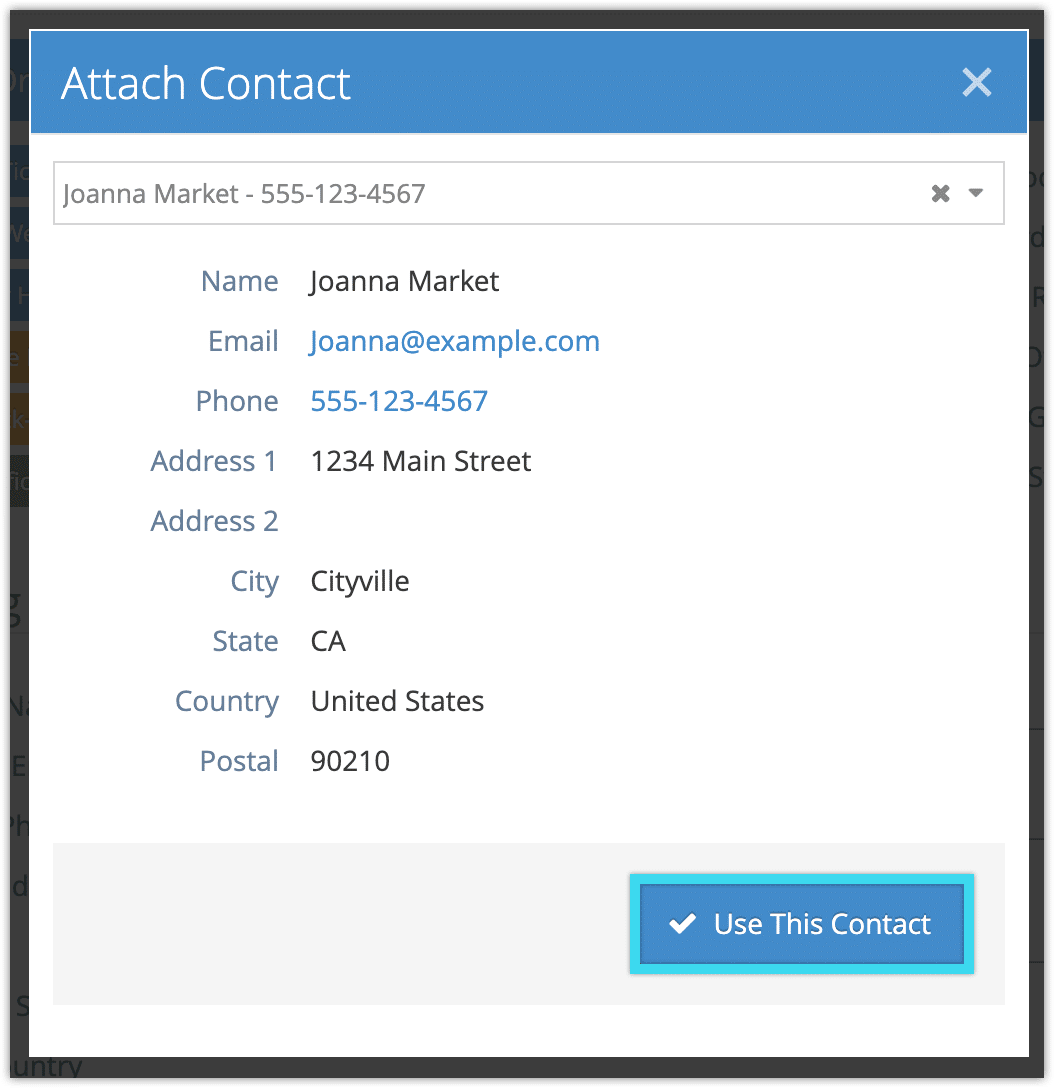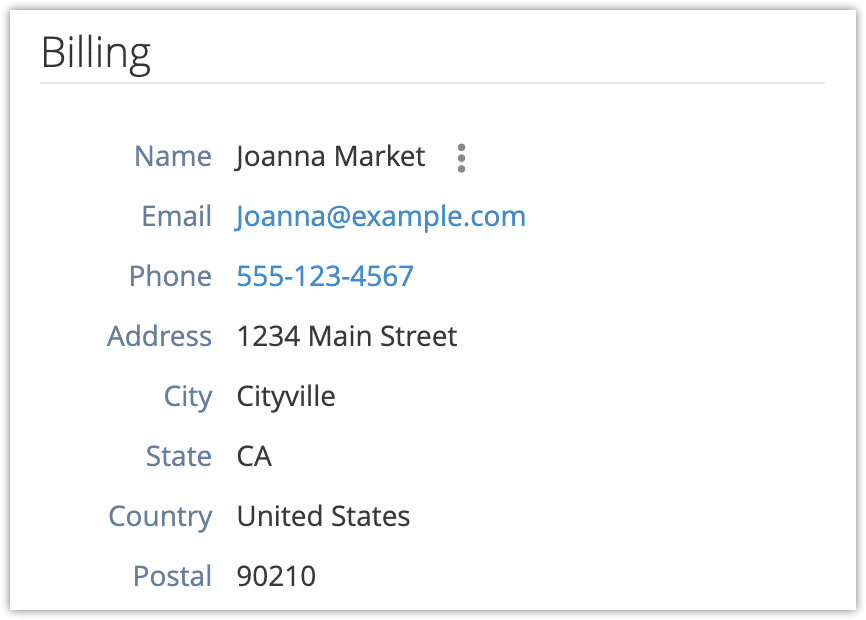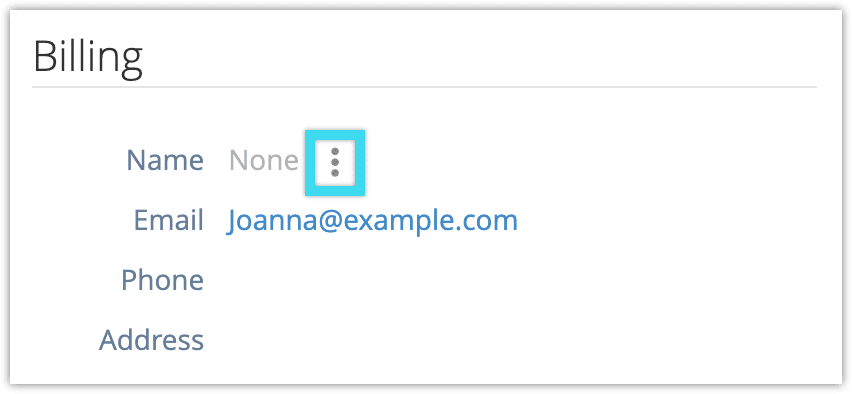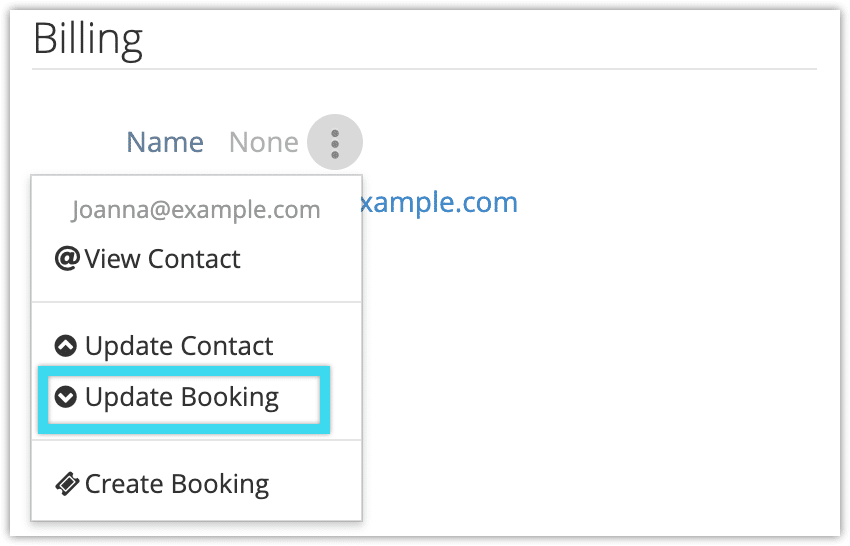If you have already added a customer to your list of contacts, you can automatically fill their information into a booking.
1. Navigate to the details page of the booking you want to add customer information to.
2. Under Billing, click Attach Contact.
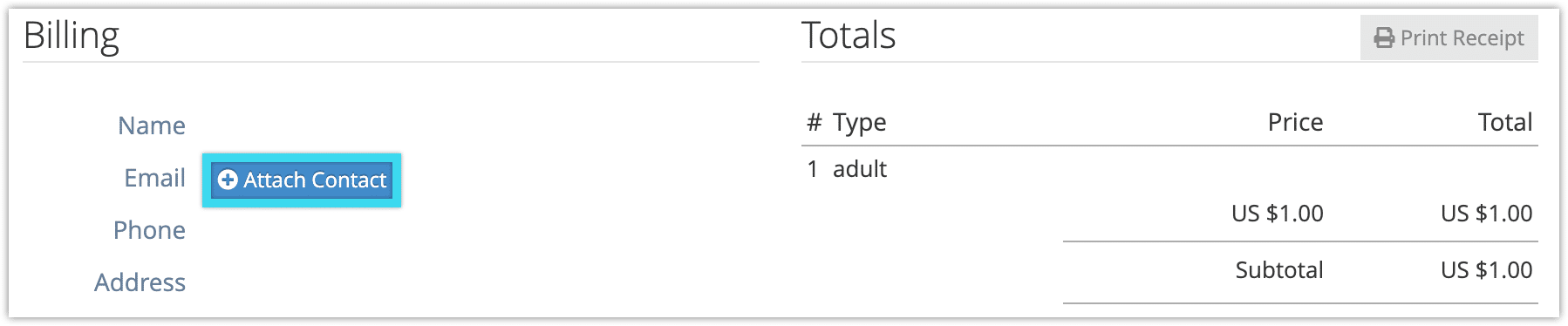
3. Select the contact you want to use from the dropdown list.
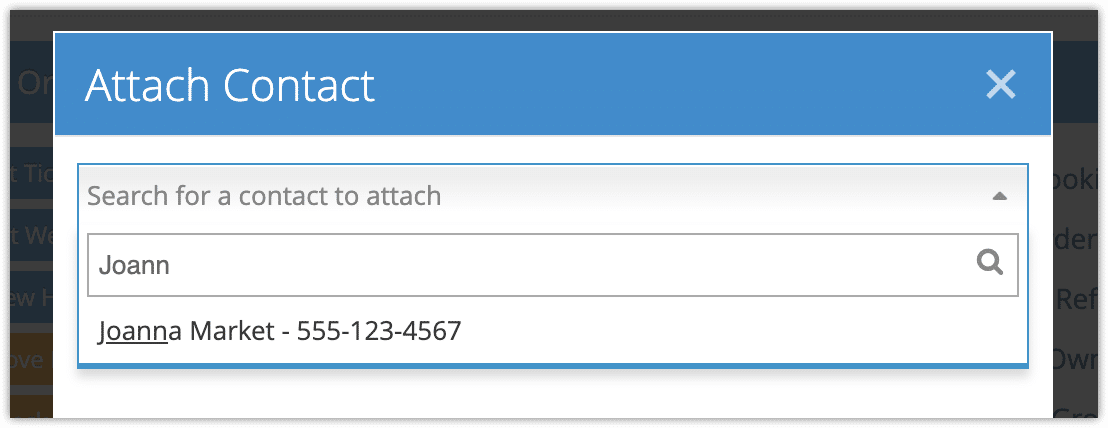
This will bring up a preview of the contact information you will be adding to the booking. Note that this information will replace any existing billing information you have already filled out.
4. Click Use This Contact. The contact’s billing information will fill the Billing information fields.
Attach a contact from an email address or phone number
If you save an email address or phone number in a booking’s billing fields and that information is already associated with an existing contact, you can auto-fill that contact.
1. Click the action button next to the Name field.
2. Click Update Booking to fill the booking’s billing fields with the contact’s information.
3. Click OK.
Once a contact is attached to a booking, any changes made to the contact’s phone number or email address will also update that information on the booking. Other changes to contact data won’t be automatically updated.