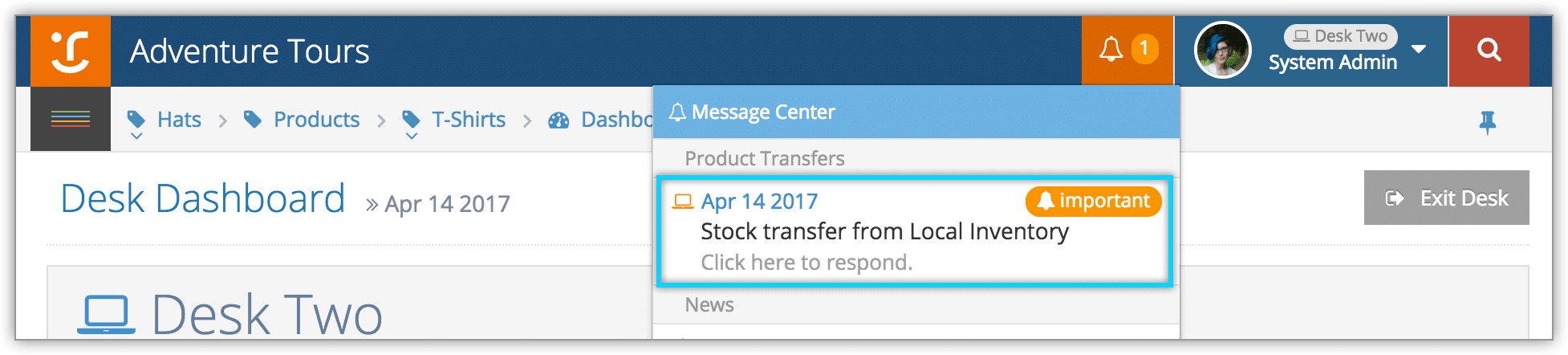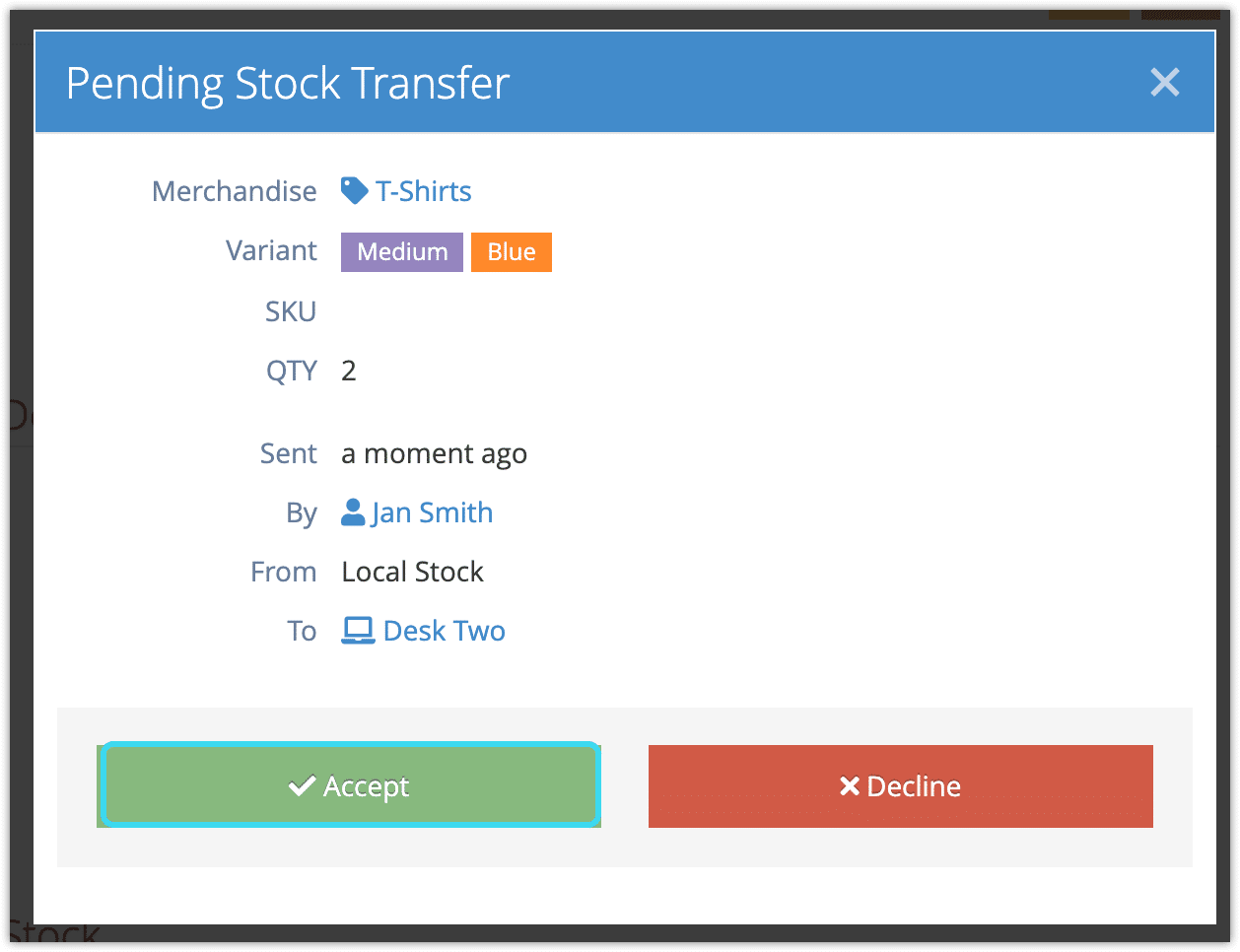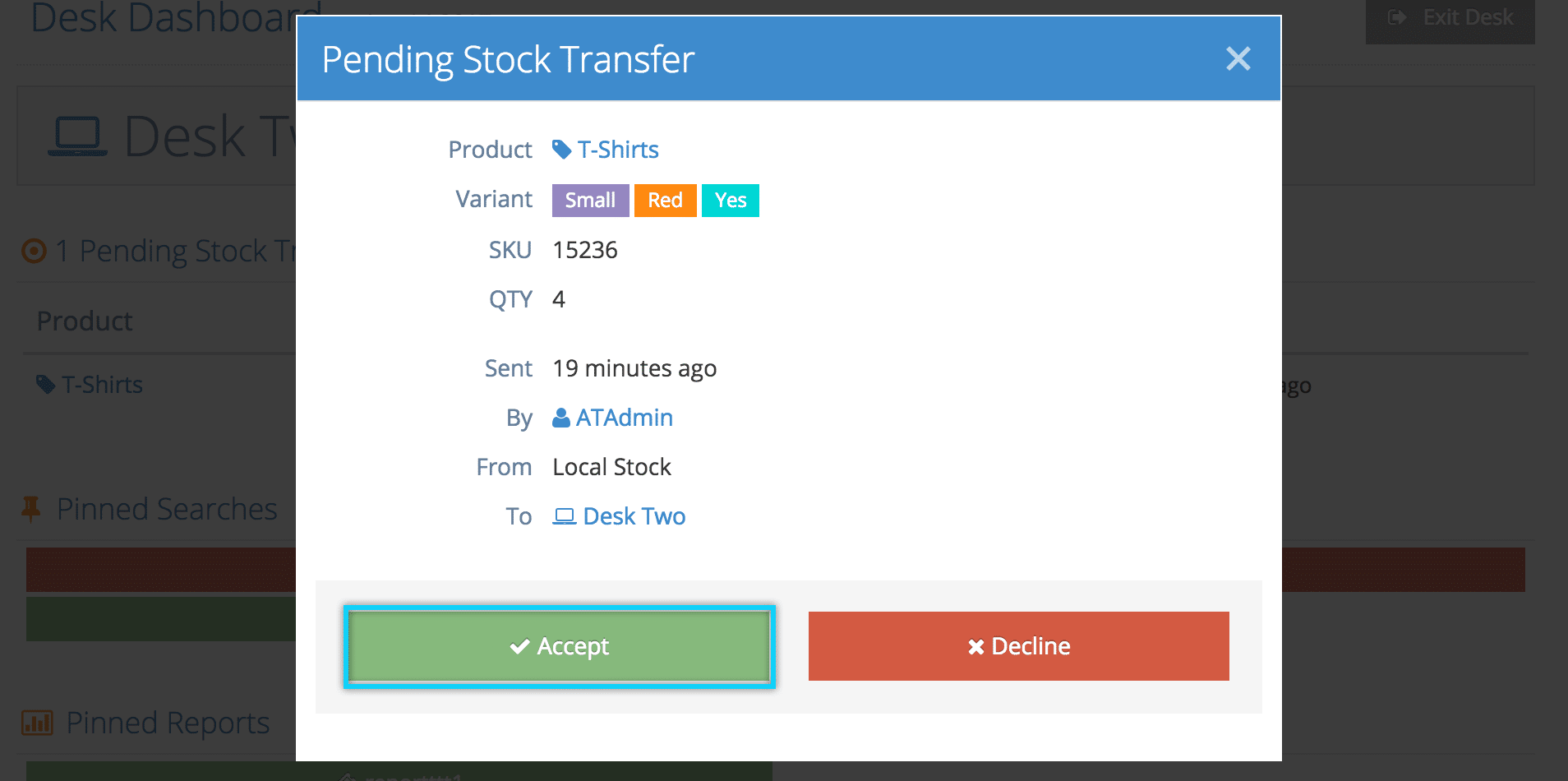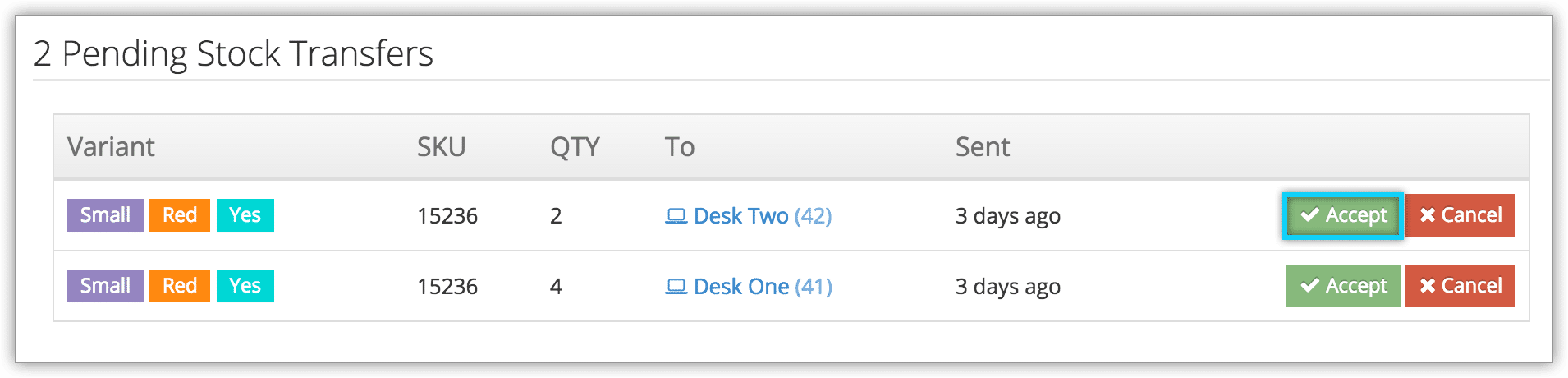If merchandise stock is transferred to your desk or location, you may need to accept the transfer. If so, the Message Center will be highlighted.
1. Click the Message Center.
2. Click the stock transfer.
3. Click Accept to finalize the stock transfer to your desk or location.
– Click Decline instead if the stock should be returned to its origin.
4. Click OK to accept the transfer.
From a desk or location details page
If you have access to a desk or location’s details page, you can accept transfers from there.
1. Navigate to the details page.
2. Locate the pending transfer you want to accept.
3. Click the pending transfer.
4. Click Accept to finalize the stock transfer to your desk or location.
– Click Decline instead if the stock should be returned to its origin.
5. Click OK to accept the transfer.
From the merchandise details page
To complete or cancel a stock transfer from a merchandise details page, locate it under Pending Transfers.
– Click Accept to accept the transfer or Cancel to cancel the transfer.