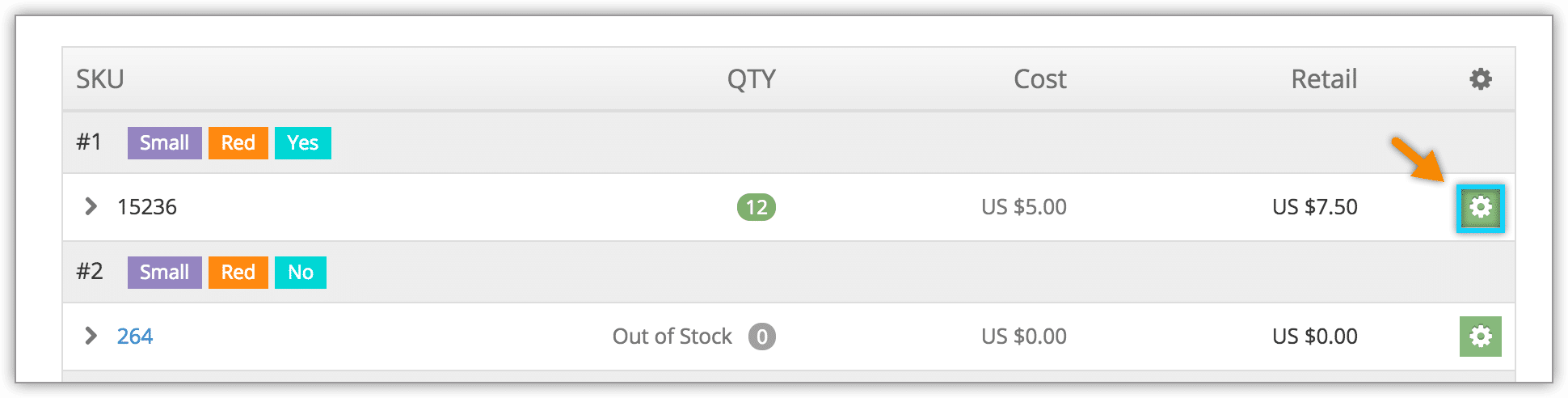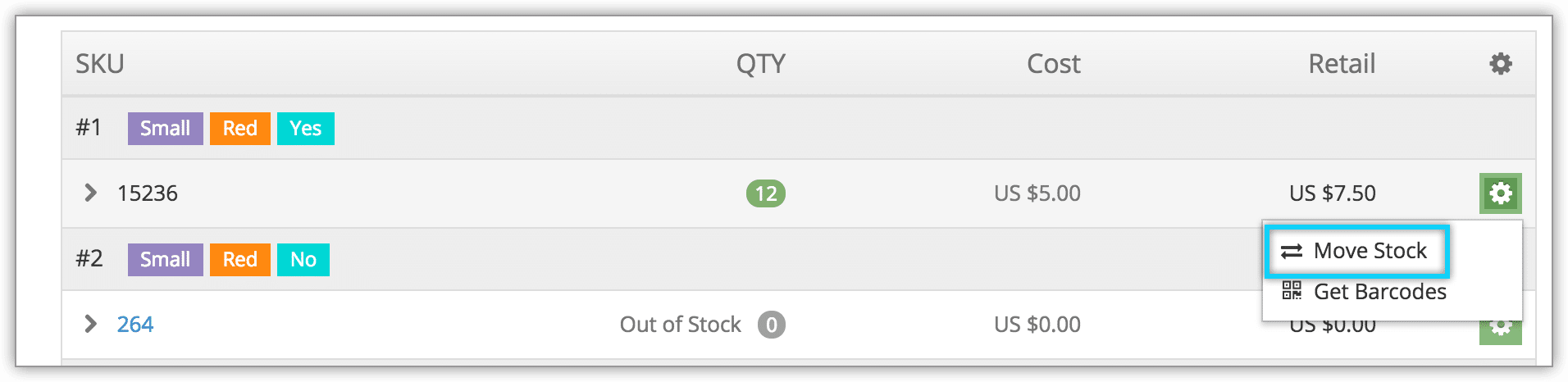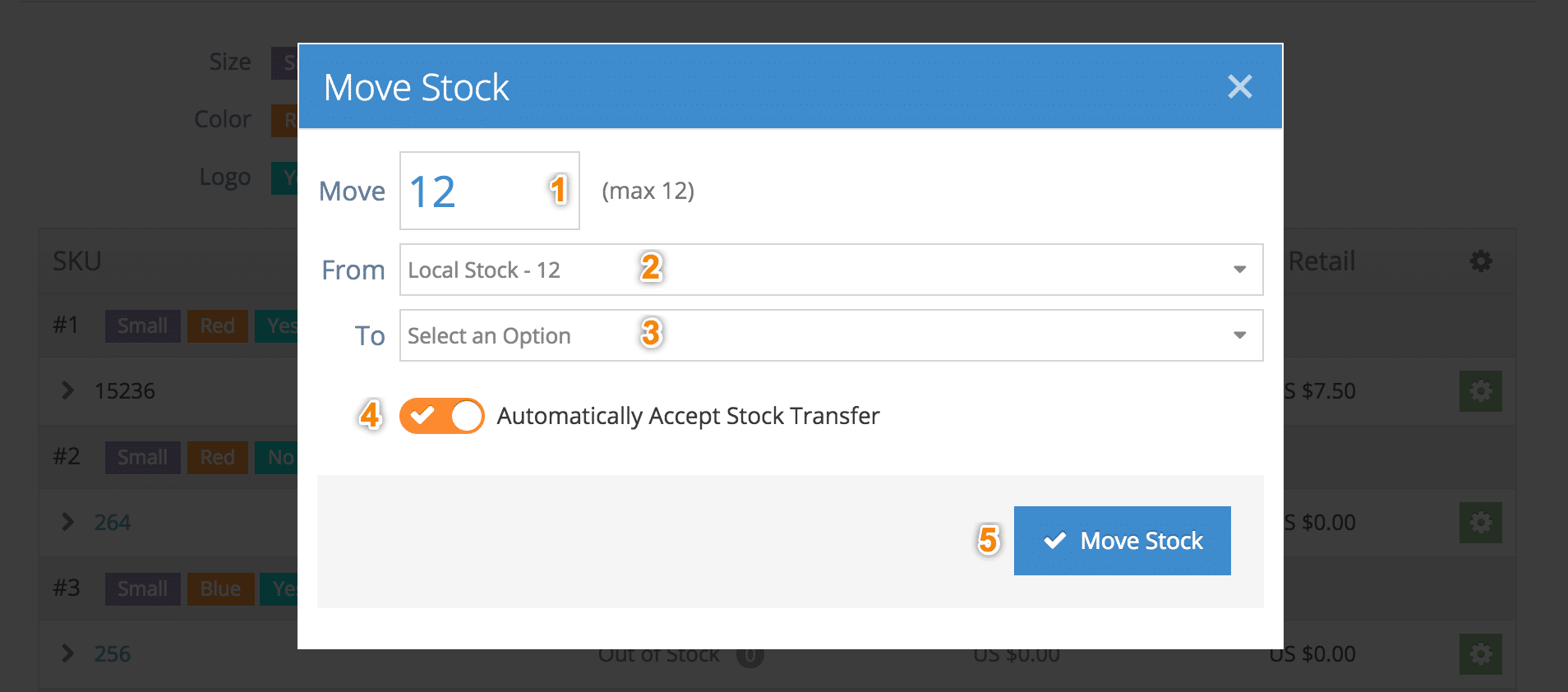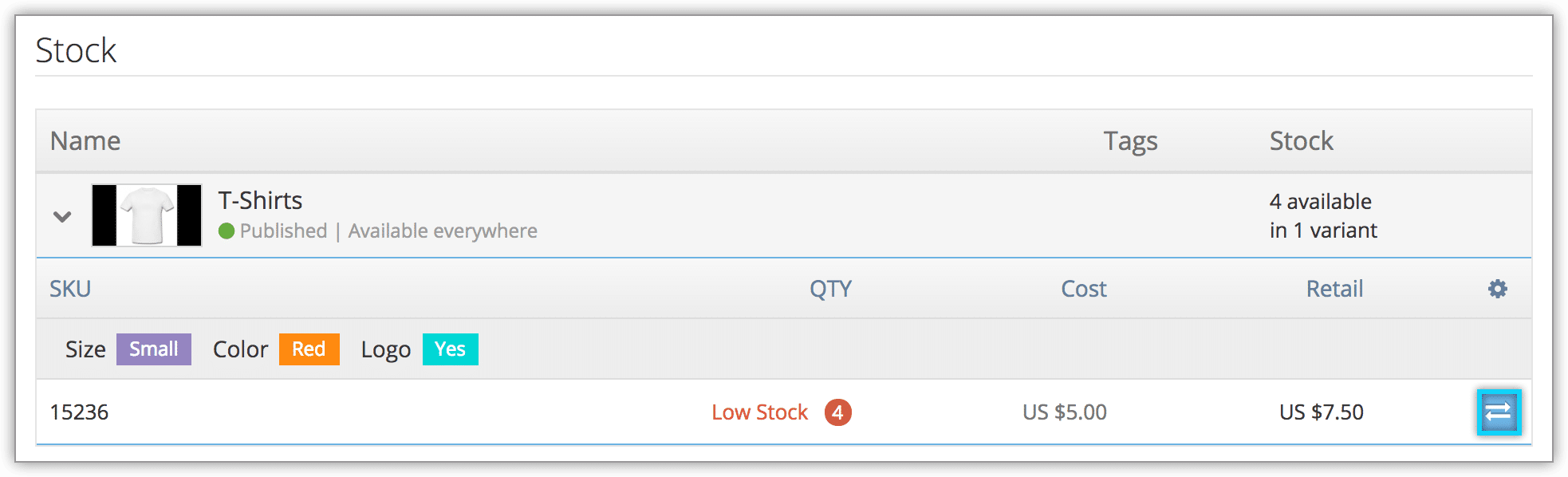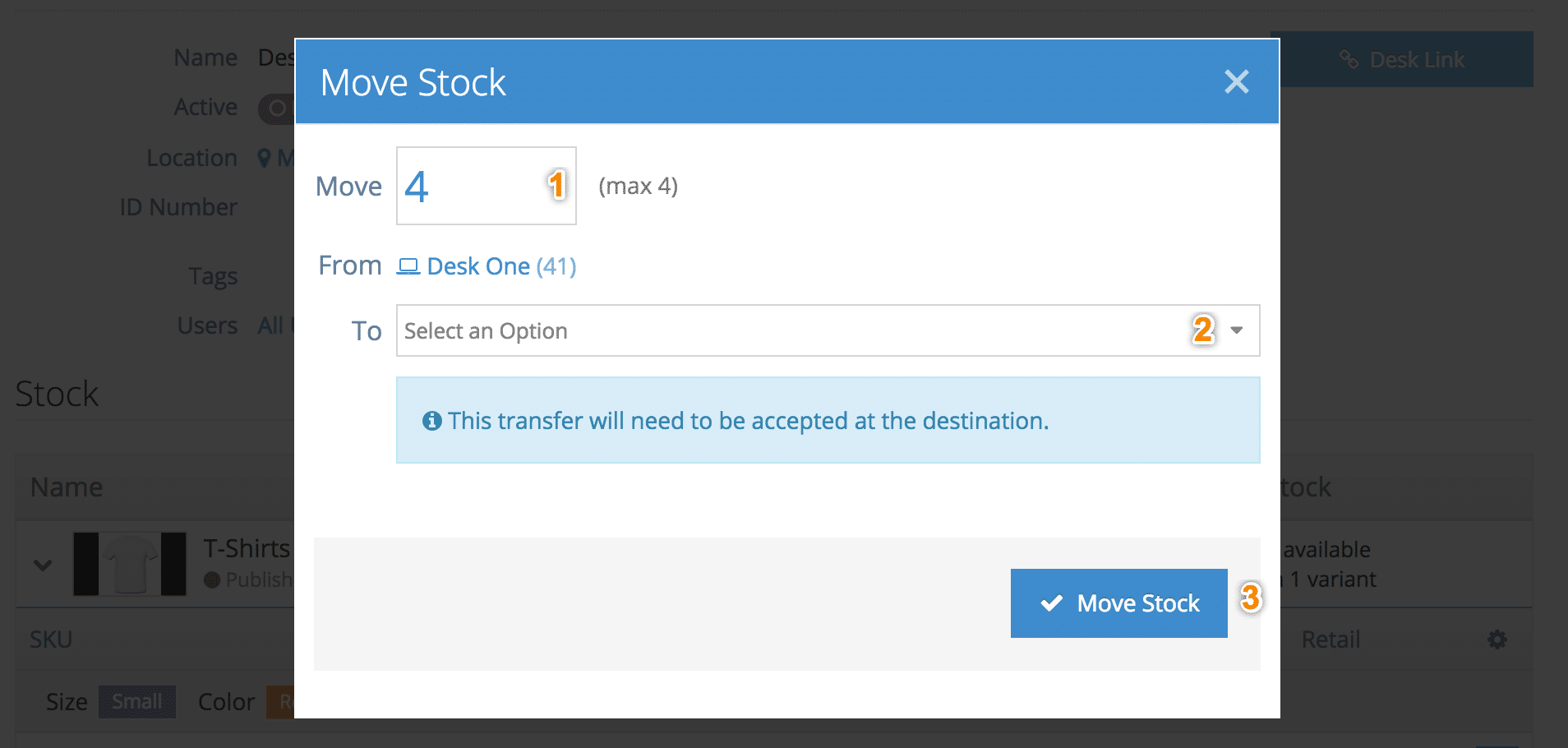If your merchandise is sold at more than one location or sales desk, you can move stock between those desks or locations. First, navigate to the details page.
To return all stock to a variant from a variety of desks and locations, you can gather its stock instead.
1. Locate the SKU you need to transfer.
2. Click the action button next to the SKU.
3. Click Move Stock.
4. Enter the stock transfer details:
- Enter the number of units that should be transferred (1).
- Select whether you want to transfer stock from a desk, location, or from local stock (2).
- Select the destination for the stock from your desks, locations, and local stock (3).
- Toggle whether or not the stock transfer should be automatically accepted or if a user at the desk or location will need to accept it through the Message Center (4).
5. Click Move Stock (5).
Transfer stock from desks or locations
First, navigate to the desk or location’s details page.
1. Click the merchandise you want to transfer.
2. Click the transfer button.
3. Enter the number of units to move (1).
4. Select the desk or location that will be the transfer destination (2).
5. Click Move Stock (3).