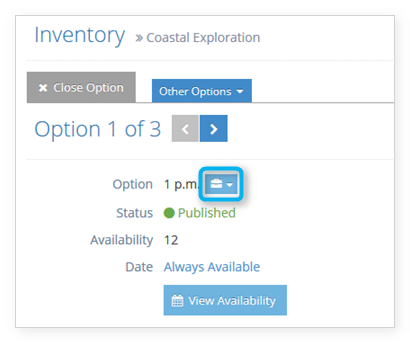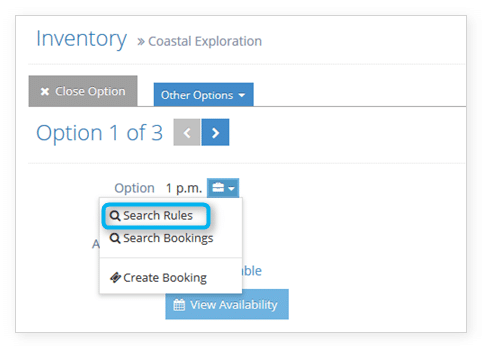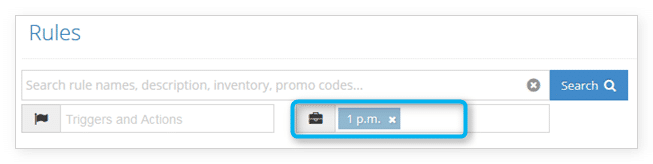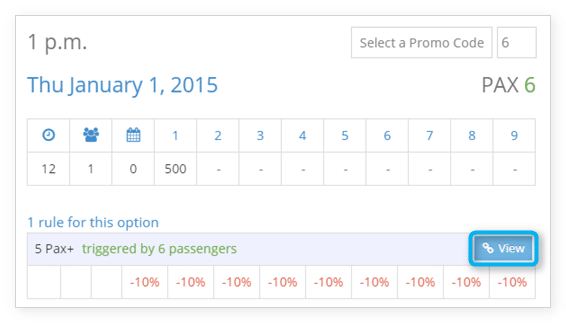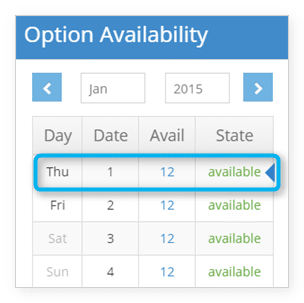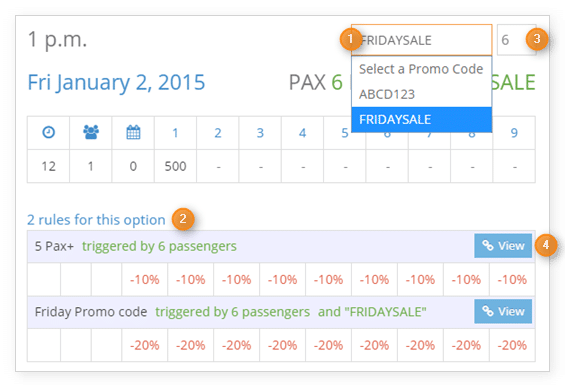To view the rules that apply to an option, first navigate to that option’s detail’s page.
1. Click the button next to the option’s name.
This will bring you to a completed search for all rules associated with the option. You can narrow the search further using the other search fields.
You can also search options directly from the Rules page.
View Rules by Date
To view rules that apply to an option on a specific date, navigate to that option’s view availability page.
This will show you all the rules that apply to the option.
You can change dates in the calendar to see rules that apply on different dates.
You can select promo codes (1) to see how they will apply (2).
You can enter passenger numbers for group bookings to see any rules triggered by passenger numbers (3).
Click View to navigate directly to any rule in this list (4).