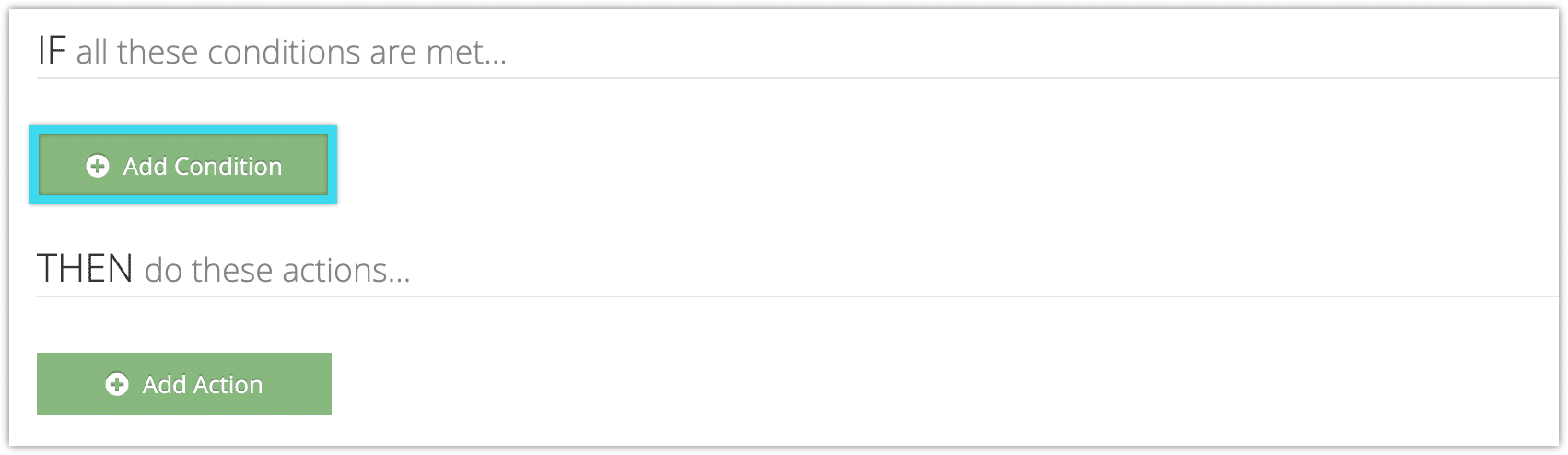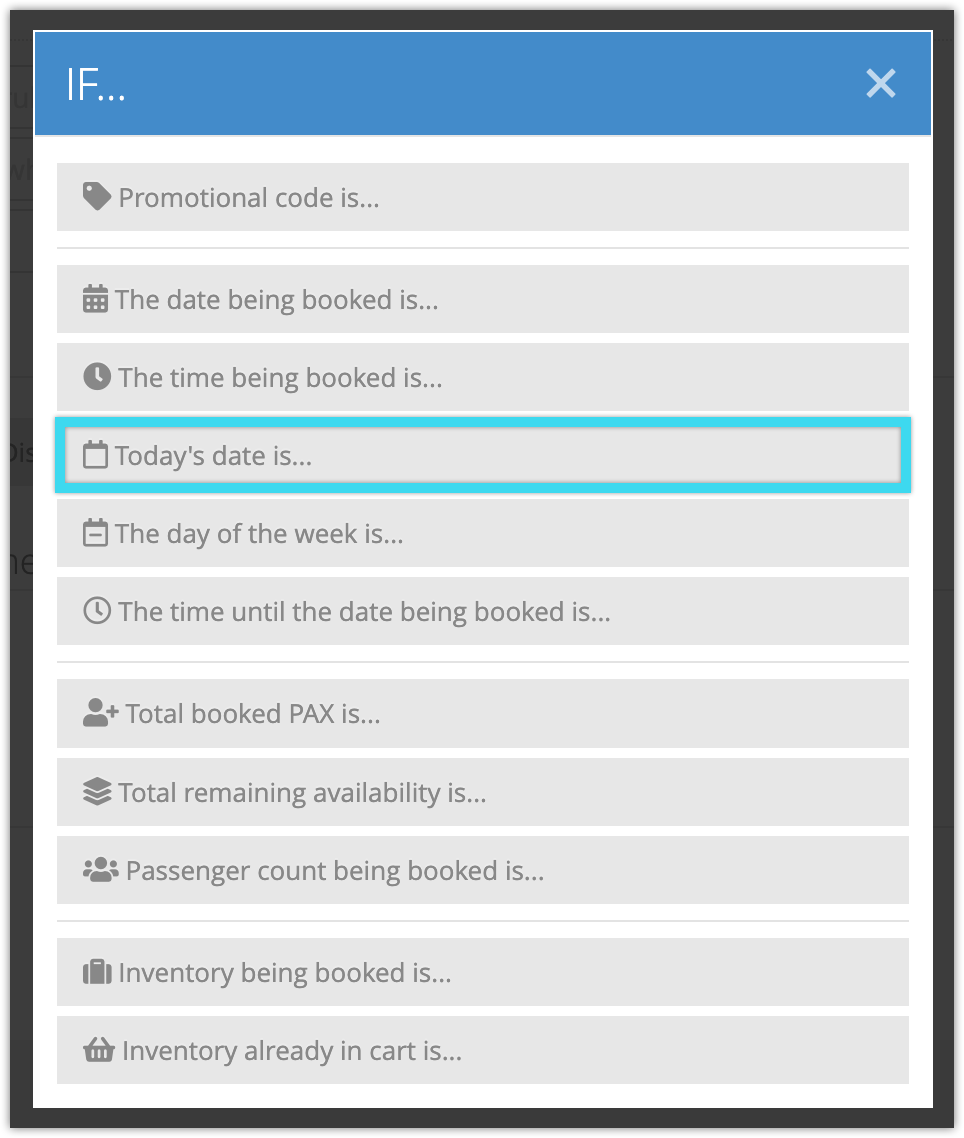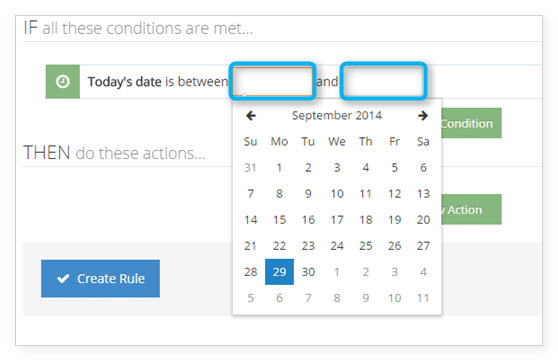By creating a rule that uses the Today’s Date condition, you can make adjustments that will only be applied when the current date matches the one you specify in the condition. For example, if you want to offer a discount for one week only, you would set a Today’s Date condition for that week and a Set All Prices action for the discount.
To create a rule that uses the Today’s Date condition, follow these steps:
1. Navigate to Inventory > Rules in the main menu.
2. Click Create Rule.
3. Give your rule a name that’s easy to recognize (1), and a description of what it will do (2).

If you have multiple rules that need to be applied in a specific order, you can also set a priority on the rule (3). The highest priority rule will take effect last, so it will be applied after lower priority adjustments or discounts that apply to the same order.
4. Click Add Condition.
5. Click Today’s date is…
6. Enter a start and end date. If you want it to apply to only one day, enter that date in both fields. If you only enter a start date and leave the end date field blank, the rule will apply to all dates starting on the one you list.
7. Add any other conditions and actions the rule should have.
8. Click Create Rule.