
You can create a rule that allows your inventory to have more or less availability depending on certain conditions by using the Set Availability action.
For example, if you need to block out a tour’s availability for a specific date, you could use the Date being booked condition to select the date, the Inventory Item condition to select that particular tour, and the Set Availability action to decrease its availability.
To create a rule that uses the Set Availability action, follow these steps:
1. Navigate to Inventory > Rules in the main menu.
2. Click Create Rule.
3. Give your rule a name that’s easy to recognize (1), and a description of what it will do (2).

If you have multiple rules that need to be applied in a specific order, you can also set a priority on the rule (3). The highest priority rule will take effect last, so it will be applied after lower priority adjustments or discounts that apply to the same order.
4. Click Add Action.
5. Click Set availability to…
6. Select whether the rule should set, increase or decrease the included items’ availability.
7. Enter the number you want to set the availability to, or the number you want to increase or decrease it by.
8. Add any further conditions and actions the rule should have.
9. Click Create Rule.


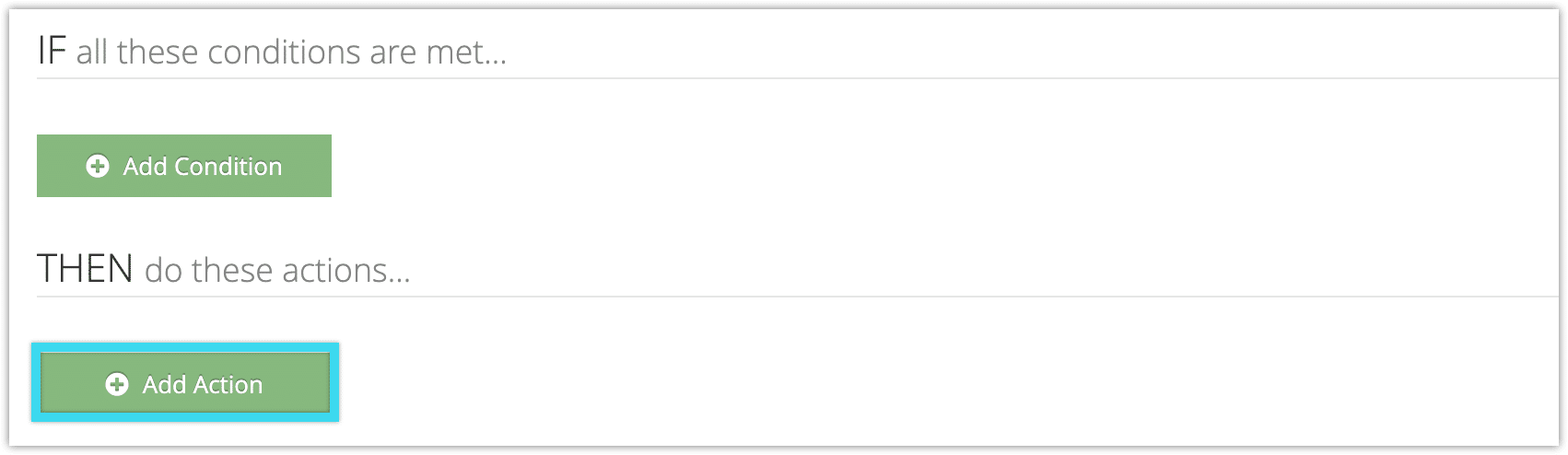
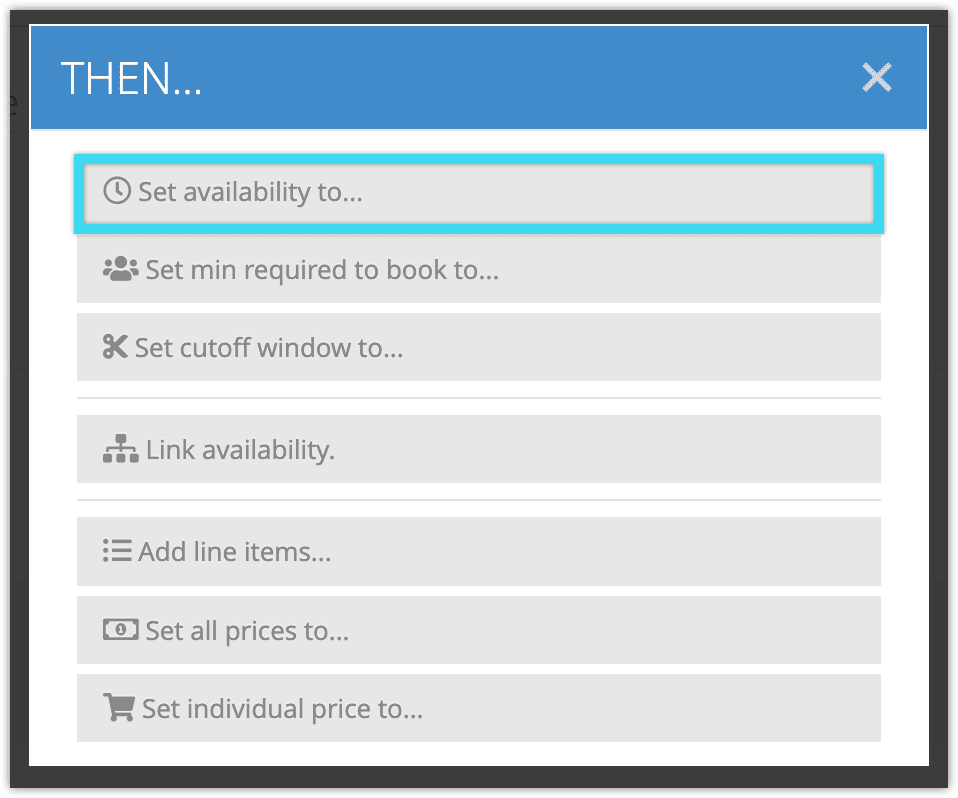
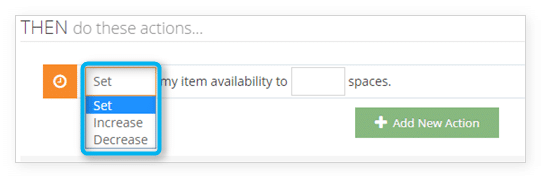

One thought on “How to use rules to change an item’s available spaces”
Comments are closed.