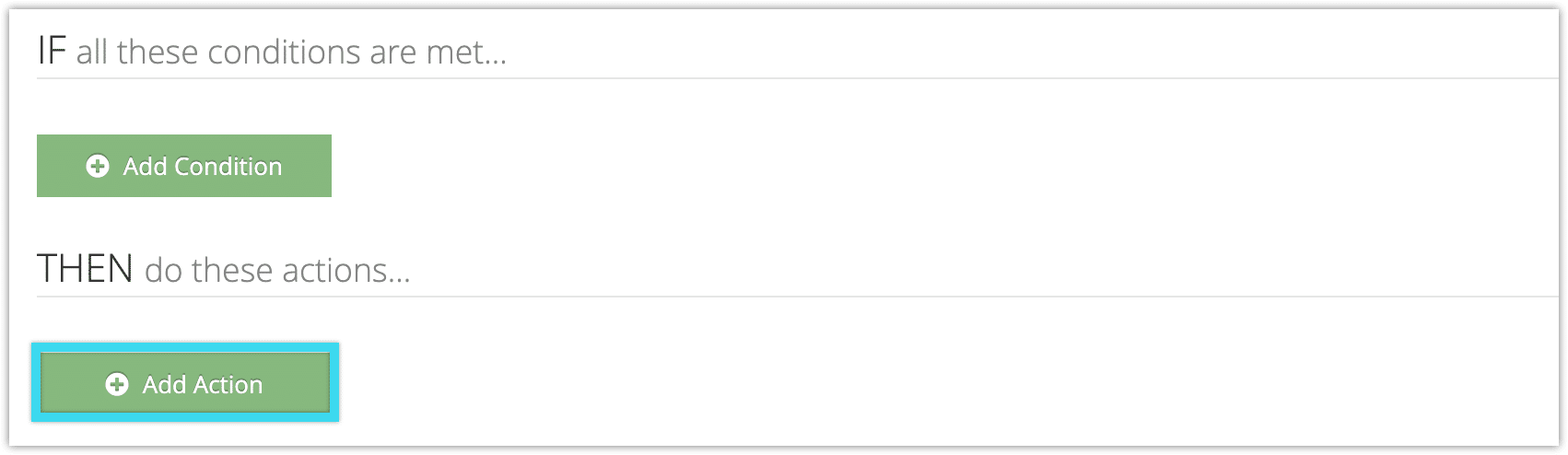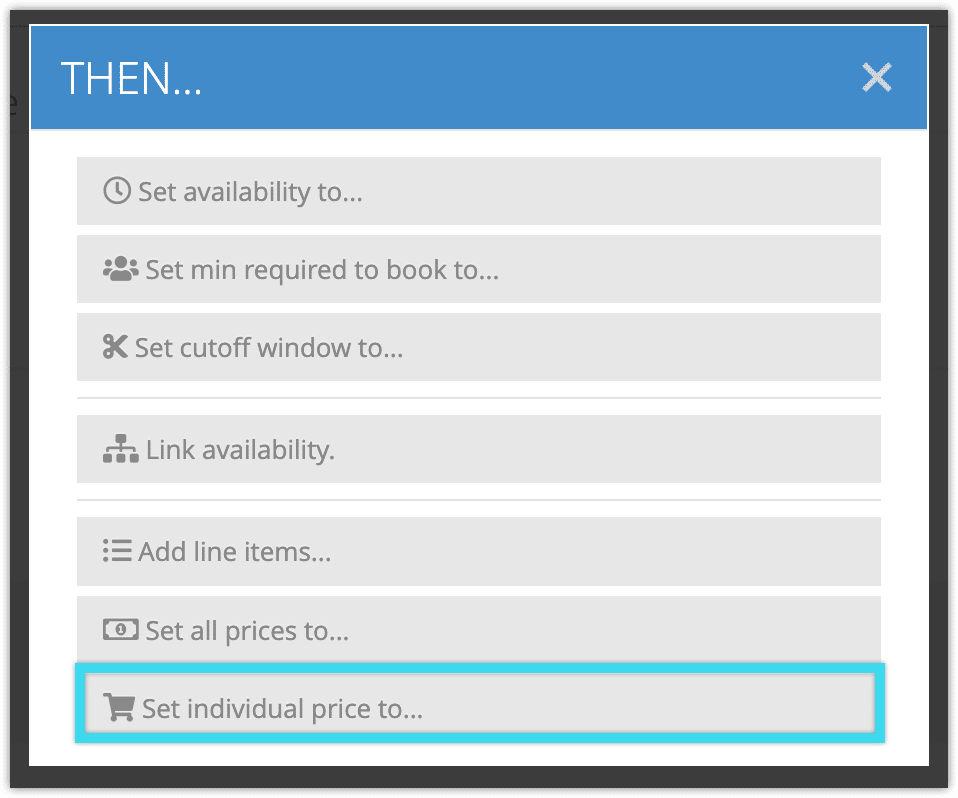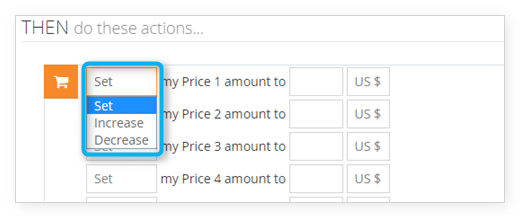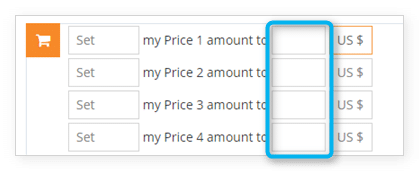To adjust individual price tiers with rules, you can use the Set Each Price action. This will allow you to adjust each price tier individually.
For example, if you want to offer a discount that only applies to the adult price for a tour, you could use the Inventory Item condition to select the options the discount applies to, and the Set Each Price action to apply a discount to the price tier set for adult passengers.
To create a rule that uses the Set Individual Price action, follow these steps:
1. Navigate to Inventory > Rules in the main menu.
2. Click Create Rule.
3. Give your rule a name that’s easy to recognize (1), and a description of what it will do (2).
If you have multiple rules that need to be applied in a specific order, you can also set a priority on the rule (3). The highest priority rule will take effect last, so it will be applied after lower priority adjustments or discounts that apply to the same order.
4. Click Add Action.
5. Click Set individual price to…
6. Select whether the rule should set, increase or decrease the included items’ price for each tier.
7. Enter the price you want to set each tier to, or the amount you want to increase or decrease it by.
8. Add any further conditions and actions the rule should have.
9. Click Click Create Rule.