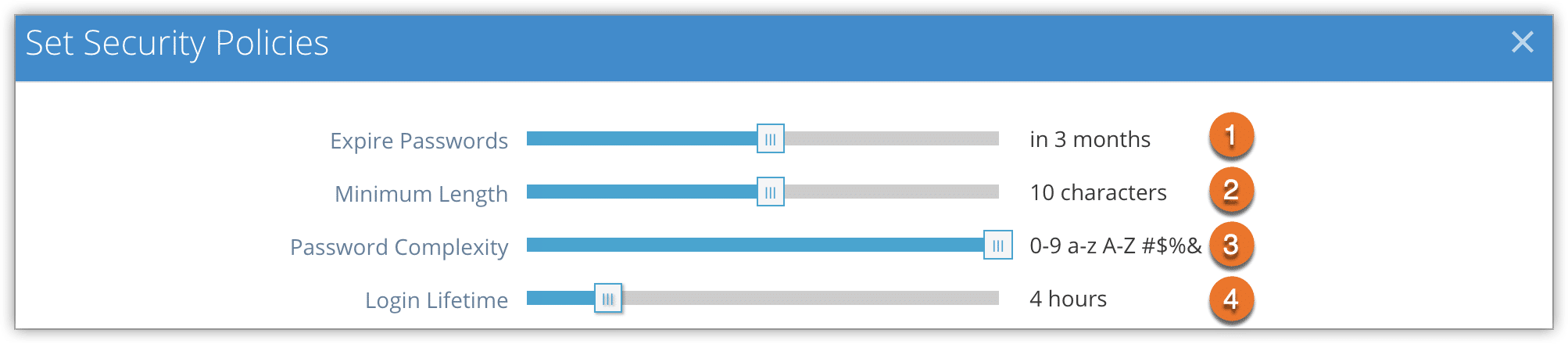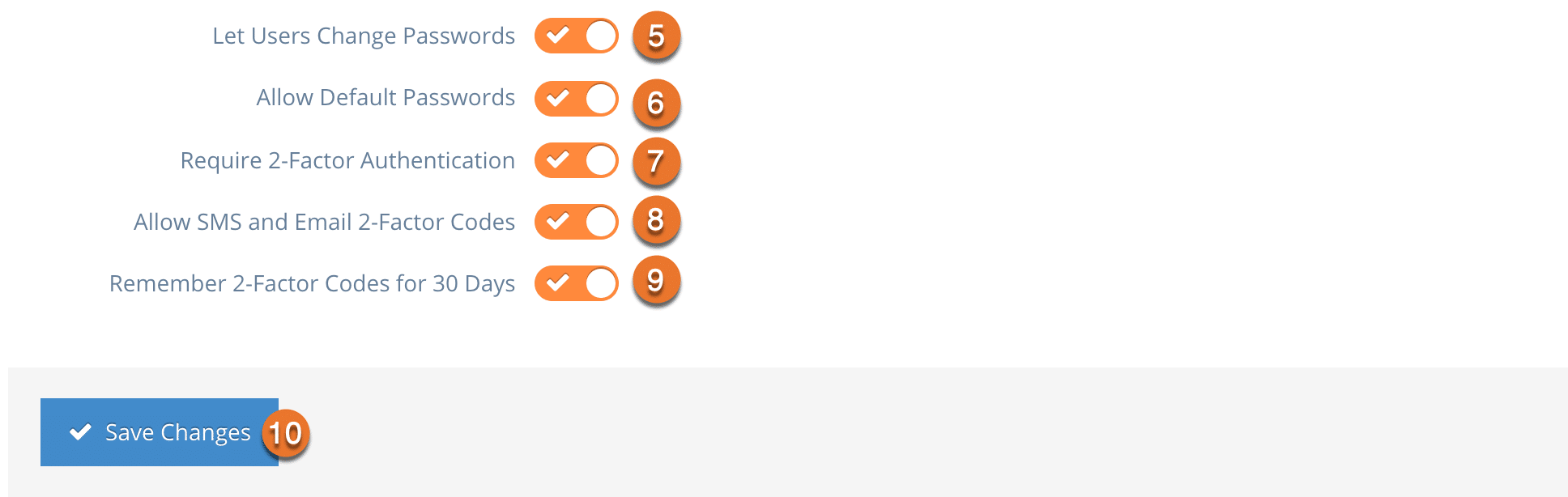Setting up a security policy lets you enforce certain standards for the passwords of all users that access your company’s Rezgo back end. This includes the original administrator.
Navigate to Settings in the main menu and click Security Groups.
Click Set Security Policies.
Here you can see the different settings you can change.
Expire Passwords (1) lets you set how long users can keep the same passwords before being forced to change them. This ranges from Never to every week.
Minimum Length (2) lets you set the minimum number of characters each user’s password must include.
Password Complexity (3) lets you set the different types of characters users are required to include. These range from no requirements to letters, numbers, capitals and special characters required.
Login Lifetime (4) is how long a user can stay logged in without any activity before being automatically logged out. It can range from 5 minutes to 5 hours.
You can toggle whether users can change their own passwords (5).
You can also toggle whether users should be forced to change the password they are sent by default when logging in the first time (6).
You can enable two-factor authentication (7) and set restrictions for it (8,9)
Once you finish setting your security policy, click Save Changes (10).
Note that you should set a password expiry if you want to make sure all users update their existing passwords to meet your new policy.