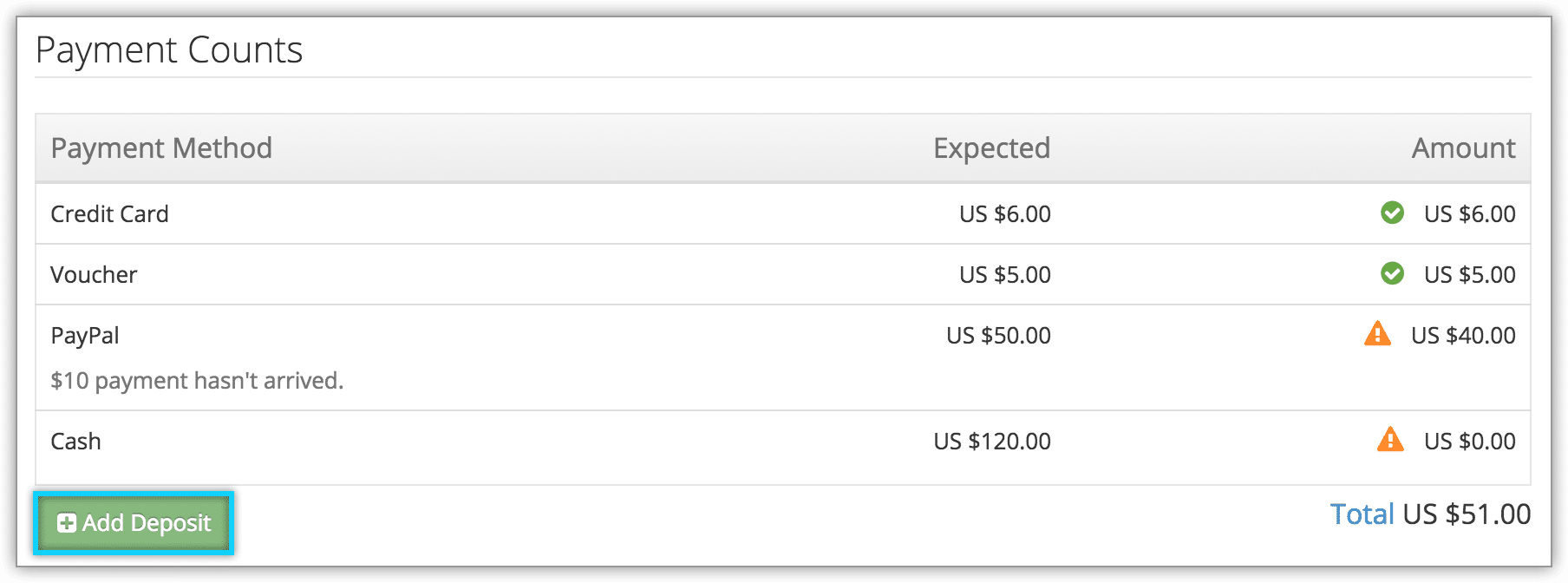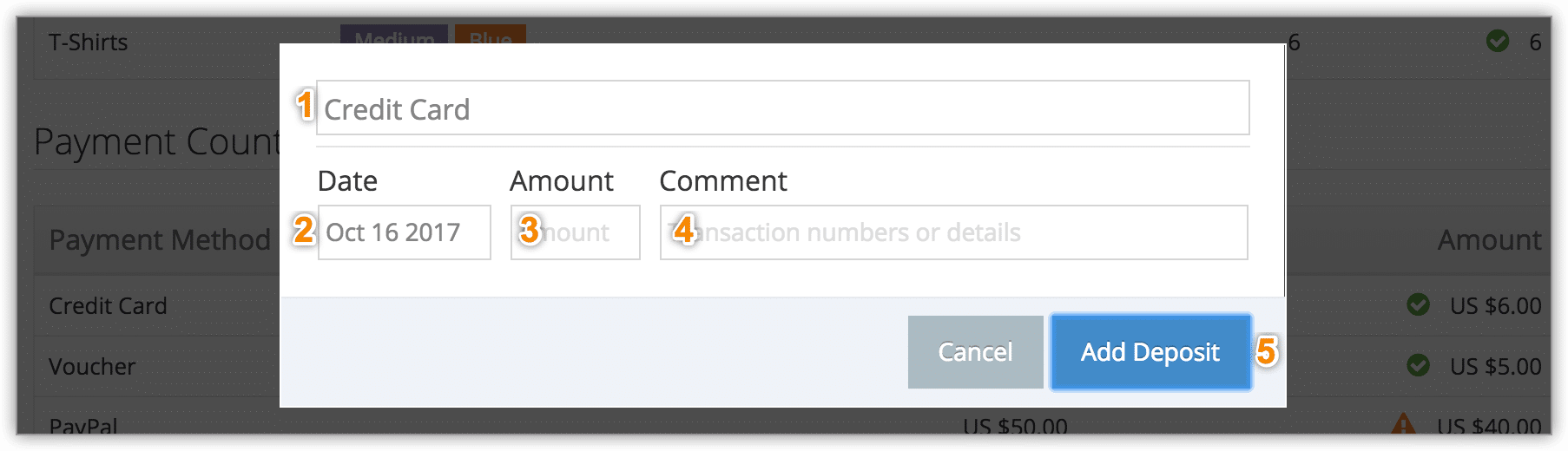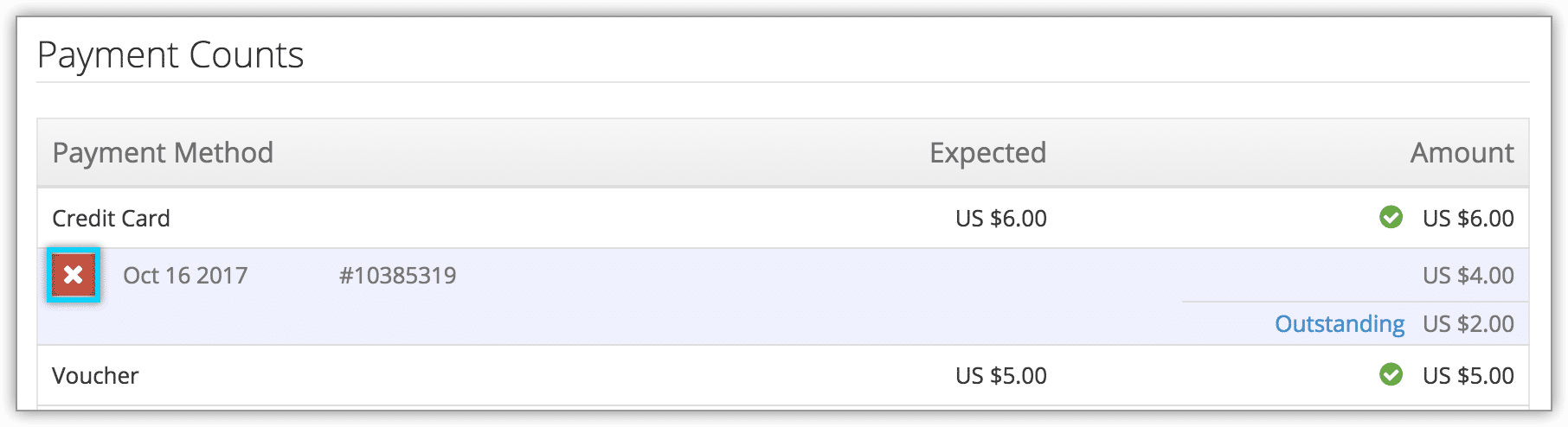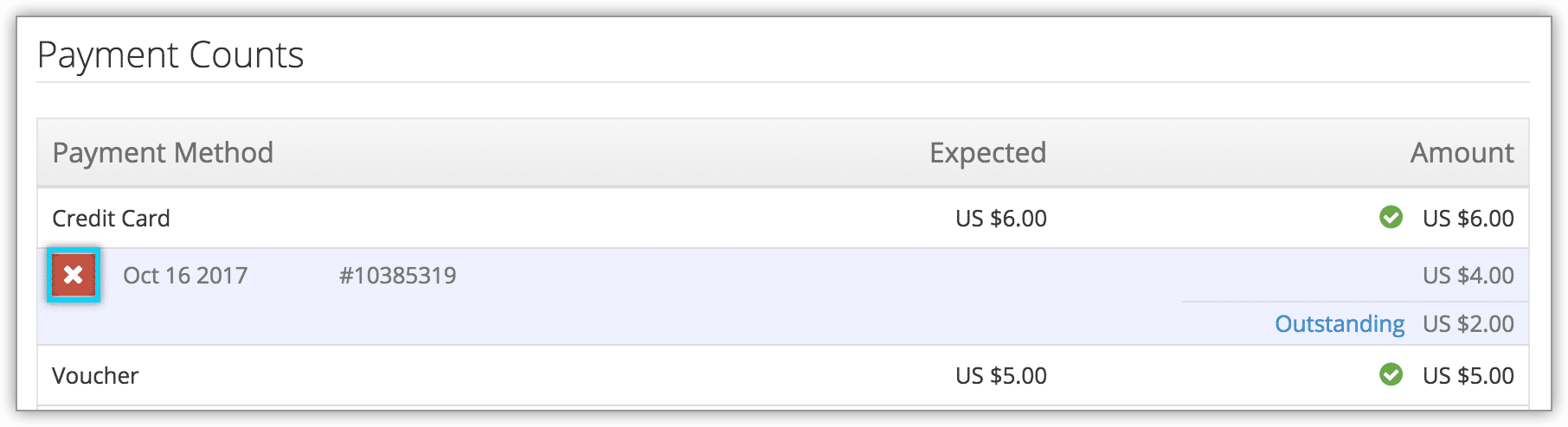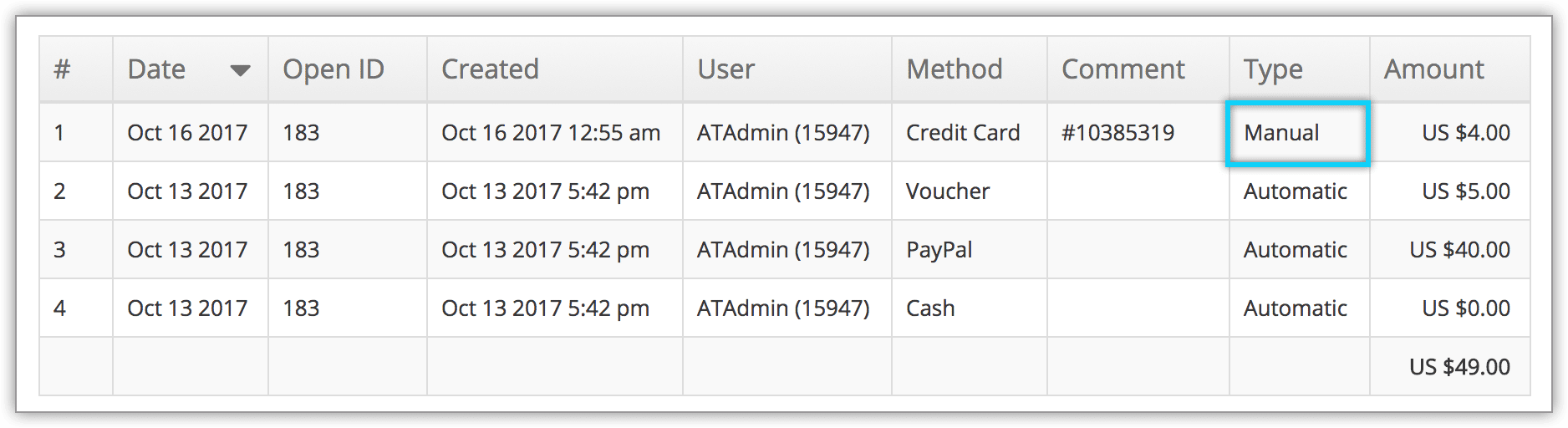Do you use Rezgo to track desk opening and closing procedures and related bank deposits? By default, Rezgo expects all bank deposits to be completed for the amount counted at closing. If that isn’t the case (for example, if a deposit is delayed, or needs to be split), you can note that for your accounting records.
First, navigate to the desk’s closing history for the relevant day.
1. Under Payment Counts, click Add Deposit.
2. Select the relevant payment method for the deposit (1).
3. Enter the date of the deposit (2).
4. Enter the amount of the deposit (3).
5. Enter the transaction number of the deposit, or any notes (4).
6. Click Add Deposit (5).
The deposit details are now listed in the Payment Counts list.
To delete the deposit, click the delete button.
Report Deposits
To view deposit reports, navigate to Reports in the main menu.
1. Under Desk Reports, click Payment Deposits.
2. Search for deposits by date and users.
3. Click Generate Report.
Manually entered deposits are listed as “Manual” in the Type column.