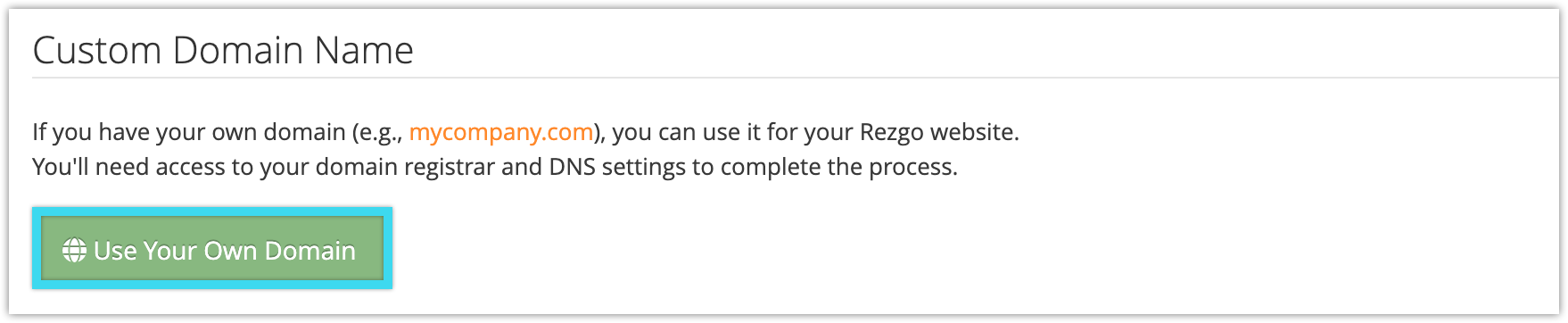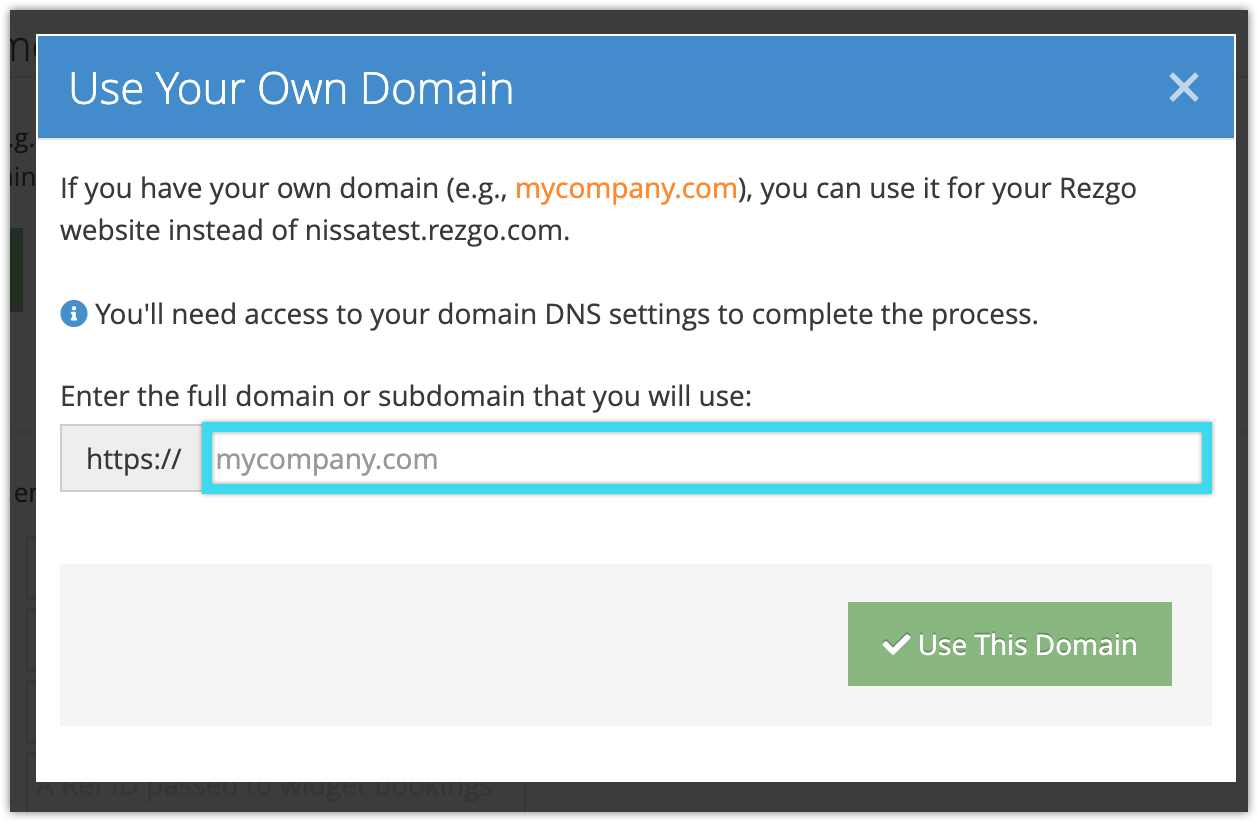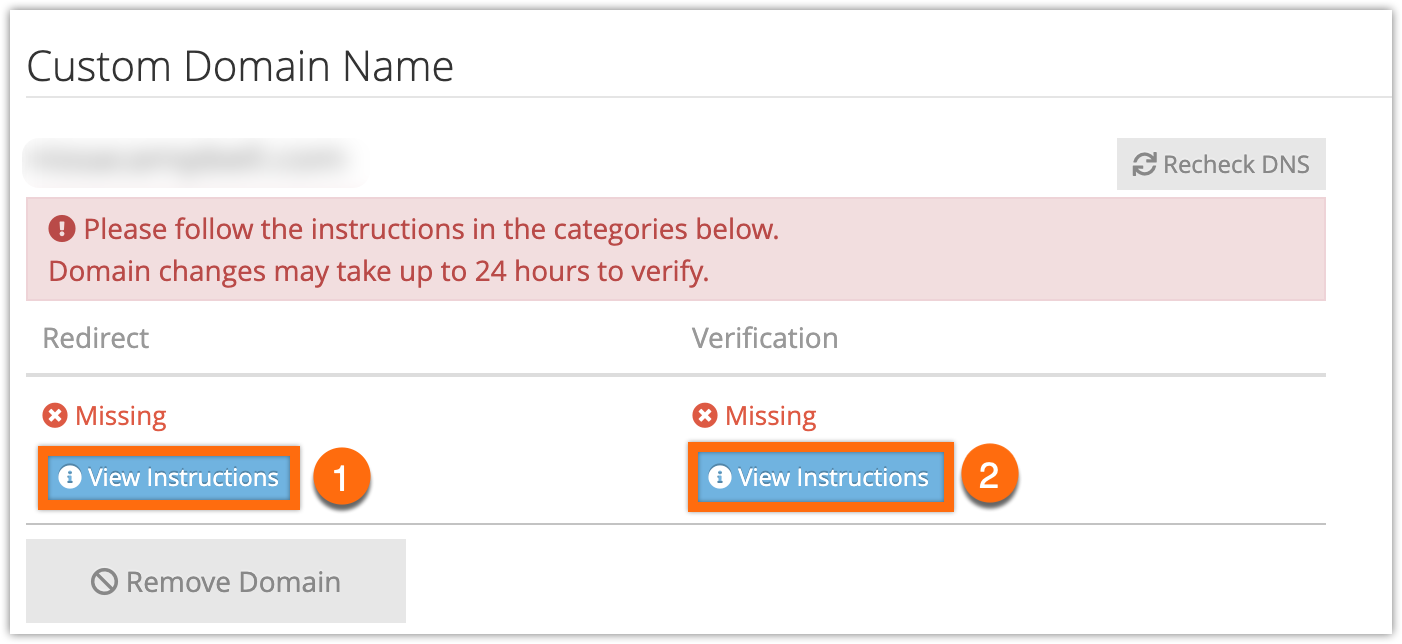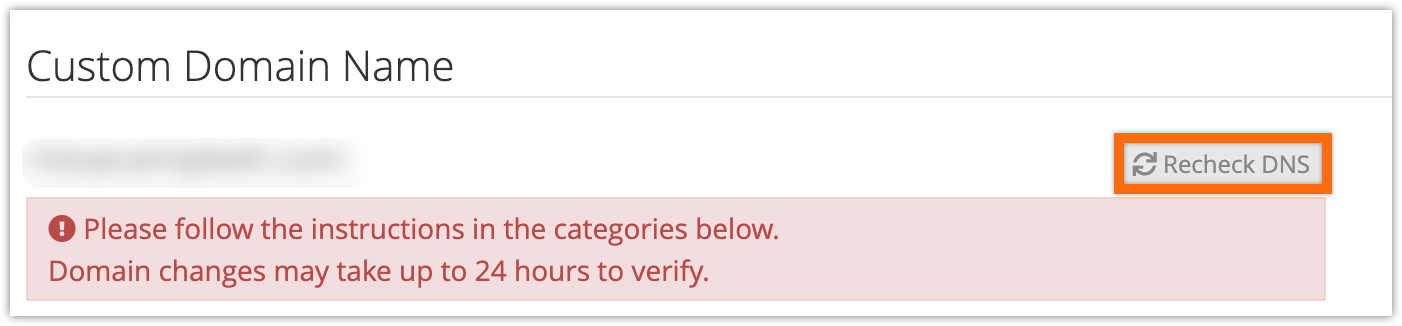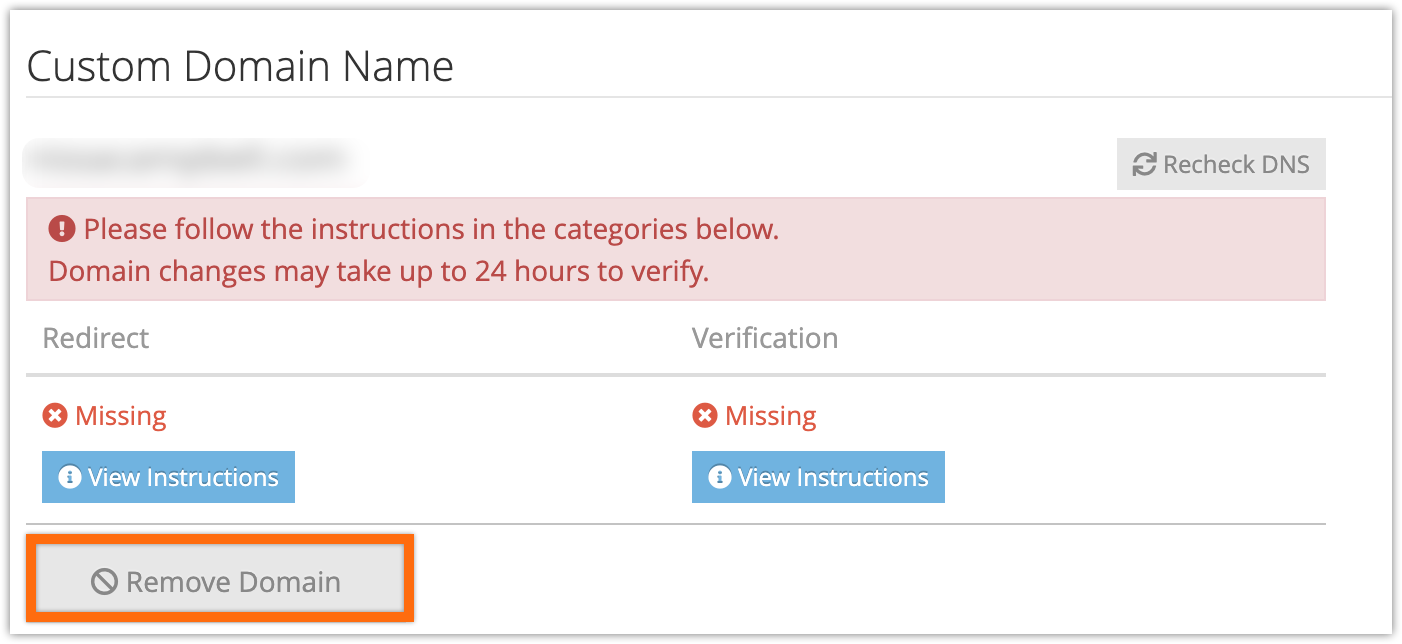Rezgo gives you the option to use your own custom domains for your Rezgo website. To do so, you need to have registered a custom domain. You also need to be able to access your domain registrar and DNS settings for your domain.
1. Go to Settings in the main menu and click Website & Widget.
2. Click Use Your Own Domain.
3. Enter the URL of the domain or subdomain you want to use.
4. Click Use This Domain.
5. Redirect and verify the domain. To do this, you’ll need to log into your domain registrar’s system and find its DNS settings. If you’re already pointing this specific domain or subdomain to a website, you’ll need to remove those records.
Then, in Rezgo, click View Instructions under Redirect (1) and follow the instructions you’re given. Make sure to copy the exact text given to you in each field into the appropriate records in your DNS settings.
Next, click View Instructions under Verification (2) and follow those instructions as well.
Depending on your DNS configuration, there may also be a third category of instructions under CAA Records. Follow these instructions as well, if present.
6. You can click Recheck DNS to see if your domain has been updated. DNS updates can take up to 24 hours to verify depending on your registrar.
Once your domain has successfully connected, it may take up to two hours before it’s usable with Rezgo.
Removing a Domain
To delete an attached domain, click Remove Domain below that domain. This will detach the domain from your Rezgo account, and you can return to your domain registrar to point it elsewhere.