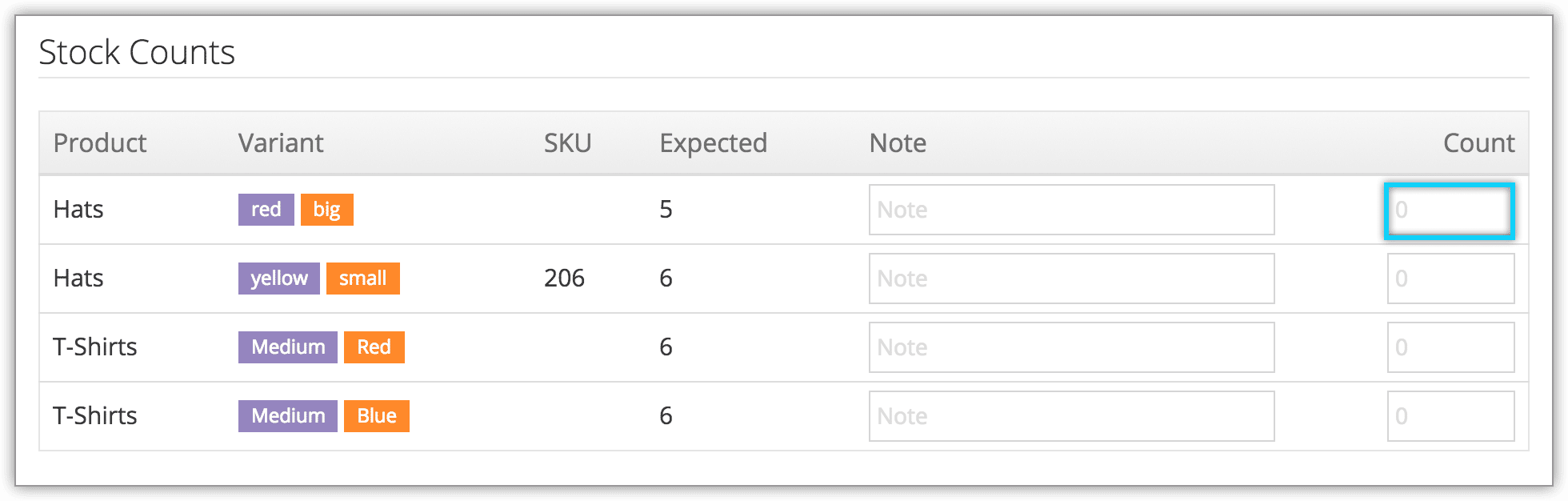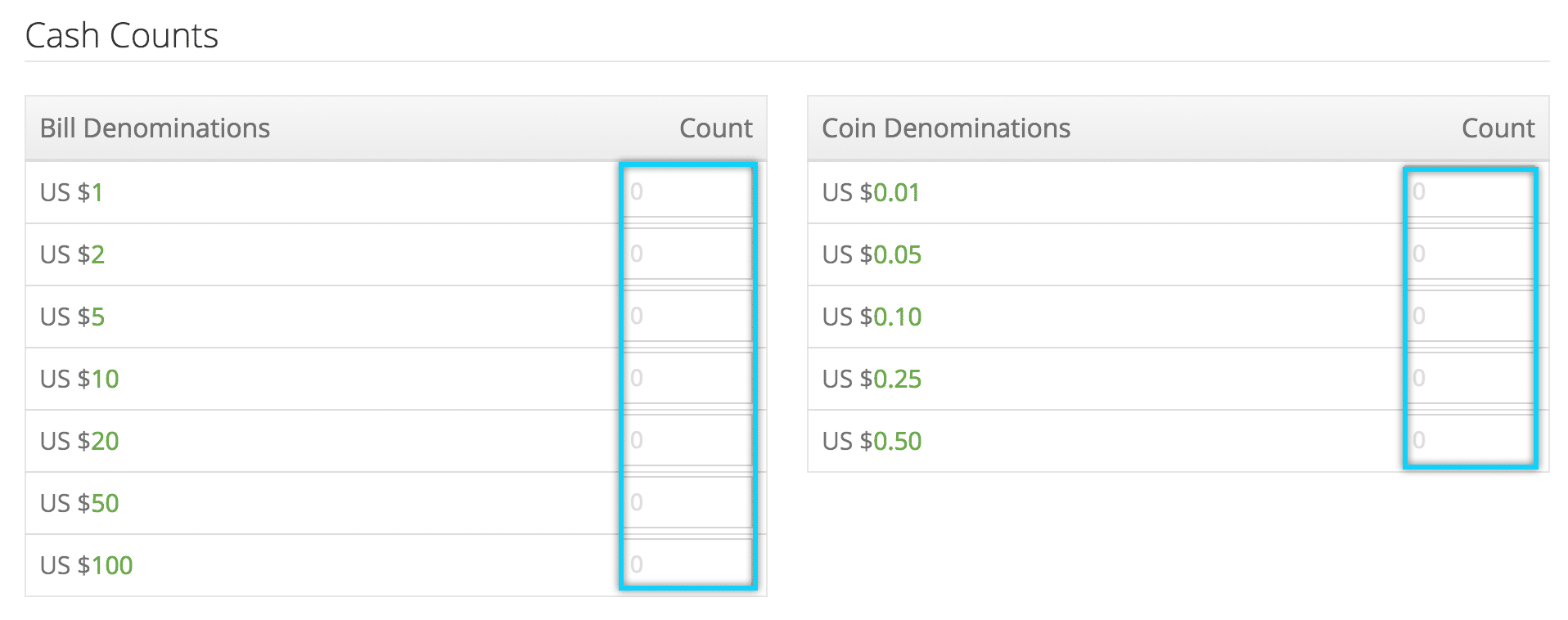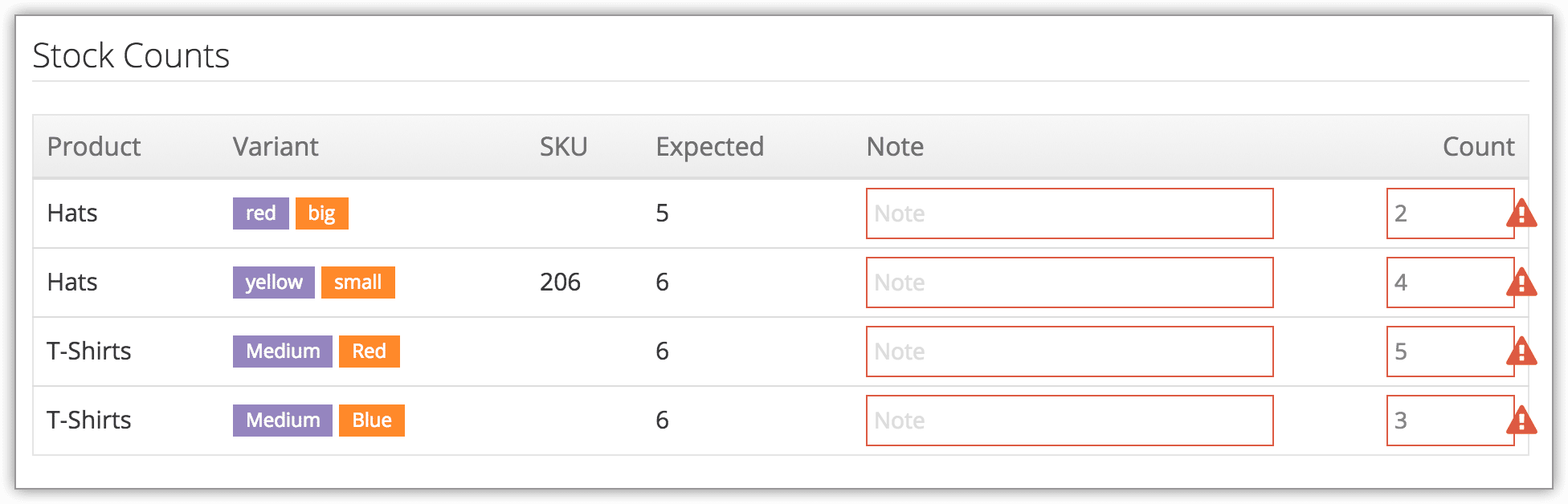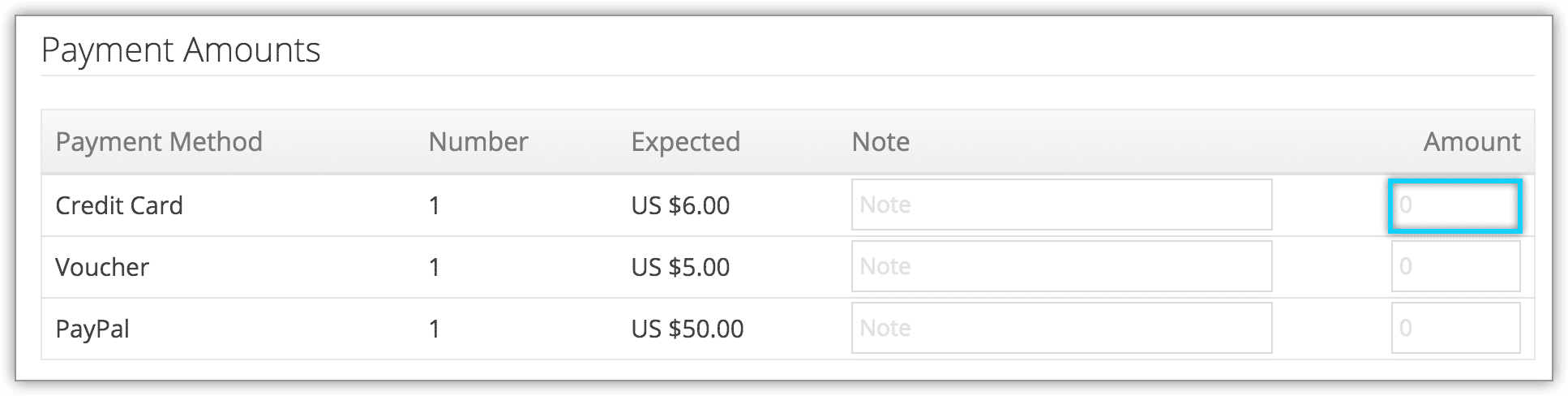If you’re assigned to a Sales Desk in Rezgo, you may need to open your desk at the start of your day, and close it at the end. If so, when you first log in to your desk, you’ll see your desk name highlighted in red in the Rezgo header:
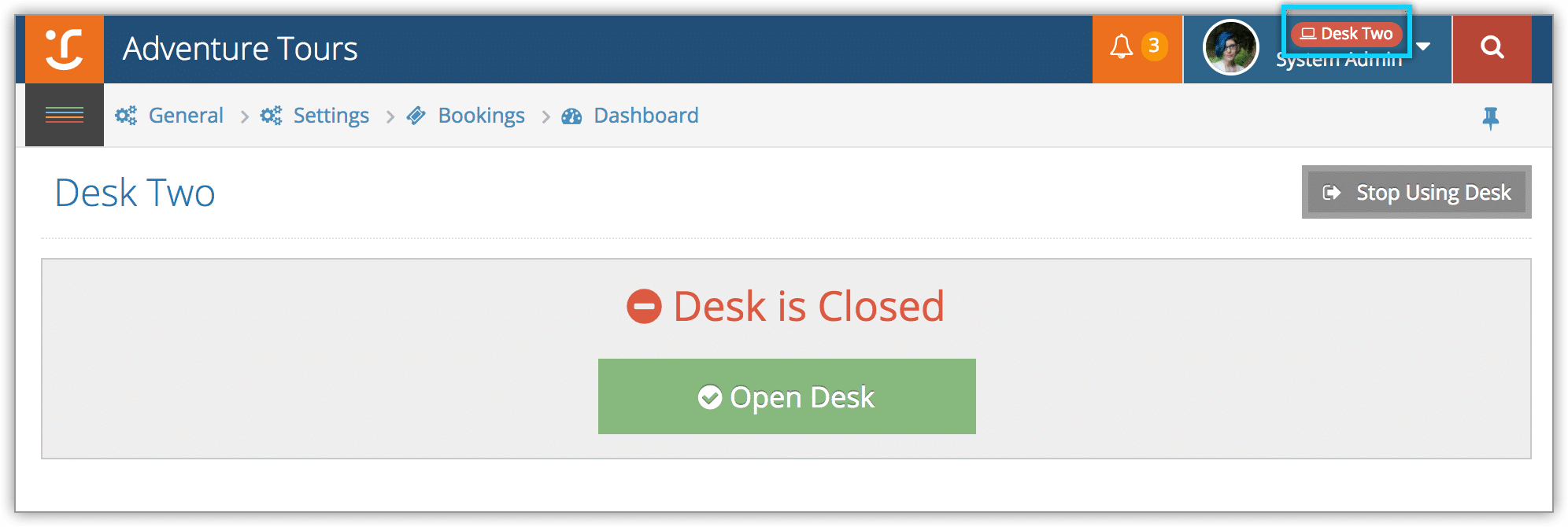
Open Your Desk
To open your desk, navigate to the Dashboard.
1. Click Open Desk.
2. If Stock Counts are present, count the stock at your desk, and enter the number of each type of merchandise in the Count field. If you have discrepancies or anything else to note, enter details in the Note field.
Expected amounts may not be visible, depending on your company’s policies.
3. If Cash Counts are present, count your cash and enter the number of bills or coins you have at each denomination. Enter details about discrepancies or anything else that needs noting in the Cash Notes field.
4. Click Submit Counts.
If your counts don’t match the expected values, you may be required to make one or more additional attempts before the final count is submitted. Double check your counts before submitting again. Ensure all discrepancies include notes.
After a set number of attempts, the count will successfully submit even with discrepancies.
Close Your Desk
First, navigate to the Dashboard.
1. Click Close Desk, found at the bottom of the dashboard.
2. As above, enter your cash counts, stock counts and notes.
3. Enter the total values for each payment type in the Amount field of Payment Amounts.
4. Click Submit Counts.
If your counts don’t match the expected values, you may be required to make one or more additional attempts before the final count is submitted. Double check your counts before submitting again. Ensure all discrepancies include notes.
After a set number of attempts, the count will successfully submit even with discrepancies.