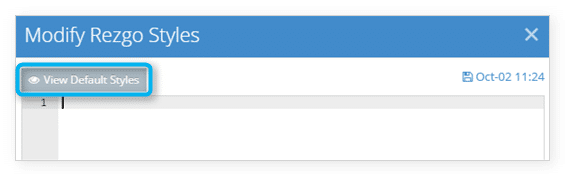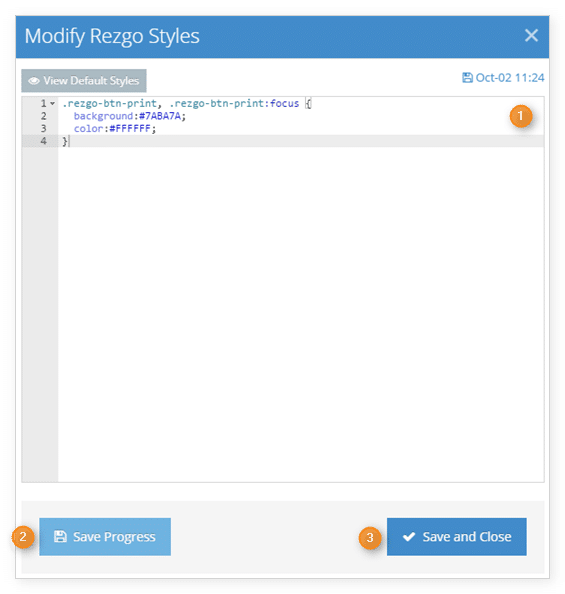If you want to change the look of the Rezgo content on your website—the inventory booking and checkout elements—you can do so by editing Rezgo’s styles. This requires good knowledge of HTML and CSS. If you don’t feel comfortable editing HTML and CSS, please contact us for technical support.
First, navigate to Settings in the main menu and click Templates.
Find Rezgo Styles in the list and click Modify.
This will bring up the Modify Rezgo Styles window. Here, you can replace any of Rezgo’s default styles. To see them, click View Default Styles.
Paste the style you want to change into the text box (1), and make your changes. You can click Save Progress (2) to save your work and keep editing, or Save and Close (3) when you finish making changes.
To activate your changes, click the toggle from Default to Custom.