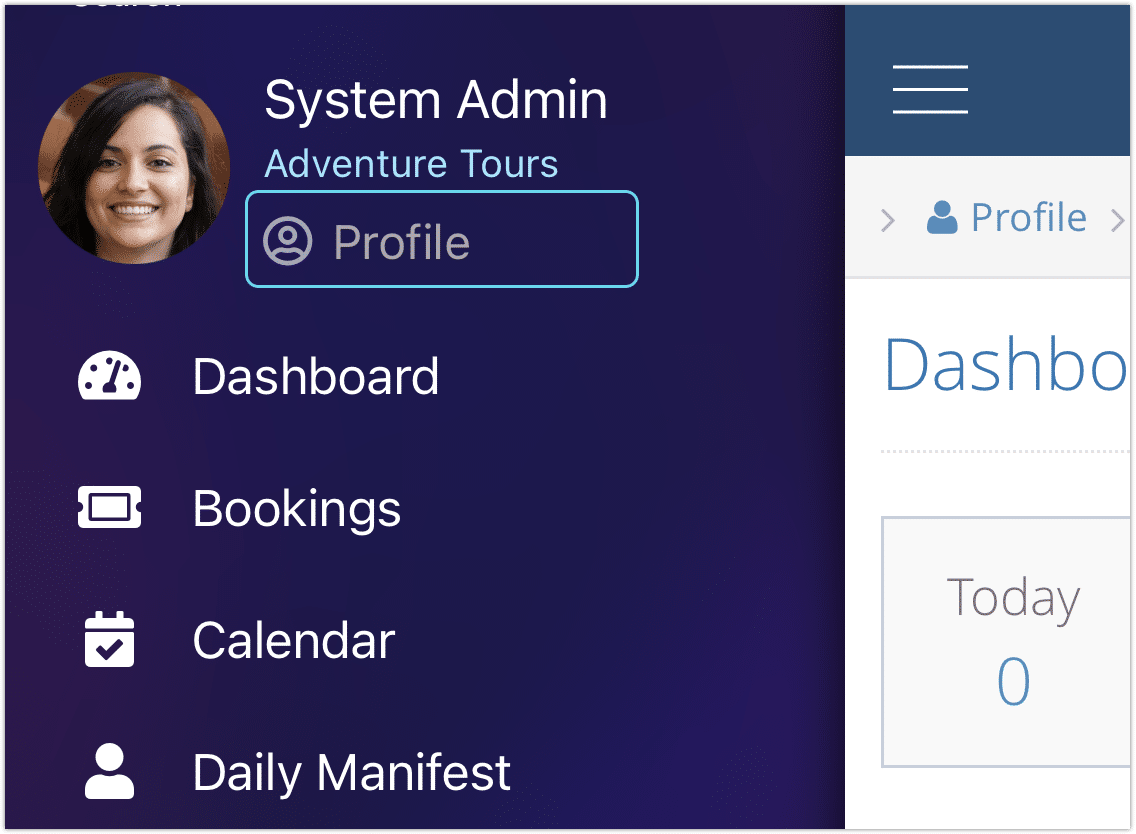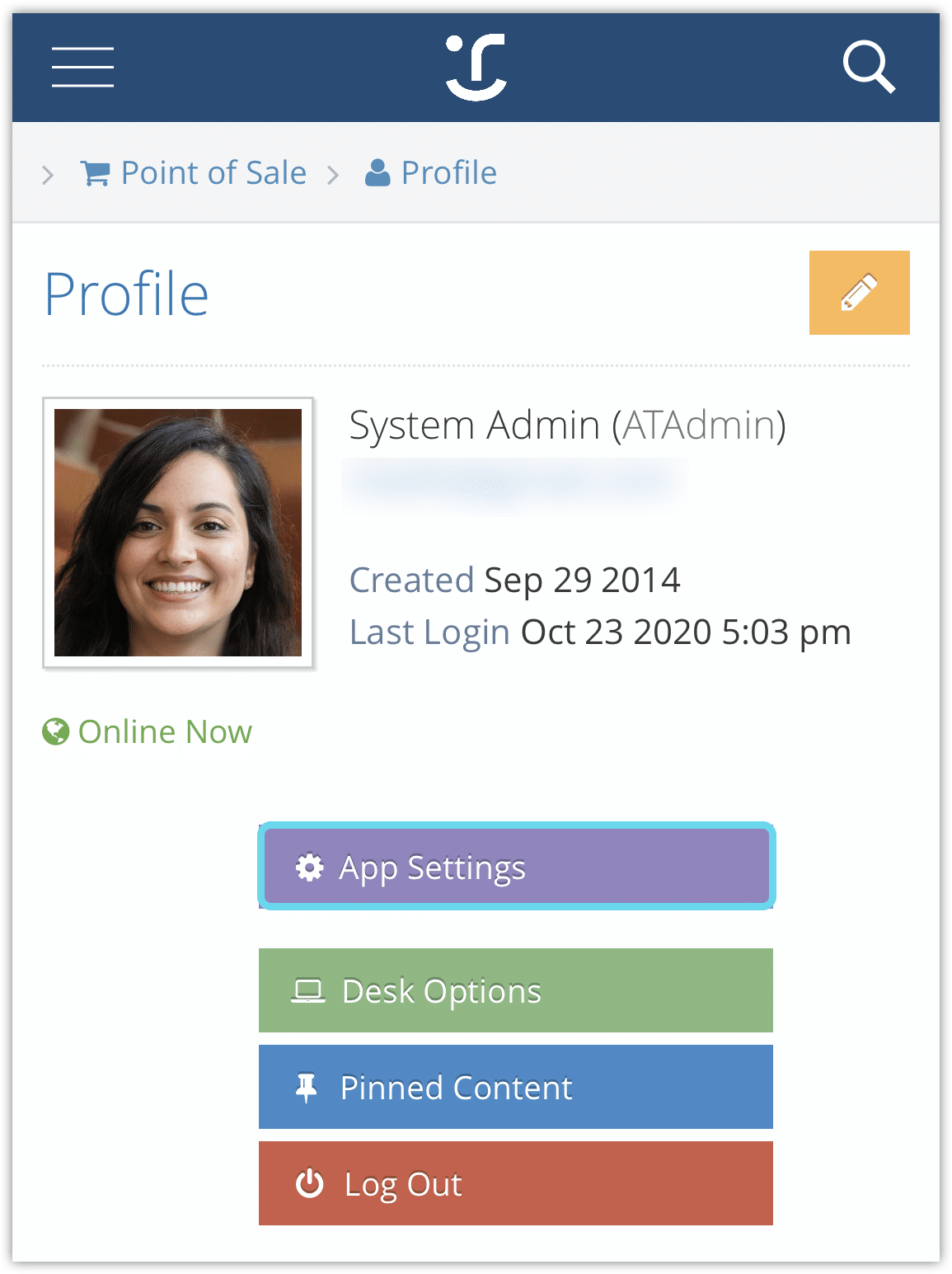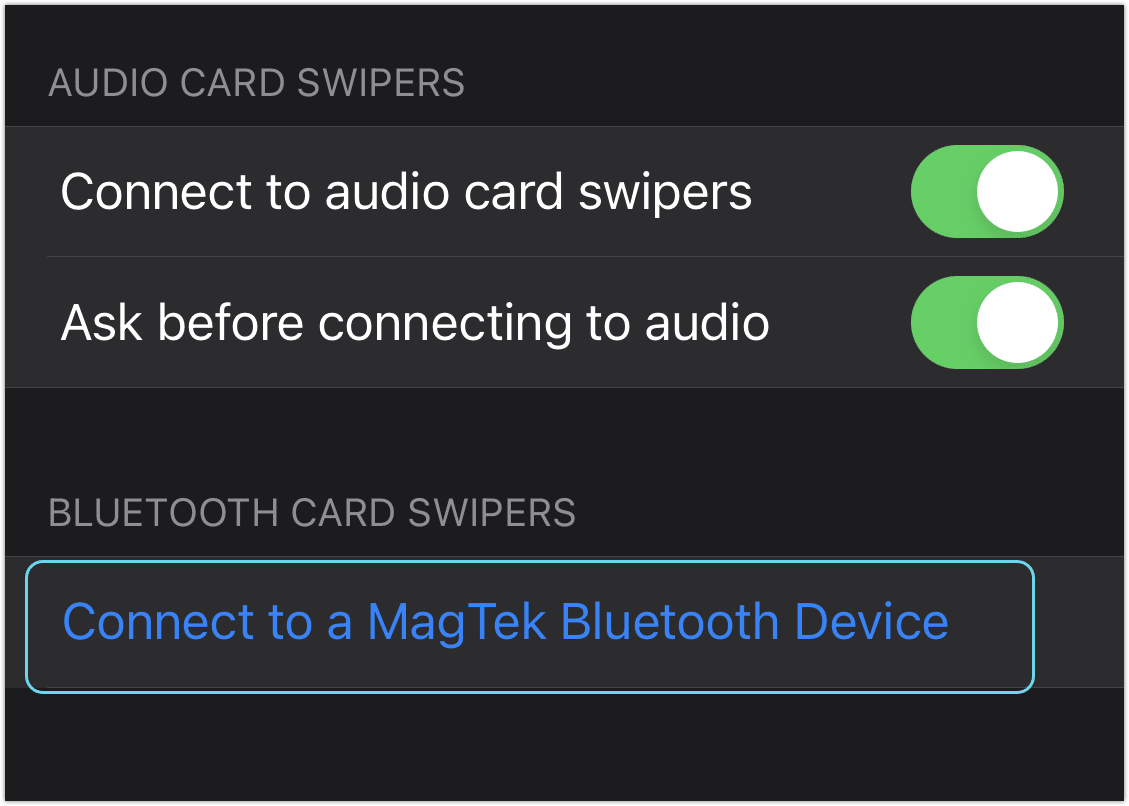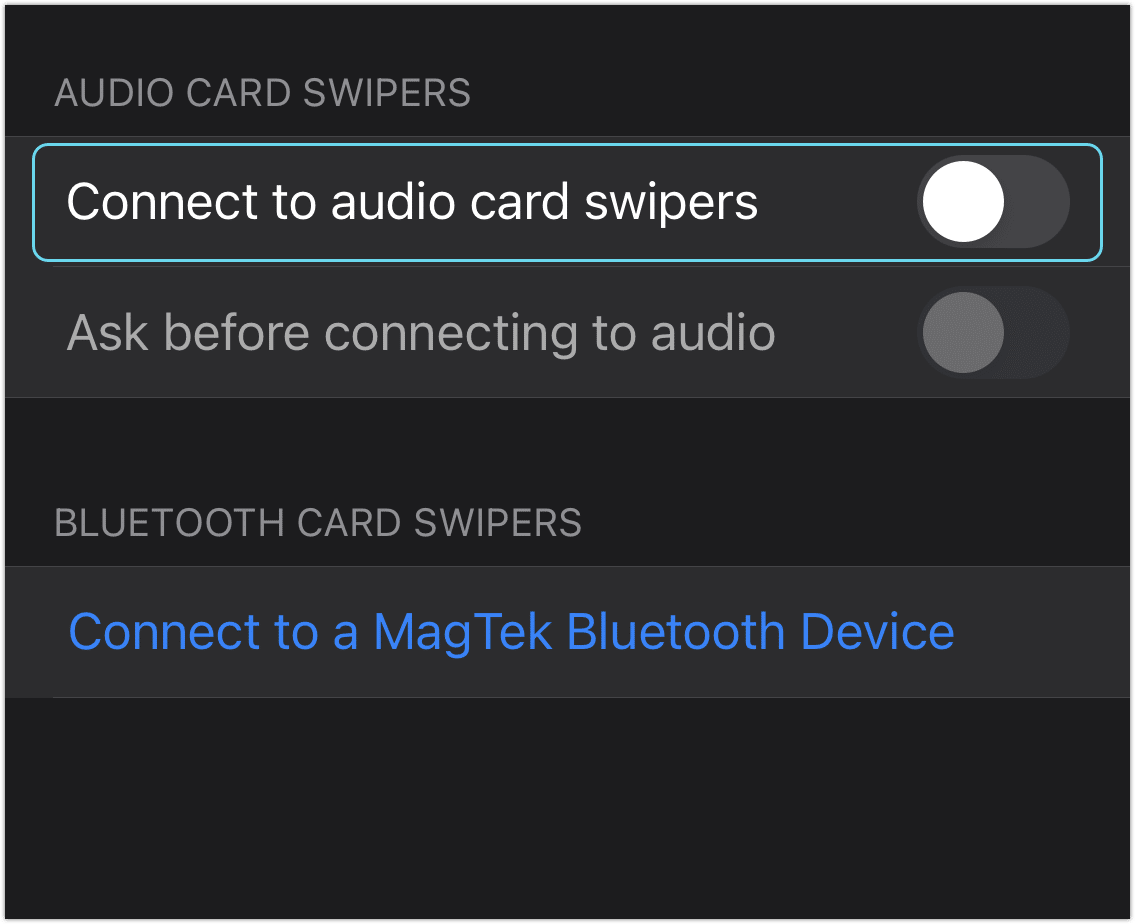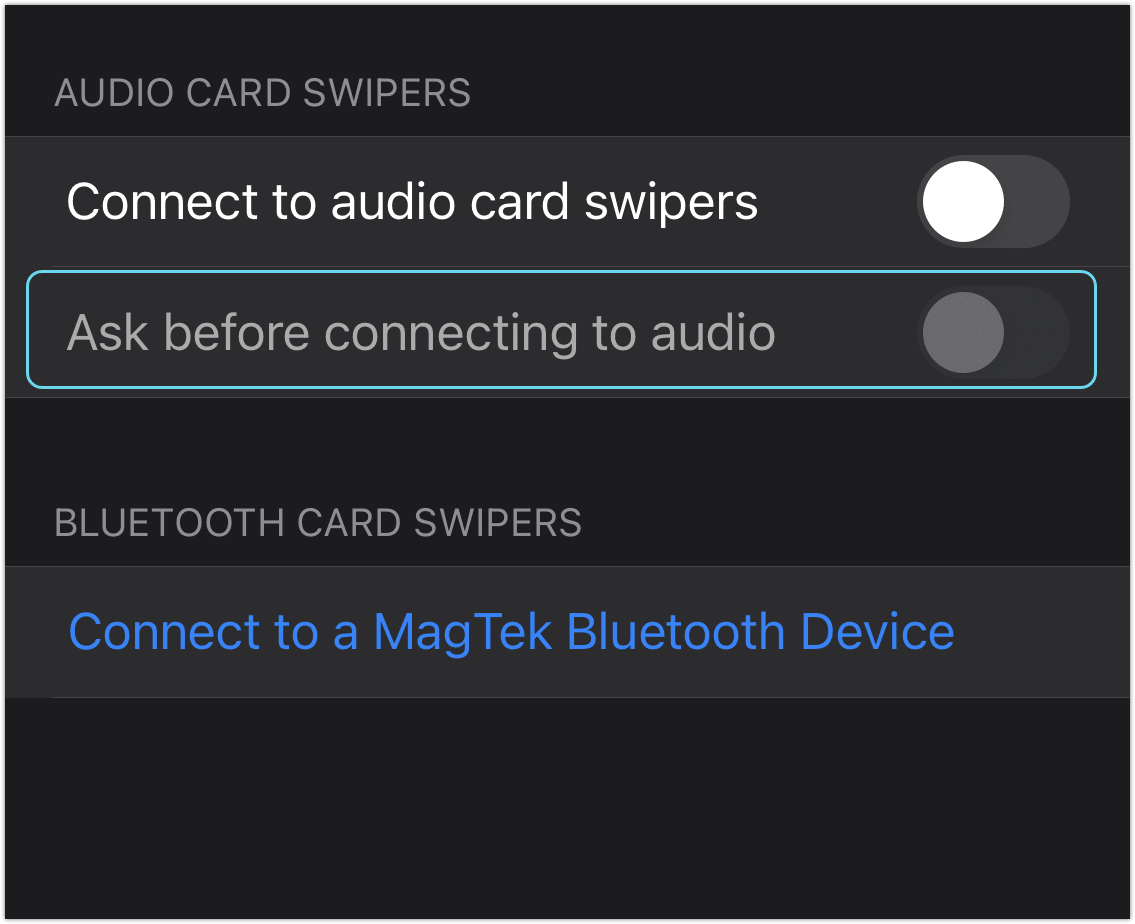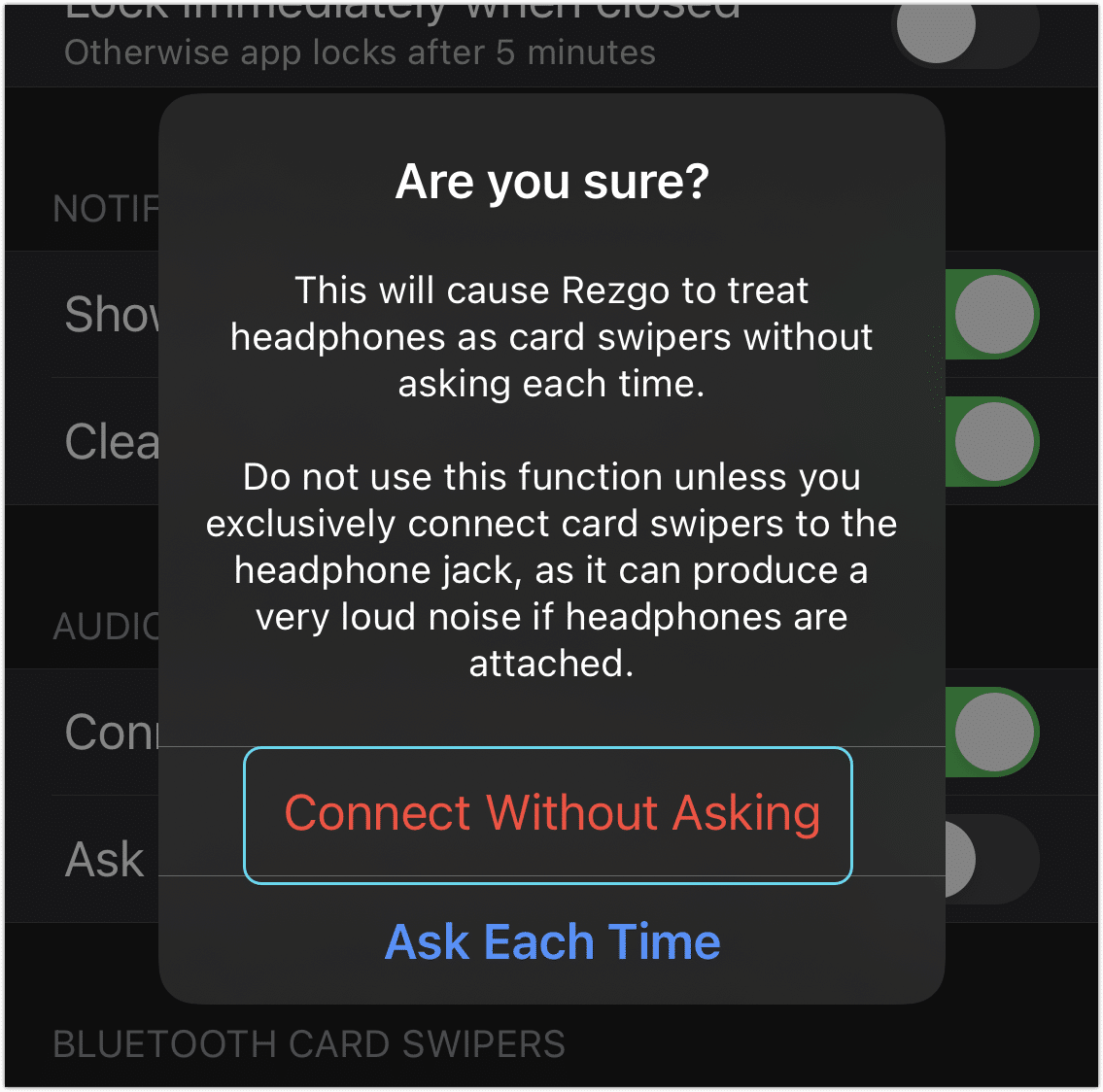With the Rezgo app, you can connect card swipers and swipe customer cards to enter transactions. There are two common types of card swiper that work with the Rezgo app: audio-jack card swipers and MagTek Bluetooth card swipers. Untested Bluetooth card swipers may also be compatible.
Once you connect a card swiper, just swipe a customer’s card while you’re in the add transaction screen to automatically enter the customer’s information.
Bluetooth card swipers
To connect a MagTek Bluetooth card swiper, go to the app’s settings by tapping Profile in the side menu.
1. Tap App Settings.
2. Make sure your Bluetooth device is in pairing mode. The light on your device should be flashing.
3. Tap Connect to a MagTek Bluetooth Device.
4. When prompted, enter 000000 in the Rezgo app. If you are not prompted to enter a code, your device may not have been in pairing mode before you tried to connect and the connection will not complete properly.
Once the code is accepted, the swiper will be paired and you can use it to swipe customer cards.
Audio-jack card swipers
Some card swipers connect to your device’s headphone jack (or headphone-to-lightning adapter).
The app will connect to audio card swipers automatically when you plug them in, but it will confirm that you want to connect the device before continuing. You can disable this connection or the confirmation prompt.
Disable audio-jack card swipers
If you don’t use audio-jack card swipers, you can disable them in the app settings so you’ll no longer be prompted to connect any audio devices to the app. We recommend doing so if you don’t plan to use these swipers.
First, go to the app’s settings by tapping Profile in the side menu.
1. Tap App Settings.
2. Toggle Connect to audio card swipers to off.
Disable card swiper connection prompt
If audio card swipers are enabled, every time you connect an audio device to your phone while using the Rezgo app, you’ll be asked if you want to connect. If you don’t use these swipers at all, we recommend disabling the connection, not the confirmation.
If you do use audio-jack card swipers and you don’t want to have to confirm each time, you can disable the confirmation.
Please note: Your phone can’t tell the difference between an audio-jack card swiper and any other audio device. If you connect headphones or speakers to the app instead of an audio-jack card swiper, very loud noises will come out of your headphones or spears. This can be dangerous. Please do not disable the confirmation if there is any possibility that you might ever connect headphones or speakers to your phone, even with Bluetooth.
To disable the confirmation, go to the app’s settings by tapping Profile in the side menu.
1. Tap App Settings.
2. Toggle Ask before connecting to audio to off.
3. Confirm that you won’t connect any other audio devices to your phone by clicking Continue Without Asking.