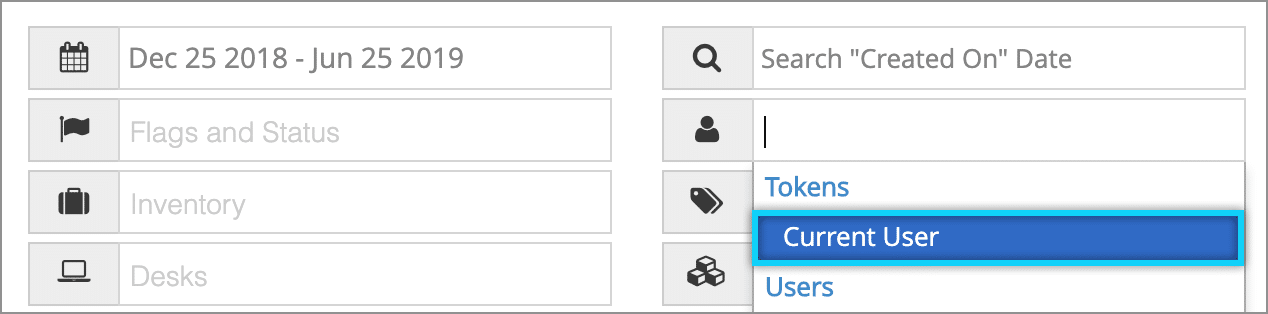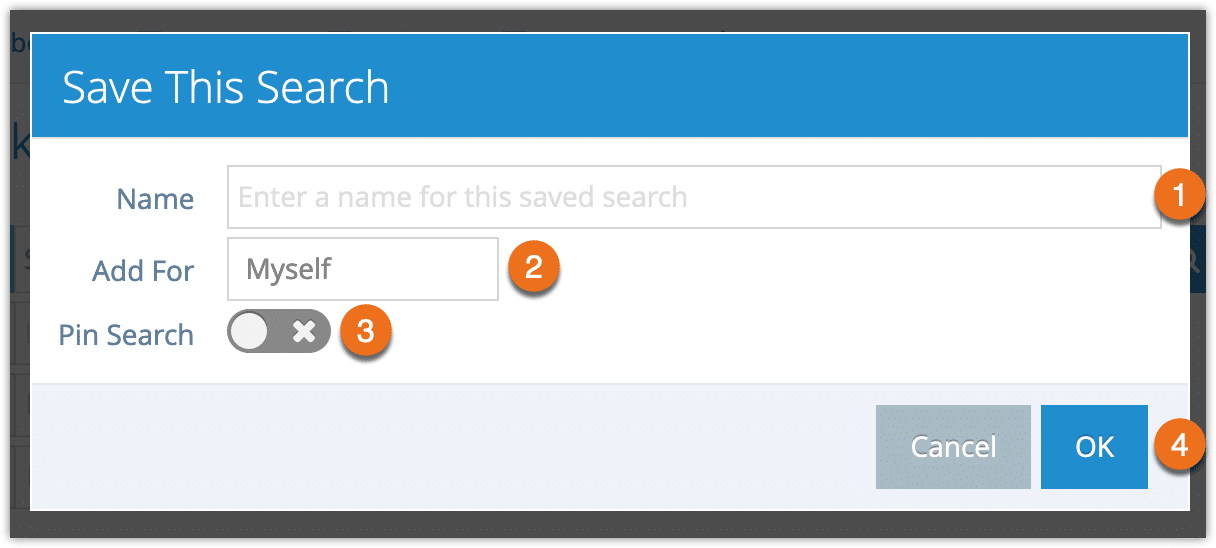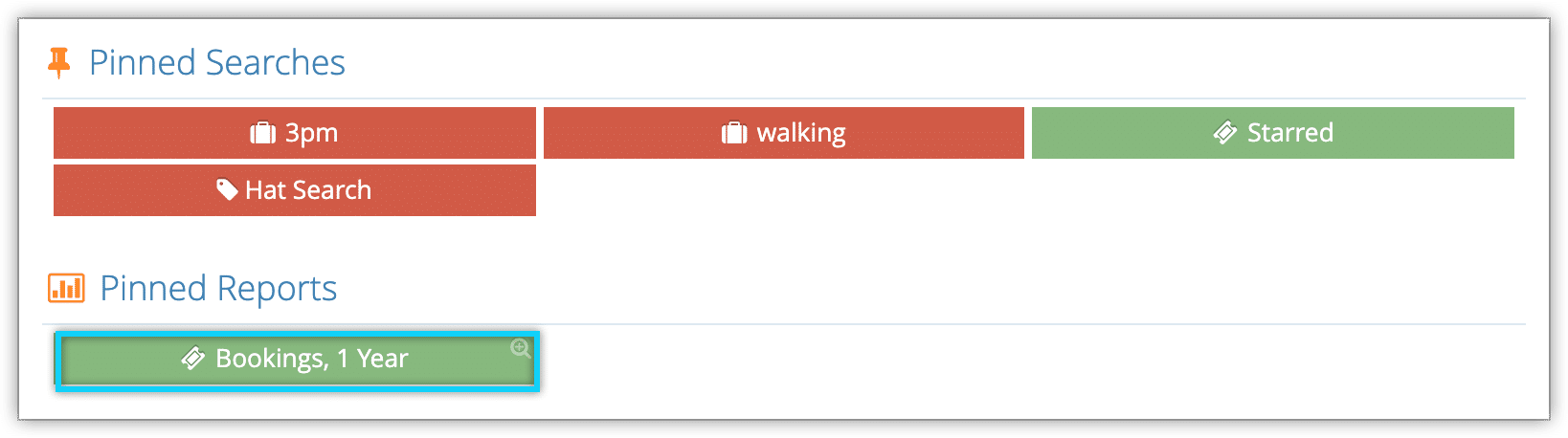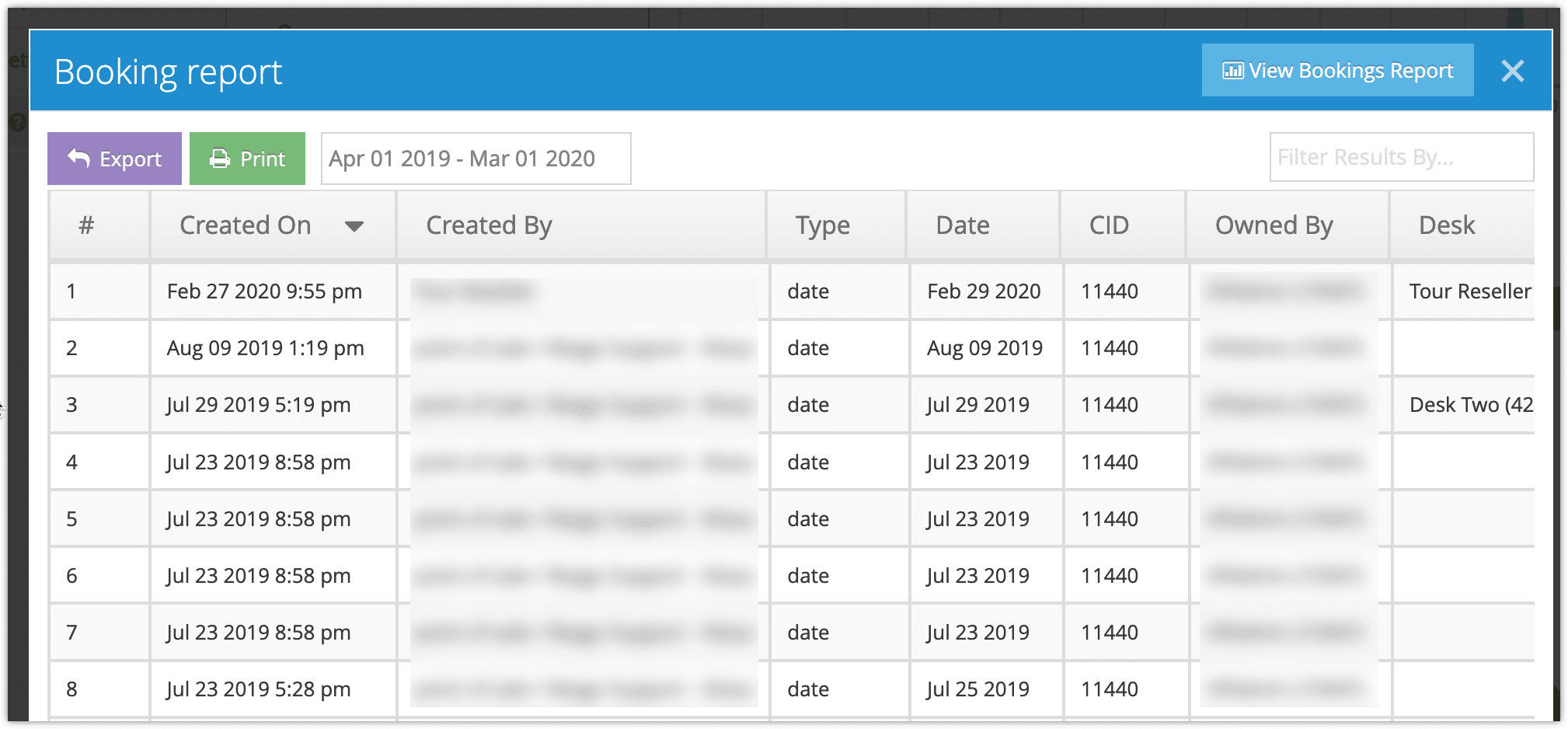If you need to run similar reports regularly, you can save the report to run it whenever you need it. You can also pin the report to your dashboard or to the dashboards of other users of your Rezgo account.
1. On any report page, enter the search criteria you want to save.
– On certain reports, you can enter “Current user” or “Current desk” in your search criteria. This will show the user who opens the report results filtered by their own user account or the desk they’re logged into.
2. Click Generate Report.
3. Click Save.
3. Enter a name for the saved report for easy reference (1).
4. Select whether the report should be saved for yourself, all users of your company’s Rezgo account, or all users of specific security groups (2).
5. Toggle Pin Search to active if you want to pin the report to the dashboards of the users you just selected (3).
Here’s how pinned reports are displayed on the dashboard:
6. Click OK (4).
The report will be added to your list of saved searches on that page. In future, you can click Saved Searches and the name of the report to bring up a report with the same criteria.
If you pinned the report, it will also be added to your dashboard or the dashboards of the users you selected. There, they will be able to preview, print or export the results. If they have access to the full report’s page, they will also be able to to visit the full report and adjust the report criteria as needed.