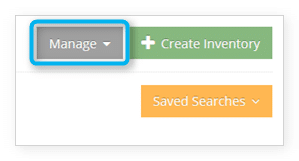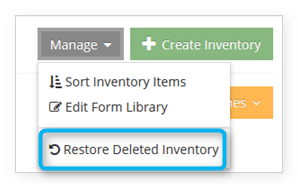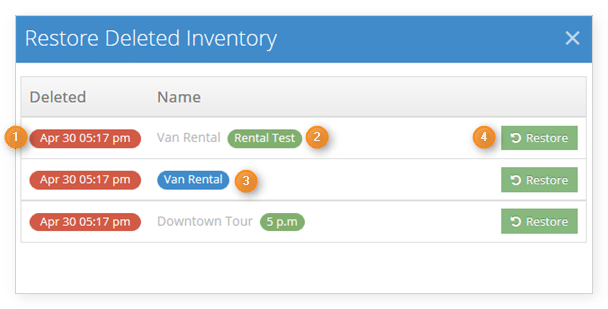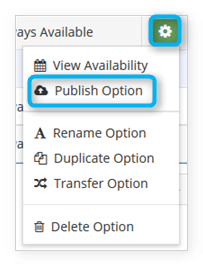You can restore (or “undelete”) recently deleted items or options, so don’t panic if you or your staff delete something in error.
To recover deleted inventory, first navigate to Inventory in the main menu.
2. Click Restore Deleted Inventory.
3. Find the content you want to restore. On the left, you’ll see the date and time the content was deleted (1). Options are highlighted in green (2), and items are highlighted in blue (3). If you restore an option from a deleted item, the item will be restored as well.
4. Click Restore (4).
5. Confirm that any restored items or options are correctly configured. Note that restored items will not include any images, so you may wish to add new images to those items.
6. Publish any restored options as needed. Click the action button next to the option, then click Publish Option.
At this point, your inventory item or option will be restored to both your Inventory list and Rezgo website, and it will be ready to be booked by your customers.