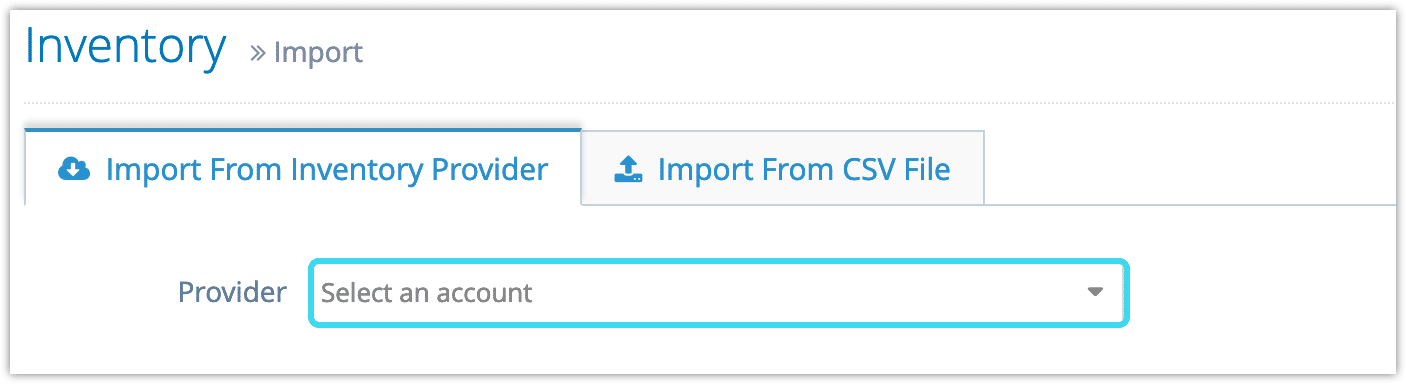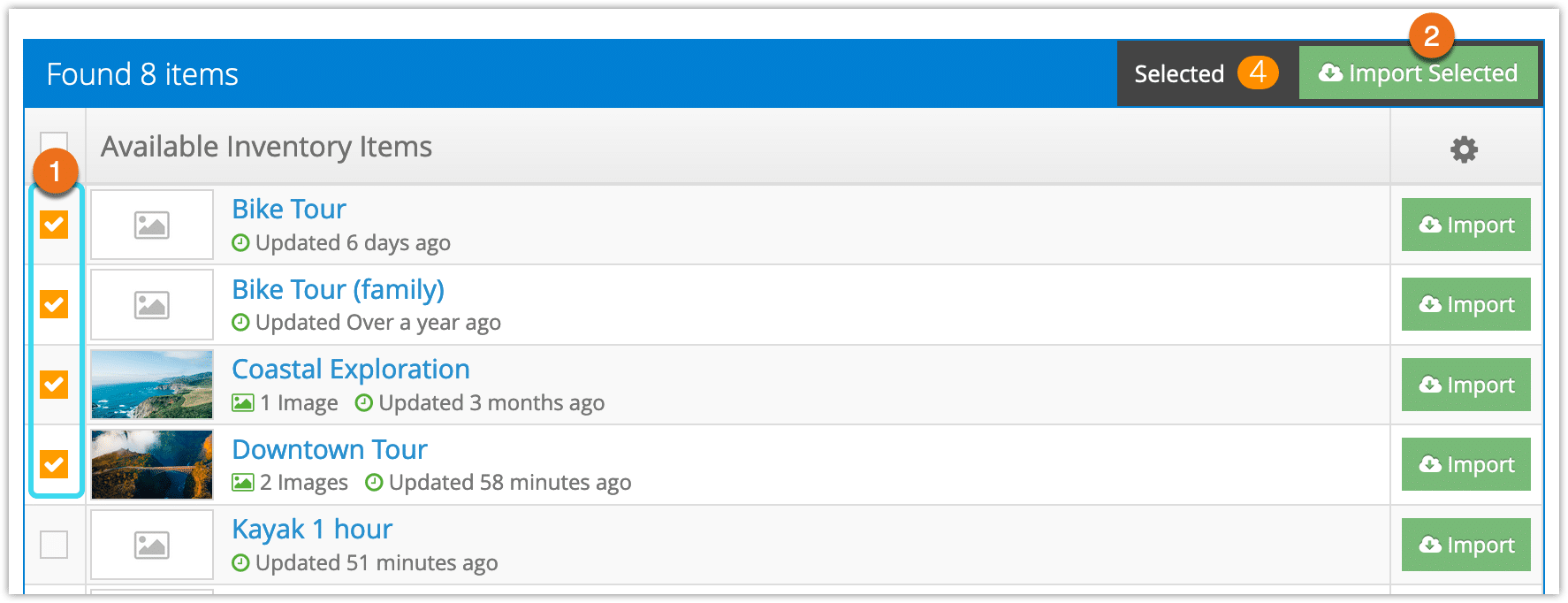Once an inventory provider has set up a reseller connection with you and created or assigned you a price sheet, you can import their inventory.
Navigate to Inventory in the main menu.
1. Click Import Inventory.
2. Click Import from Inventory Provider.
- Please note: If you import from a CSV file rather than from an inventory provider, your inventory will not be connected with the inventory provider’s pricing or availability and they will not receive bookings from you.
3. Select the provider’s account in the Provider dropdown.
4. Select the inventory items you want to import (1).
5. Click Import Selected (2).
6. Enter your import preferences:
- Import images (1): Toggle this off if you want to replace the provider’s images with your own.
- Import descriptions (2): Toggle this off if you want to fully replace the provider’s descriptions with your own.
- Tag items (3): Enter any tags you want to add to all the imported items.
- Add Markup (4): Enter your markup as a fixed amount or percentage rate. If you don’t enter a markup, you will not earn anything from bookings for these inventory items, and customers will be charged the price set by the inventory provider.
Please note that you will be charged standard Rezgo transaction fees for all bookings, so please ensure that your markup will cover your fees and that your reseller agreement accounts for this if necessary.
7. Click Start Import.
Once the inventory is imported, you can view and edit it as needed. You will need to publish the options before you can start taking front-end bookings.
There are a few things to note about imported inventory:
Availability: Because availability will be pulled live from the provider at the time of booking, a default number is shown on the option, in the inventory list, and on the view availability panel.
Inventory with scattered availability (with availability set to specific days) will show up in your POS search and front-end booking calendar even if there is no availability on the date you’re searching. It won’t be bookable on unavailable dates, however.
Also, note that availability is set to “show” when imported so customers will see the availability total when they book. This can be changed by editing the option.
Line items: These are copied directly from the inventory provider at the time of import. Flat values for add-on line items won’t be converted to the correct values for your currency if it differs from your provider. Also, be sure to check that your tax requirements are correct.
Custom forms: Custom forms are pulled live from the provider at the time of booking. Only required forms are included. You can also add your own custom forms if needed.
Pick-up locations: At this time, these are not imported with inventory
Waivers: The inventory provider’s waiver won’t be imported with the inventory, but inventory-level waiver contents are. If you are going to present a waiver to your guests, you will need to create your own waiver template and contents to accompany the inventory waiver content.
Reviews: If you and the inventory provider both enable Collect Reviews on an inventory item, customers will be sent emails from both companies prompting them to review. Reviews aren’t shared between providers and resellers.
Once you’ve imported your provider’s inventory, you’re ready to start taking bookings. There are several important things to keep in mind before you do, though.
IMPORTANT BOOKING NOTES FOR RESELLERS
Cancellations: Cancellations and other status changes are not passed on to your inventory providers. You will need to contact them to let them know if a booking is cancelled, and they will need to cancel it in their account.
Test Mode: Bookings made in test mode will not be flagged as test bookings for your inventory providers. If you place a test booking while in test mode, you will need to contact the inventory provider so they can cancel the booking.
Booking Edits: Changes you or the inventory provider make to the booking will be synced to the other party. This includes comments, status changes, edits, and check-ins.
Waivers: Waiver signatures cannot be passed on to an inventory provider. If the provider requires a waiver signature, they will need to collect it from the guest themselves.
Rules: An inventory provider’s rules will affect your imported inventory with three exceptions. These rules do not affect imported inventory:
- Rules for promo codes.
- Rules with PAX count conditions
- Rules with line item actions.
Payments: Payments aren’t transferred between resellers and inventory providers automatically. You’re responsible for remitting any payments to your providers as per the terms of your reseller agreements.