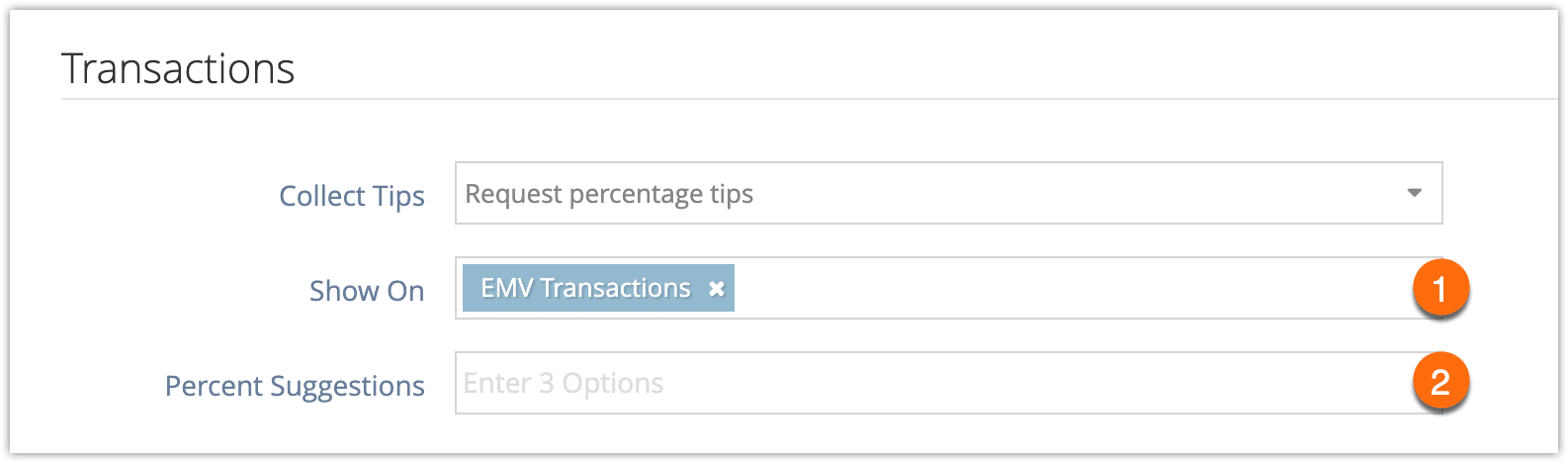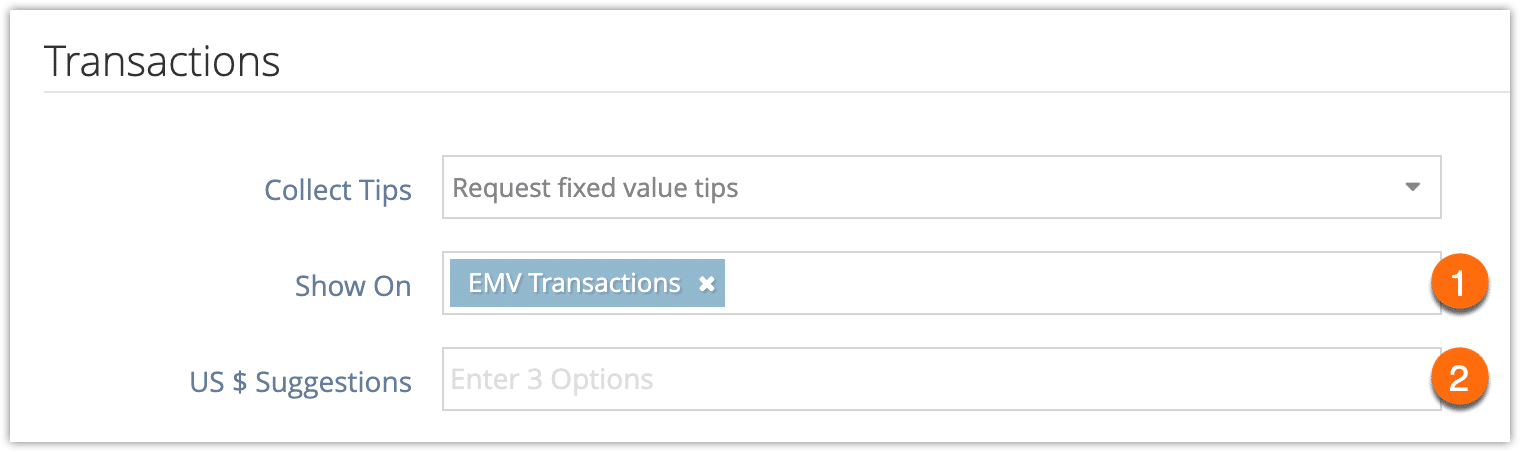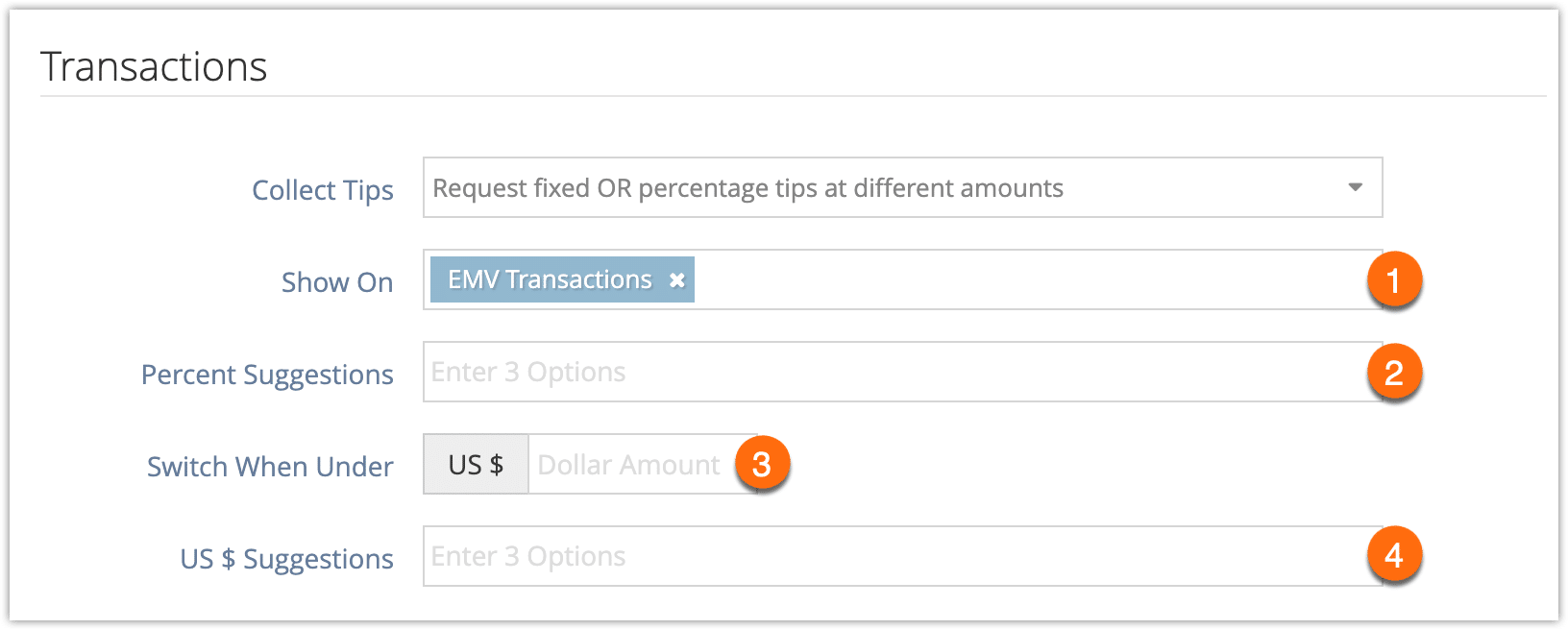Want to give your customers the opportunity to tip your staff? You can enable tip support for transactions.
First, navigate to Settings > System Configuration.
Click the Collect Tips dropdown under the Transactions heading.

There are three types of tips you can request during your customers’ transactions:
- Percentage tips: The customer can choose or enter a percentage of their total bill to pay as an additional tip.
- Fixed value tips: The customer can choose or enter the amount of money they’d like to pay as an additional tip.
- Flexible tips: Depending on the value of the customer’s booking, they can pay a percentage or a fixed amount.
Percentage Tips:
1. Select Request percentage tips.
2. Select where the tips should be offered (1). You can choose any or all of EMV transactions, front-end bookings, and payment requests. Once tips are enabled, they’ll be available to be added on the point of sale manually as well.
3. Enter 3 percentage options under Percent Suggestions, separated by a comma (2). For example, entering “10, 15, 20” would mean customers will be given suggestions of 10%, 15% or 20% tips.
Fixed Value Tips:
1. Select Request fixed value tips.
2. Select where the tips should be offered (1). You can choose any or all of EMV transactions, front-end bookings, and payment requests. Once tips are enabled, they’ll be available to be added on the point of sale manually as well.
3. Enter three suggestions for fixed amount, separated by a comma (2). For example, entering “5, 10, 15” would mean customers will be given suggestions of $5, $10, or $15 tips if your account uses dollars, or 5, 10, 15 of your account’s currency.
Flexible Tips:
1. Select Request fixed OR percentage tips at different amounts.
2. Select where the tips should be offered (1). You can choose any or all of EMV transactions, front-end bookings, and payment requests. Once tips are enabled, they’ll be available to be added on the point of sale manually as well.
3. Enter 3 percentage options under Percent Suggestions, separated by a comma (2). For example, entering “10, 15, 20” would mean customers will be given suggestions of 10%, 15% or 20% tips.
4. Enter the threshold where percentage tips should switch to fixed value tips (3). If the customer’s purchase is under this amount, they’ll be recommended a fixed value tip. If it’s over this amount, they’ll be recommended a percentage tip.
5. Enter three suggestions for fixed amount, separated by a comma (4). For example, entering “5, 10, 15” would mean customers will be given suggestions of $5, $10, or $15 tips if your account uses dollars, or 5, 10, 15 of your account’s currency.